MOV file, a versatile video format developed by Apple, is encoded with MPEG 4 video codecs to manage file size. It can hold various formats and multimedia, such as audio, video & subtitles in the same file on different tracks. Due to its codecs, they are supported by multiple media players, including QuickTime, VLC, and Windows media players.
However, there are certain instances in which MOV video files get unplayable. Encountering an unplayable MOV video file can be a frustrating situation for the user. So, a basic understanding of the cause of the issue helps the user tackle the problem effectively.
Major reasons of getting MOV videos unplayable
Unplayable video can occur either due to bad hardware sectors or technical issues. So, here we have listed the most prevalent ones that can affect the MOV files severely as follows:
- Incompatible codecs
- Improper file transfer
- Unreliable download source
- Malware or virus attack
- Bad sectors on storage devices
- Outdated system
- Outdated Display drivers
- Synchronization errors
- Media player doesn’t support the video file.
- Your program has a big media cache.
Upon analysing the causes of the issue, we come forward with 5 basic manual methods to help you resolve the issue hassle-free.
Let’s delve into the steps of the following methods:
Display driver allows the operating system to work with graphics hardware, especially dedicated to rendering images on your computer. If they get outdated, it might hamper the quality of videos and make them unplayable. Therefore, it is always advisable to use the Display drivers up to date to experience seamless videos.
Follow the given steps to execute the task:
- Go to the Device Manager option.
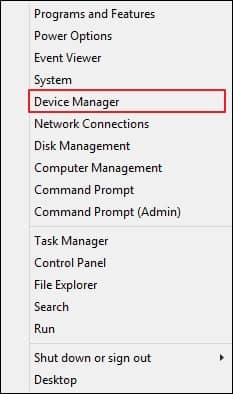
- Select Display adapters and click on the Update Driver Software option.
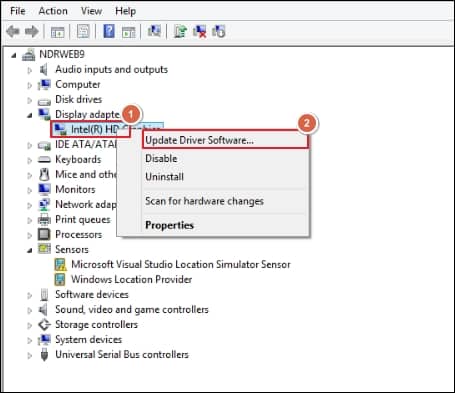
- Choose the Search automatically for updated driver software and start the process.
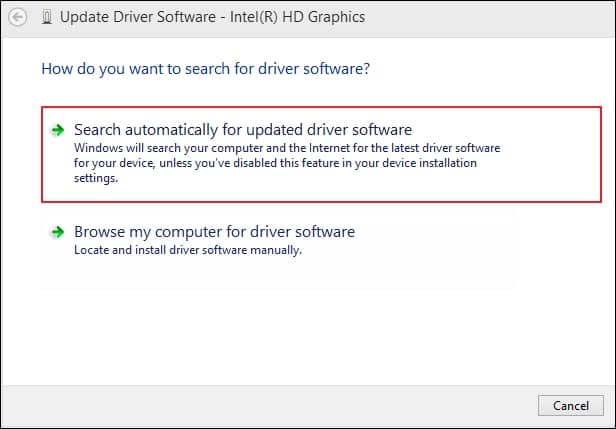
- Once the process is completed, play the video again and check whether the issue is resolved.
It is one of the most common reasons found among users for having issues with unplayable videos. If your system has missing or incompatible codecs, it will lead to several video-related problems that hamper the user’s workflow. So, it is necessary to download suitable codec packs as per your requirement to fix the codec issue.
Note: Before downloading anything, it is always kept in mind that the resource should be authorized or reliable to ensure safety issues.
Sometimes, it might be possible that your media player does not support the particular video format due to its constraint features or technical issues. In that case, the user should try another media player to check whether the issue is in the video or in the media player. If the error persists, it means the error is in the video, which the following methods can address.
In most cases, it is found that many bugs can be fixed efficiently by changing the file extension or file format. Also, changing file extensions helps you resolve the compatibility issue of files in different media players.
Let’s look at the steps to change the file format manually:
- Launch the VLC on your system.
- Tap on Media and select the Convert/Save option from the drop-down.
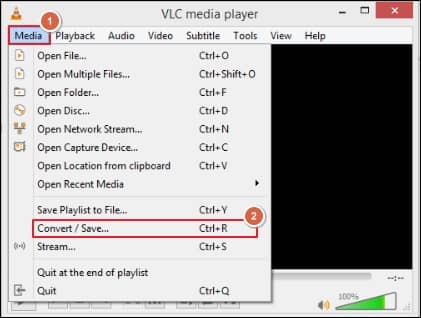
- Click on the Add option and browse the file you want to convert.
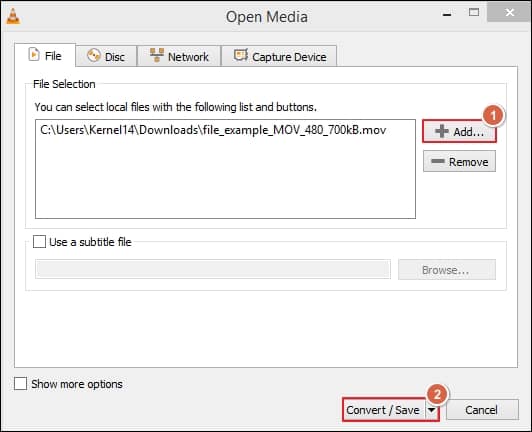
- Finally, click on the Convert/Save option to convert the video file format.
VLC is the most preferable media player among users due to its versatility and robust features. It is a free-source media player that supports a wide range of file formats. Using VLC is advantageous for the user as it comes with built-in video and audio repair functionalities along with a media player. By following the simple steps, you can repair corrupted AVI video files to some extent.
- To repair the corrupted video files, first, you need to convert the .mov file into .avi format.
- Open the VLC media player, go to the Tools & choose the Preference option from the drop-down.
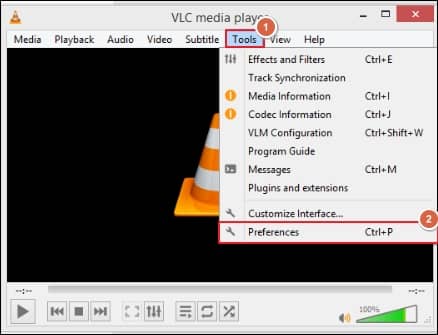
- Select the Input/Codecs followed by the Save option.

- Choose the Always fix option Under the Damaged or incomplete AVI file option. It will help the user to repair corrupted AVI video files to some extent.
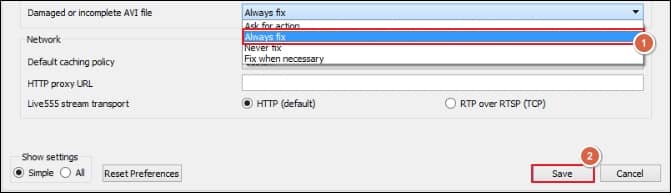
Limitations of using manual methods
The manual methods can resolve the issue and make the video playable again, but it has certain limitations that are described below:
- Time-consuming and prone to data loss.
- The original hierarchy or integrity of the video may be hampered.
- Can’t repair or recover corrupted video files.
- It might be challenging for beginners to follow the manual methods.
To alleviate all these issues, we recommend the use of third-party specialized tools. These tools can efficiently handle video-related errors, providing a sense of relief by not compromising the integrity or hierarchy of your videos.
Recoveryfix for Video Repair tool is a robust and feature-rich tool designed to handle every concern related to video files of any format, including MOV, MKV, MP4, etc. Its simple and interactive user interface empowers you to take control of your video repair process. It can repair or recover corrupted, damaged, or orphaned video files of any number or size. Its multiple features make it a perfect tool to fix all video-related issues with ease.
Conclusion
Repairing corrupted or unplayable MOV video files is quite challenging for the user. The discussed manual methods can resolve the issue to some extent. But if the video files are severely corrupted, these methods might not be supportive to give you relief from the problem. So, utilizing the recommended tool is preferable, as it makes the whole process easy and comfortable for the user while dealing with distorted or blurry video files. You can also explore the tool’s credibility using its trial version.


