“I had recorded multiple videos and tried to upload them on Instagram, but then I found that the videos have no sound.”
Instagram is an excellent, widely used platform for sharing photos and videos worldwide and is more popular than Facebook. Professionals use this for their business purposes also. The Instagram team works very hard to provide smooth functioning to their users. Several filter and editing options make it easier for the uploaders to get a desired change in the photos and videos. Sometimes the problem with Instagram is related to the application and the device you use. The no sound problem can occur on any platform, including MP4, MKV files, Google Chrome, Instagram, etc. The quality of the video is perfect, but the issue lies with the sound only. Since the inclusion of ‘Reels,’ TikTok users are also shifting to Instagram. Further, we will discuss the reasons and methods to solve the “No sound on Instagram” problem.
Reasons behind the “No sound on Instagram” problem
- Sometimes the user intentionally posts a video without sound, and the viewer thinks that some problem occurs in the sound of this video.
- Cache or cookies data
- Using an outdated version of the application
- The audio codec is not compatible.
- If you open Instagram through a web browser, extensions, third-party add-ons, and other features could affect your feed’s audio.
- The video file itself is corrupt or damaged.
The ultimate guide to resolving the issue is as follows-
- Update Instagram to its latest version
Sometimes an older version of the application can also be a reason to cause Instagram videos with no sound. To avoid the problem, you need to update the software application. It will refresh the whole application and improve security and add new features.
The steps to update your Instagram to the newest version are as follows-- Open to the Play Store or the App Store.
- Select the Updates or My Apps options.
- Select Instagram from the list.
- Click on the option of Update to download the new version.
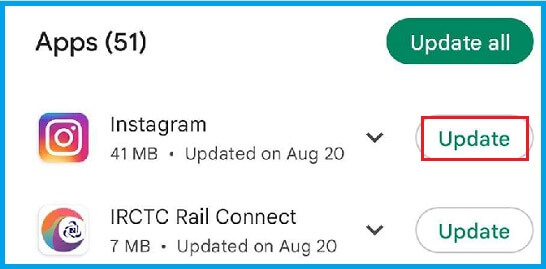
- Make sure that the ringer is on
Before moving on to other solutions, make sure your ringer is on. The sound will not play on any platform when your device is in mute or vibration mode. So, turning on the ringer is vital.- Open the Instagram application on your device.
- Head to Settings, and click on Videos next to the Settings menu.
- In Videos, select the sound and click on the ringer.
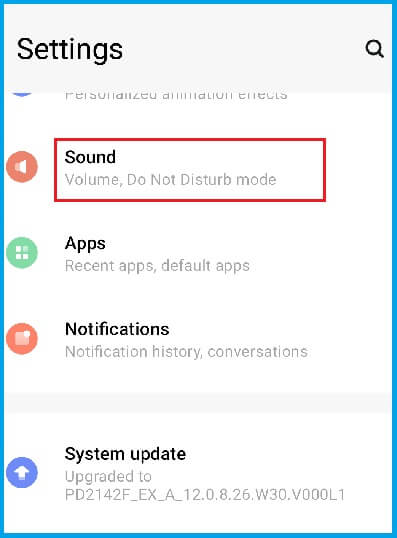
- Restart your phone
If you have multiple applications opened, your smartphone’s performance will decrease. Since the RAM capacity is low, then it gets overburdened. Restarting your smartphone closes all the opened applications and allows you to start Instagram again on a fresh note.
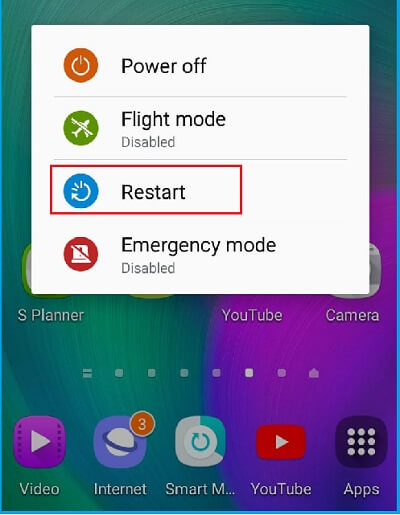
- Force close the Instagram App
You must force close the Instagram app because it does not damage the application. It compels the mobile application to shut down completely. When the user clicks the home button to come out of the application, it only hides from the display but remains functional in the background. When the application’s voice is not running, you need to restart it completely.- Click on the App Settings and open Apps & Notifications.
- Open Instagram.
- Click Force stop and click on OK.
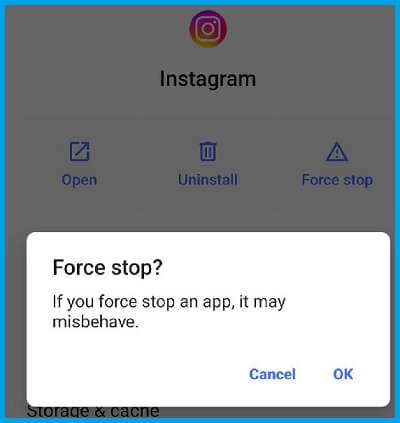
- Check Bluetooth headphones and earbuds
Sometimes the sound is not coming on Instagram because of Bluetooth headphones or earbuds, even if you are not wearing them. This kind of problem occurs with many wireless speakers. The speaker’s volume is off, and you forget to unpair it from your smartphone, or the sound goes to another device. For example, if Apple AirPods have “Automatic Ear Detection” turned off, the sound will go to the earbuds. - Check the Date and time of the device
It is better to quickly check your device’s Date and time to solve the Instagram has no sound. Follow the steps below to do so.- Open the menu setting of your device.
- In Settings, select the Date and time option.
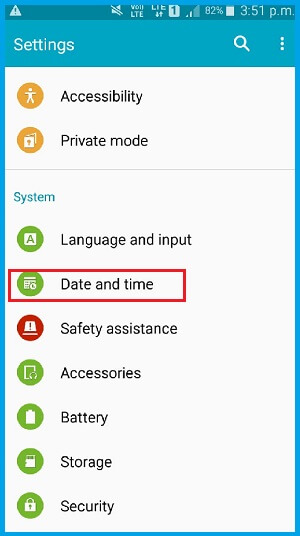
- Select the Automatic date and time column to ensure that your device’s date and time should be correct.
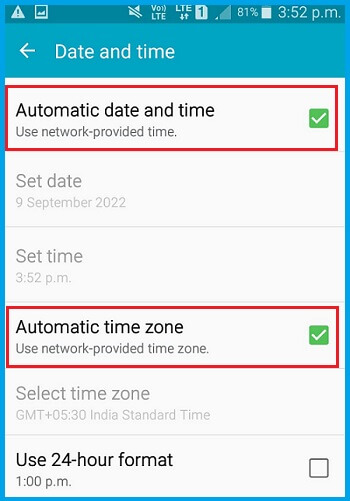
Conclusion:
The no-sound problem on Instagram can be easily solved using the above-discussed methods. You can refer above for detailed procedures. If the techniques fail to solve your error, use a professional solution – Recoveryfix Video Repair. It has all the advanced features. It is effortless to handle; even those with no technical background can run this.


