Exchange Servers are the secure virtual postbox enabling you to communicate through emails. An Exchange Server typically accommodates one or more databases for different user mailboxes. This database file is called EDB. This format simply maintains the data of the user that has been shared with the client on the other side. It can be email items or other items related to it.
The EDB files are secure and reliable for holding the data; moreover, they can be accessed at any time and from anywhere as per user’s convince. However, one cannot deny the occurrence of corruption. The only difference, when compared to other states of corruption, is that the occupancy of corruption level is immensely elevated here due to numerous factors of corruption like JET errors, Exchange error message, registry error and dirty system shutdown. The most notorious factor of EDB file corruption is – Dirty System Shutdown.
Existence of Dirty system shutdown
This error mainly occurs when an ongoing information transaction is interrupted by a sudden server crash. This may happen due to a number of reasons like power failure, large EDB file dismount issue, hardware malfunction etc. The EDB file attached to the log files gets corrupted because they are not detached prior to making any such move. On user’s screen, a sudden system shutdown error appears as:

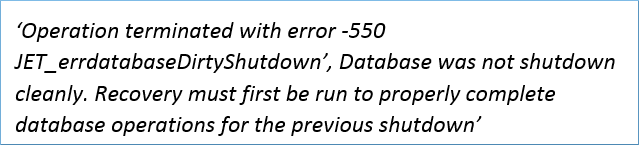
The appearance of such messages alerts users that EDB files are on the brink of corruption. Thus, rescuing EDB files to a safe house becomes an immediate concern. However, looking for the reasons that lead to dirty system shutdown is of prime importance.
Genealogy of Dirty system shutdown
To retrace the genealogy of dirty system shutdown, you must have knowledge of true working of Exchange Server. To channelize the required information it is necessary that such information must be attached to the database. Once the information is processed, its entry is made through log files. Thus, it is clear that log files keep the record of the input and output of the information transactions or simply transaction logs. The log files are of utmost importance as they are the source that lets us know whether the concerned files need an older version of the database or not. This is important because sometimes user deletes the required files, and to reopen it again, the extact version of the database is needed.
Managing EDB files Dirty shutdown effect
As the user encounters dirty shutdown error, it is quite obvious that the concerned data stored in EDB files are no longer accessible, and an immediate action must be taken to restore those files.
How to fix dirty shutdown error?
- First, check the state of the database. Open the Exchange Server Management Shell and run the following command.
eseutil/mh “database_file_with_complete_path”
- Now do soft recovery by running the command
eseutil/r “database_file_with_complete_path ”
Note: If this command does not work, try navigating to the default location of eseutil, which is
C:\program files\”exchsrvr folder”\bin\ESEUTIL , then rerun the last command.C:\program files\”exchsrvr folder”\bin\ESEUTIL ,
then rerun the last command.
C:\program files\exchsrvr folder\bin\ eseutil/r “database_file_with_complete_path ”
- Now recheck the state. If it’s clean, then move to the next step. Otherwise, do the hard recovery using eseutil/p.
C:\program files\exchsrvr folder\bin\ eseutil/p “database_file_with_complete_path ”
- Now defragment the database file using eseutil/d
C:\program files\exchsrvr folder\bin\ eseutil/d “database_file_with_complete_path ”
Limitations of eseutil :
It’s a manual method and requires technical expertise. If anything goes wrong, user may suffer permanent data loss.
The hard recovery is not recommended because:
- It will delete the corrupted data. Therefore, a 100% data restoration is not possible.
- After running it, no further assistance from Microsoft may be available.
- No 100% success rate.
- For edb files that can’t be restored using the above method. And for users looking for a simple, quick and, advanced method. They can go with the expert-recommended solution.
If the state is clean, then it will appear like below.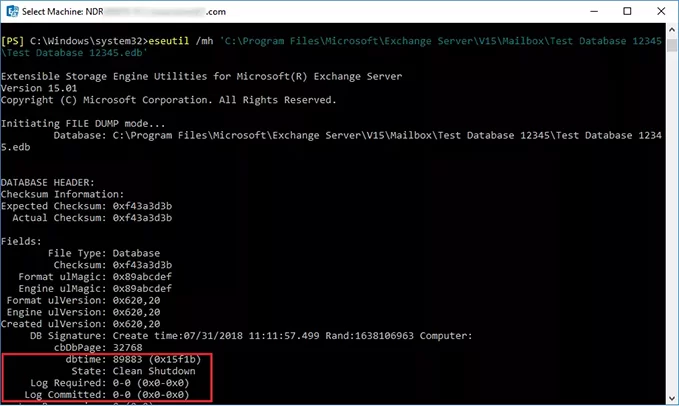
Otherwise, it will display the state as Dirty Shutdown.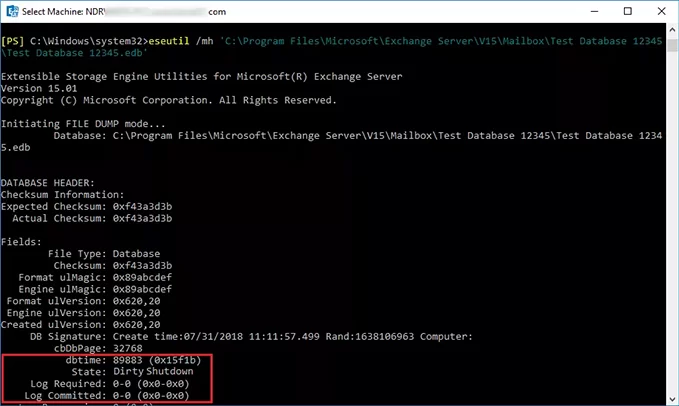
To do so, you must take assistance from a reliable third-party Exchange Server Recovery software like Recoveryfix for Exchange Server.
Recoveryfix for Exchange Server has been designed to restore the contents like emails, contacts, calendar items, tasks, notes, journals, etc. from damaged EDB files. The entire process is perfectly accomplished in a quick and accessible manner. To have a quick glance over the items that were successfully recovered from damaged EDB files, Recoveryfix for Exchange Server provides ‘Preview’ option. The tool maintains data integrity throughout the process. This means that during the entire process, Recoveryfix for Exchange Server retains the EDB file structure and hierarchy.
How Recoveryfix for Exchange Server fixes Dirty shutdown damaged data?
Recoveryfix for Exchange Server has inbuilt three recovery modes, namely: Automatic Analyze and Recover, Advance Scan and Rebuild Corrupt Databases. The selection of modes entirely depends upon the severity of EDB file corruption.
- Automatic Analyze and Recover Mode: Being the quickest mode among the three, Automatic Analyze and Recovers Mode recover the damaged EDB files and convert them to PST.
- Advance Scan: It is a medium paced scanning mode, which ensures perfect recovery from severely corrupted EDB files.
- Rebuild Corrupt Databases: This mode simply rebuilds the corrupt EDB database effectively, and such database can be easily synchronized with MS Exchange Server.
It is pretty surprising that the EDB database, which sometimes thought to be beyond the state of recovery, can be flawlessly recovered with Recoveryfix for Exchange Server. It is due to powerful inbuilt algorithm that takes care of the entire process without looping out any data.


