Most users use Windows 10 due to its outstanding features that appeal to ordinary and advanced users alike. But at times you can face some disturbances out of nowhere on Windows Media Player, VLC, and various other programs while playing videos stored on your Windows 10 hard drive.
You might even face a blue or black screen error in which the screen stutters initially and then starts lagging. Sometimes glitches and stuttering issues also occur across web browsers like Chrome, Firefox, Microsoft Edge, etc. while streaming videos on platforms such as YouTube. Many users have noted that the problems started after they upgraded from an earlier version to Windows 10. At times they also experienced issues like VLC not playing MKV video files.
Causes behind the video stuttering & glitching issue
Listed below are few common reasons of video stuttering and glitching issue on Windows 10 systems.
- The video player is out of date.
- Windows is not updated.
- The disk is not fragmented.
- Issues from programs running in the background.
- RAM limitations.
- Malware infections.
- Incorrect system configurations.
- The graphics driver is outdated.
- Outdated media player.
- The video file is corrupt.
If you are facing this error this writeup will guide you in recovering your video back. Here are some easy methods to resolve video stuttering and glitching issues on Windows 10.
- Update Windows
- Update the display driver
- Repair videos with VLC media player
- Scan for hardware changes
Now let’s explain the processes elaborately.
Steps to install the latest update of Windows are as follows:
The steps are as follows: –
- Press the Windows logo key.
- Then in the search column, type Updates.
- Select Check for updates from the list.
- Now click on “Check for updates” on the right-hand side of the open window.
- After the installation, restart your system and see if your videos can be played without any issues.
- Press Windows + S, and search for Device Manager.
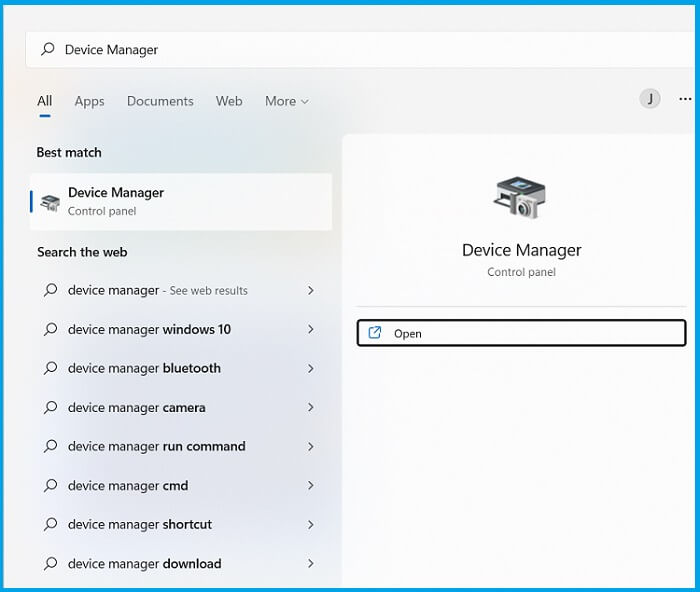
- Now, select Display adapters.
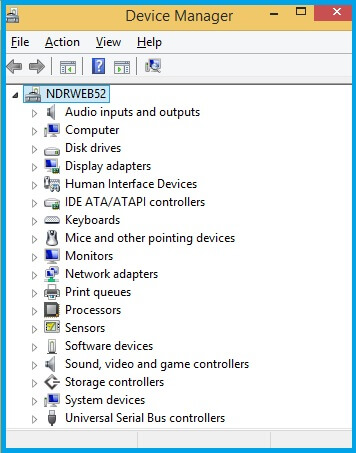
- Then double-click on the Display adapters entry to view the graphics card. Now, right-click on the graphics card and select Update driver from the list.
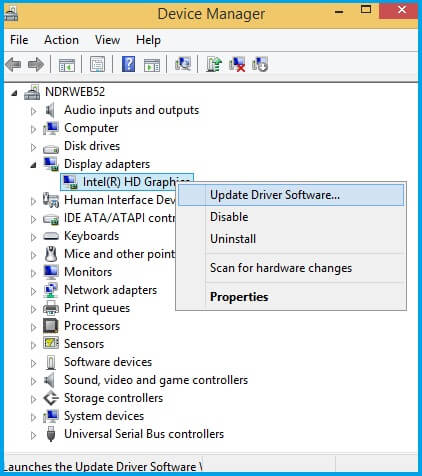
- Then select the Search automatically option.
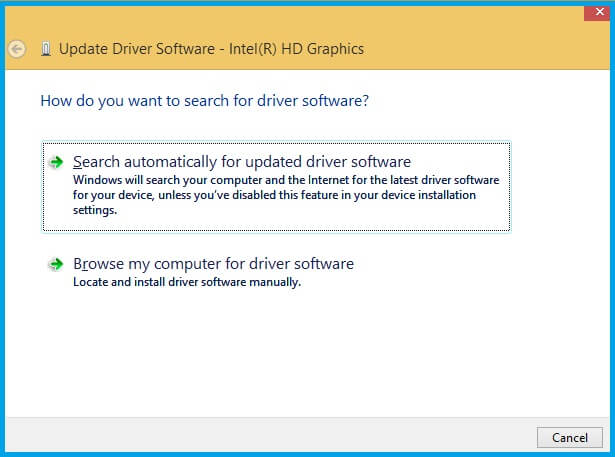
- Wait for Windows to find the suitable driver and install it.
VLC media player is one of the most trusted media player that supports all audio and video formats. It is a versatile software that has a built in feature to repair videos along with being a media player. Sometimes, you might face stuttering or glitching errors while playing corrupted or high-definition videos. Follow the steps given below to repair your videos:
- Now Select Input & Codecs. In the Input & Codecs settings window, select Always fix from the drop down menu and click Save.
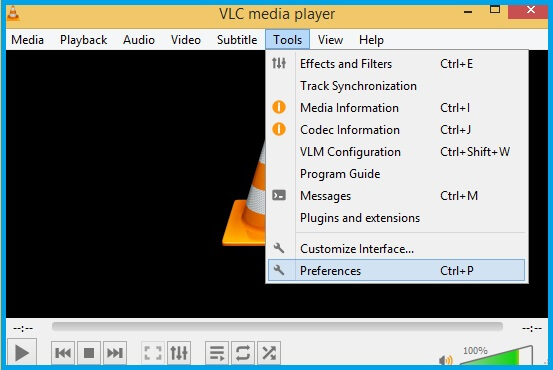
- Now click on Input & Codecs. In the Input & Codecs settings window, click Always fix. Click Save.
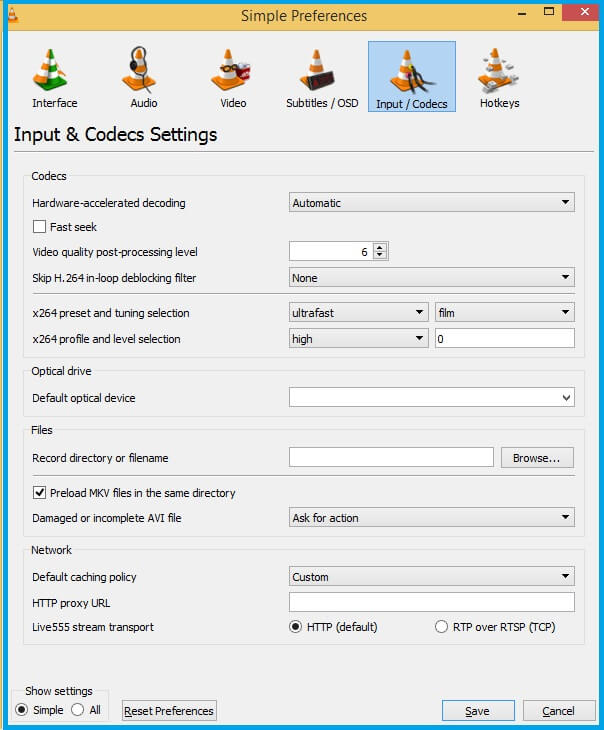
- Press Win + R.
- In the Run window, type “devmgmt.msc” and press enter.
- It will open the Device Manager.
- In the Device Manager, right-click on the top node and select Scan for hardware changes.
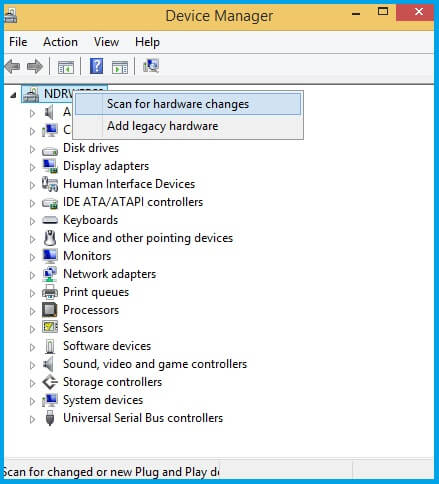
Final words
Undoubtedly, videos are an important part of our life. So, any issue that arises in videos needs to be fixed as soon as possible. We have elaborated on the procedures to fix the issue in this article. If the error is not solved through these methods, we recommend a professional tool, Recoveryfix Video Repair Repair. This tool has a simple interface and advanced features. It is straightforward to use too.


