Microsoft Outlook is a popular email client widely used by various organizations for communications and collaborations. Its advanced features allow the user to access contacts, email, calendars, task management, etc., efficiently. Sometimes, Outlook encountered the “Something is wrong with data files, and Outlook needs to close” error, which makes OST or PST files unreadable or inaccessible while accessing the emails or launching the Outlook application. There might be many reasons, but corruption in data files is the major reason for this error. Now we’ll see the common cause and their different manual solutions sequentially.
After all the bad experiences, I decided to attain supportive knowledge of the causes of this error and the native ways to resolve it.
Common causes for this error
- Network devices installation error- Network devices such as routers, hubs, firewalls, bridges, repeaters, etc might become a hindrance for Outlook. The occurrence of this error can be caused due to the error in their installation procedure.
- Outdated version of MS Office suite- If you’ve the latest version of Windows on your system but on the contrary, and you’re using an outdated version of Microsoft Office suite then the possibility of the error increases.
- Inappropriate settings in Office Suite- Another possible reason for this error is if any proxy settings are enabled on the system, these settings can cause an error in Office Suite installation.
Some other causes are:
- Oversized PST file
- Interrupted power supply
- Hardware or software issue
- Malware or virus attacks in the system
After a brief description of the possible reasons for the error, ‘Something went wrong with the data files and Outlook needs to close,’ there are specific manual methods which can be penned down and provide positive results when applied.
How to fix ‘Something went wrong with the data files and Outlook needs to close’
Below are some basic methods to debug this error. You can choose any of the four ways to resolve the issue:
Method 1. DISABLE firewall and security applications
To deal with the error, ‘Something went wrong with the data files, and Outlook needs to close,’ you can temporarily close all the security applications on your system. Disable the firewall or any other network device and then restart Outlook. There’s high chance that the error will no longer persist, but if yes, then follow the next solution.
Method 2. UNINSTALL and reinstall the Office suite
As mentioned above, one of the primary causes for this error is using an outdated version of Office. To tackle this issue, you need to uninstall the older version of Office Suite. If you already have an MS Office account, log in to your account and install the latest version. Now, use the latest version of Microsoft Outlook and see if the error persists.
Method 3. Update in Windows registry
There might be a problem with Windows Registry when none of the above solutions work.
Step 1- Press Windows + R, type regedit, and click OK, then Go to HKEY_CURRENT_USER\SOFTWARE\MICROSOFT\OFFICE\OUTLOOK\PST PROMPT REPAIR.
Step 2- Check the value of the Current Window. If the value is 1, change it to 0.
Now, re-launch Outlook and check if the error persists or not.
Method 4. Repair corrupt PST File to fix Outlook error
The Inbox repair tool can repair minor PST file corruption and inconsistencies of damaged PST files. These are following steps:
Step 1. Open File Explorer and Browse the Path:
C: \Program Files(X86) \Microsoft Office\root\Office16
Step 2. In the Folder, press (Ctrl + F) and double-click SCANPST.EXE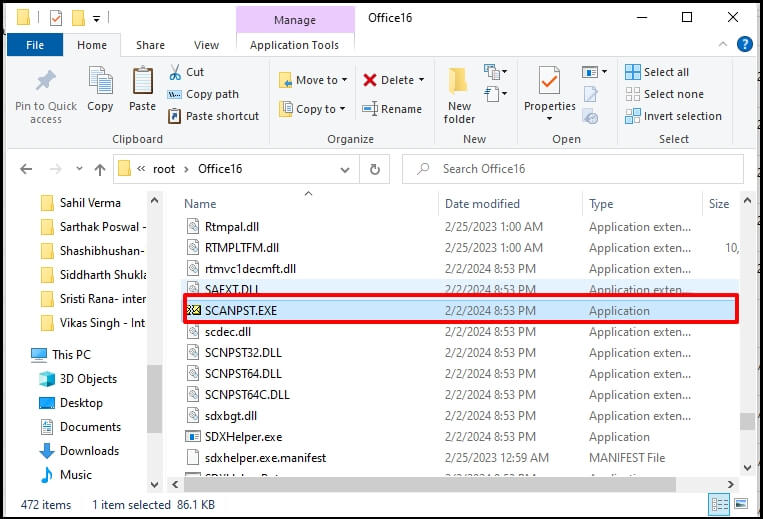
Step 3. Click on Browse and locate the corrupt PST file and click on Start for scanning process.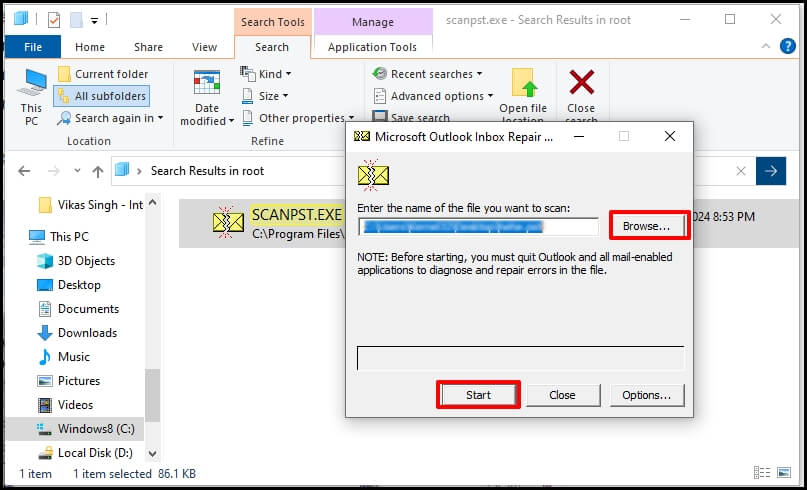
Step 4. Check the checkbox if you want backup of the file before repair process. Click the Repair Button.
However, the Inbox Repair Tool (SCANPST.exe) fails to repair the PST file when the file is severely corrupted.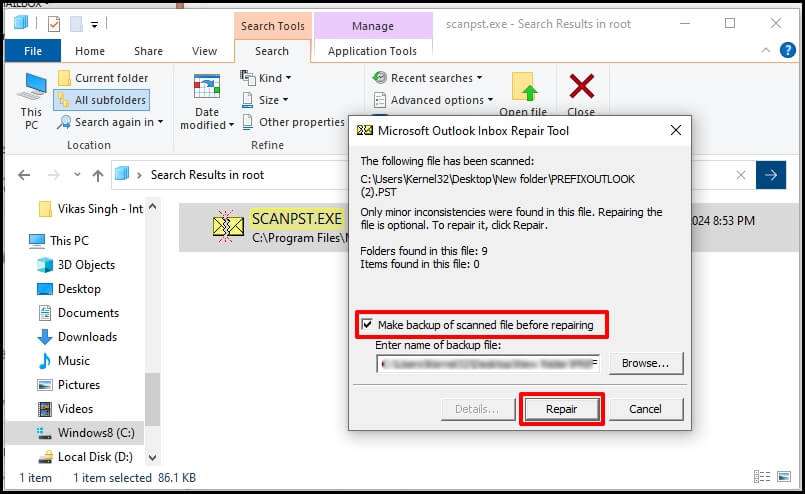
However, the Inbox Repair Tool (SCANPST.exe) fails to repair the PST file when the file is severely corrupted.
Use automatic Recoveryfix Outlook PST Repair Software
Even if the above native alternative solutions don’t work to resolve the error, ‘Something went wrong with the data files, and Outlook needs to close,’ then the time has come that you need to rely on a third-party tool. One such tool is Recoveryfix Outlook PST Repair which handles a high level of data corruption with ease.
Advanced features of tool
- Repair severely corrupted or password-protected PST files.
- Preview the recovered PST file data items such as emails, inboxes, drafts, calendars, notes, etc.
- Repair large-sized PST files and restore the corrupted data into multiple small PST files.
- Save the recovered PST file into different email formats to efficiently open it in mail servers.
Follow the steps to repair corrupted data file:
- Launch the tool and Browse the corrupted PST file and click on Next.
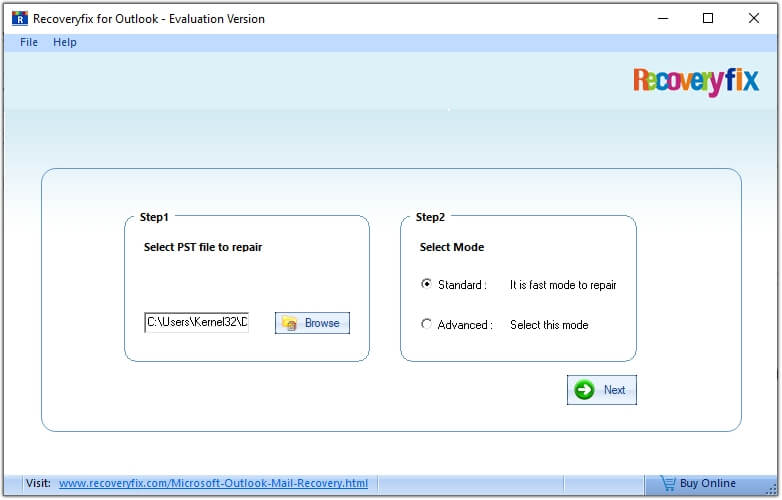
- The hierarchy of Outlook mailboxes will open. Select the desired mailbox and click on the Save button.
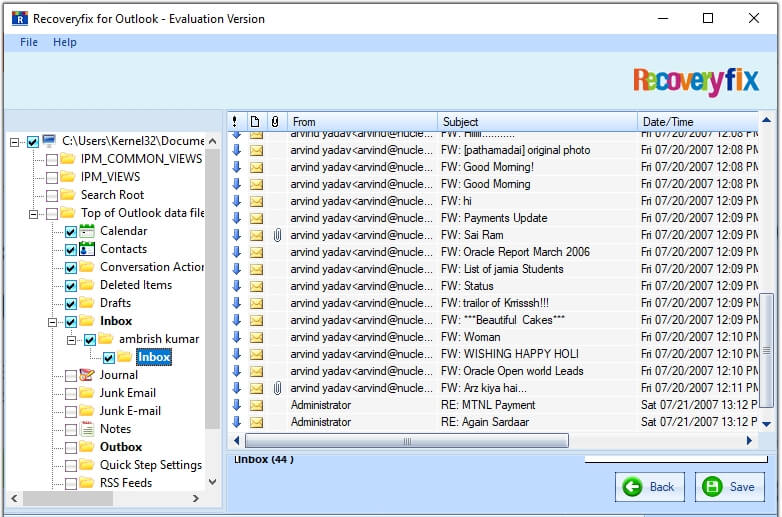
- After providing the saving format, location and details click on OK, all the corrupt files will be saved in a couple of minutes.
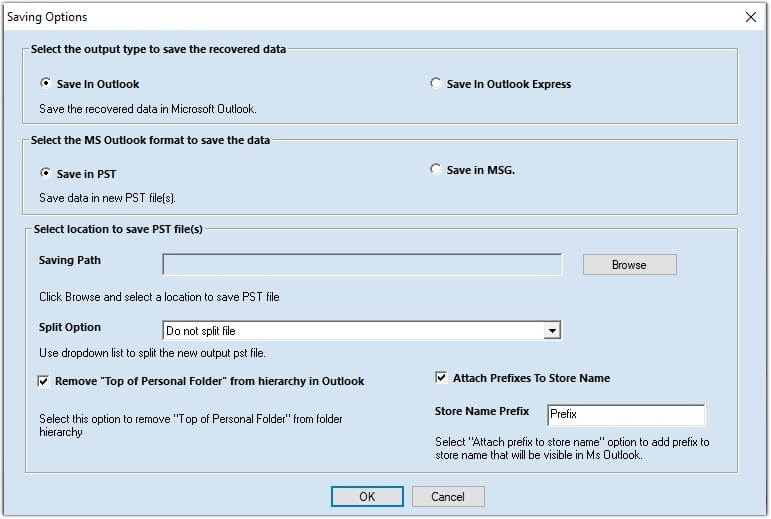
The corrupted PST file will be repaired, and accessible PST file will be saved in provided location with data integrity.
Conclusion
The error, ‘Something went wrong with the data files and Outlook needs to close’, can be resolved with by re-installation of Office Suite and other basic native methods. When manual methods doesn’t work, the optimum solution is to adopt Recoveryfix for Outlook PST Repair tool to fix PST file corruption without any limitation or risk of data loss irrespective of how big or small the error is and cracks the solution easily.


