OST files, also known as Offline Storage Table, are a type of data files that store Outlook’s mailbox data like emails, calendar events, tasks, contacts, etc. These files are stored locally on system’s hard drive which allows users to work even when disconnected from the Exchange Server. All the changes made are synchronized once the system establishes a connection with Exchange Server again.
Over time, data gets accumulated in OST files due to which their size increases, thus making it difficult for users to manage their files. Oversized data files often cause various performance issues in Outlook which affects its functionality. You can easily tackle this issue by splitting your OST files into multiple smaller files to make them more manageable.
Reasons to split OST file
Oversized data files often cause several performance issues in Outlook and may also lead to data corruption. Explained below are a few reasons why users must split their OST files:
- Improve Outlook’s performance: Large data files can cause delays in sending/ receiving emails and may cause Outlook to crash or freeze.
- Avoid synchronization issues: Delay in sending/receiving emails might cause synchronization issues between the OST file and the Exchange Server.
- Manage mailbox size: Oversized data files take up a lot of disk space on your system/mail server. Smaller mailboxes are easily manageable and aren’t much of a burden on the mail servers.
- Avoid data corruption and data loss: Oversized data files are more susceptible to data corruption and data loss. Users can avoid corruption by splitting their files into multiple parts.
- Easy backup: It is quite difficult to take a backup of oversized data files.
Different ways to split OST file
Splitting your oversized OST files into multiple files can notably enhance Outlook’s performance and make it easier for the user to manage their mailbox. We’ve discussed some efficient methods below to split oversized OST files into smaller files.
Method 1: Compress OST files
You can easily reduce the size of your oversized OST files without deleting any information with the help of this innovative in-built utility offered by Outlook. Let’s see the steps below:
- Launch Microsoft Outlook and click on File tab.
- Click on Account Settings and select Account Settings from the drop-down list.
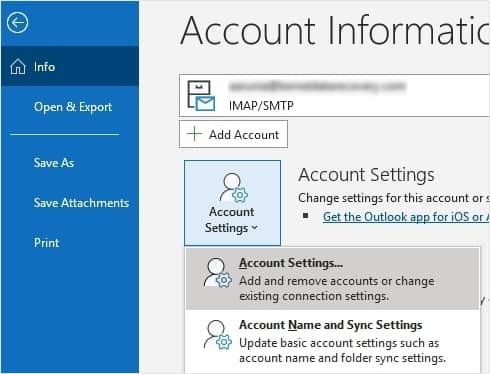
- In the new window, click on the Data Files tab and choose the OST file you need to compress. Click on Settings.
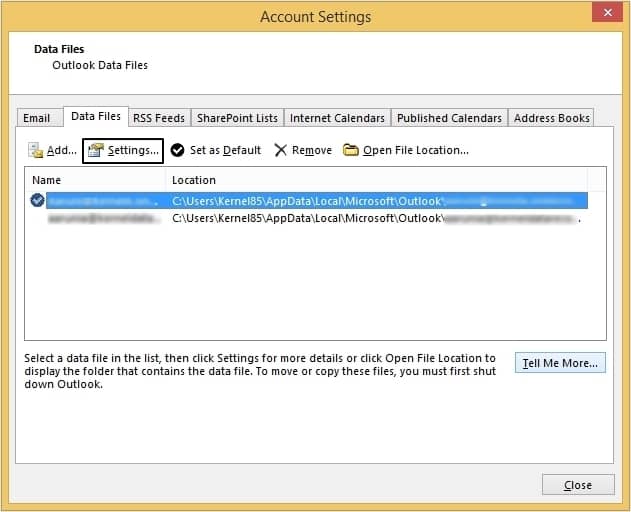
- In the newly opened dialogue box, click on Compact Now.
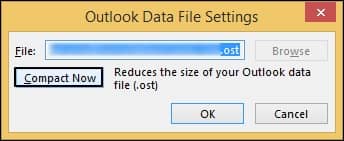
Method 2: Archive old OST files
Archiving old emails allows you to free up space in your inbox while creating a backup of your essential files for future use. By archiving your emails, you can avoid going over the OST file size limit. Follow the steps below to archive your OST files:
- Launch Microsoft Outlook. Click on File>Tools.
- Choose Mailbox Cleanup from the list. A new window will open.
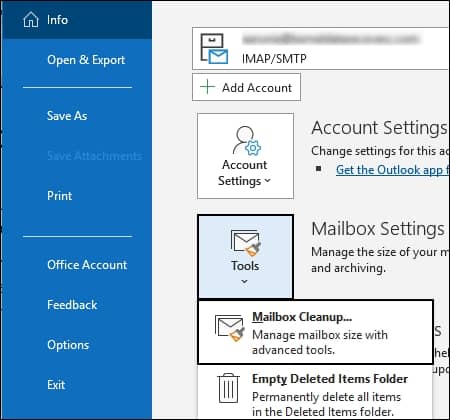
- Click on AutoArchive from the Mailbox Cleanup wizard to shift all your old emails to the archive folder.
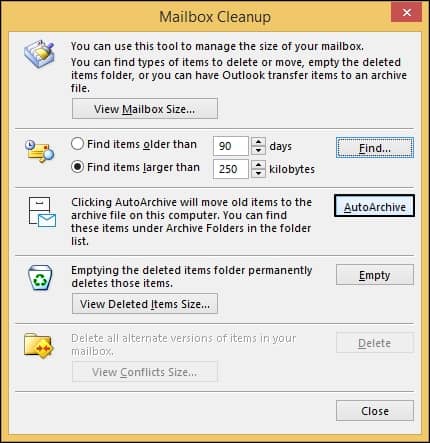
Method 3: Disable shared folder synchronization
Often, shared folders can surprisingly increase OST file’s size which can hamper Outlook’s functionality. Here are the steps to disable shared folder synchronization:
- Click on File tab and Account Settings > Account Settings.
- Choose the OST file you need from the Data Files tab and click on Settings.

- In the Advanced tab, uncheck the Download shared folders option and click OK.
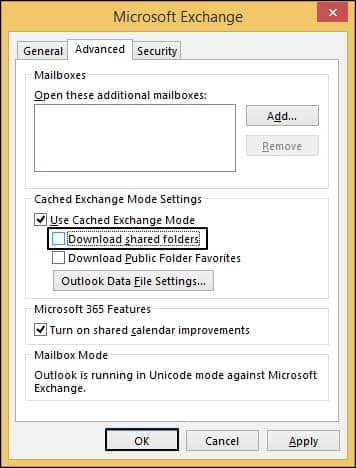
- Restart Outlook.
Method 4: Split oversized OST file into multiple PST files with an automated tool
The above-mentioned methods can certainly help in reducing the size of your OST files but can fall short if your data files are corrupted. Large sized OST files are often the most vulnerable to data corruption which may lead to data loss. Since OST files contain essential mailbox data of users, corruption in these files can become a cause of worry for the users.
Try taking the help of an automated tool like Recoveryfix for OST to PST Converter to convert your oversized OST files to multiple PST files without worrying about data loss. This advanced tool can also retrieve data from corrupt OST files with ease and save it in multiple formats like DBX, MSG, EML, TXT, etc., apart from PST.
Conclusion
This blog explores the reasons to split OST files and discusses various techniques for the same. The above-discussed manual methods can help reduce the size of OST files to a certain extent. Since oversized OST files are the most vulnerable to data corruption, users are advised to take the help of a professional tool like Recoveryfix for OST to PST Converter.


