Thunderbird is one of the most popular open-source email clients among users, which offers several advanced features. It allows the addition of multiple add-ons to enhance the user’s productivity. ImportExportToolsNG is one of them, which helps to import or export mailbox content in various formats such as EML, HTML, PDF, CSV, plain text format, etc. The add-on is primarily utilized by users to take backups of their emails.
But, due to network problems, outdated applications, compatibility issues, or improper configuration, some of its utilities might get stuck, like ImportExportToolsNG add, which is quite frustrating. Therefore, the article will provide a comprehensive guide to various ways to fix this issue.
Reasons behind ImportExportToolsNG is not working issue
A basic understanding of the reasons behind the issue will help you to identify the best approach for resolving the issue. So, here are some significant reasons that might affect the working of ImportExportToolsNG are given below:
- Improper configuration of email accounts.
- Outdated application or add-ons.
- Compatibility issues
- Network or internet problems.
As a Thunderbird user, if you are facing an ImportExportToolsNG not working issue, then try the following solutions to fix it.
An outdated application or add-on can be the possible reason behind the issue. Therefore, checking for regular updates can be helpful in avoiding the add-on not working issue. If you are facing this problem, try fixing it using the following process.
Part 1- Updating Thunderbird applications
- Open the Thunderbird application> Go to Menu option> Click on Help.
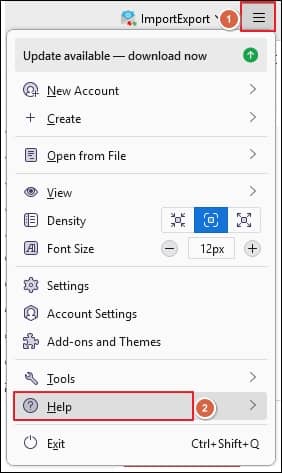
- Under the Help section, tap on About Thunderbird option.
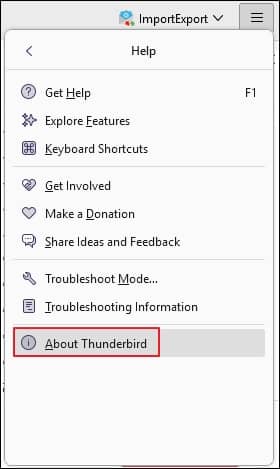
- Check for available updates and download them.
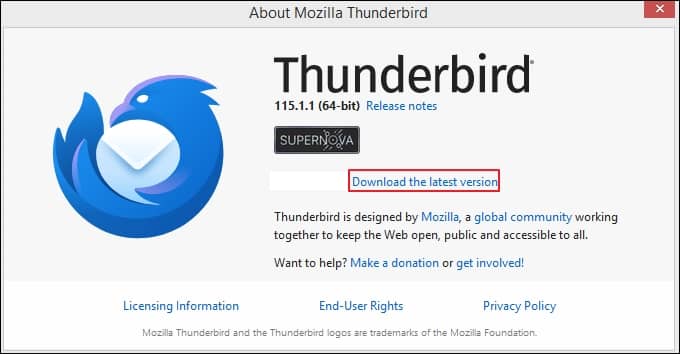
- Once the updates are installed completely, restart the application.
Part 2- Updating ImportExportToolsNG add-on
- Re-launch Thunderbird> click on the Menu > choose Add-ons and Themes option.
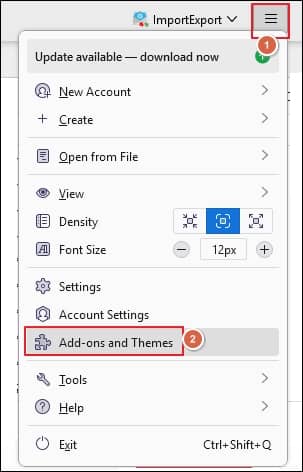
- Under the Add-ons and Themes option, press on Extensions, then search for the ImportExportToolsNG.
- Click on the three dots next to the add-on> a Menu will appear if updates are available.
- Tap on the Update option, which will prompt you to restart Thunderbird after installation. Click on the Restart Now to complete the updating process.
Sometimes, the application’s cached data is the reason behind this issue. To resolve the problem, try removing and re-adding the add-on using the following steps.
- Launch Thunderbird application, tap on Menu > press on Add-ons and Themes > click on Extensions.
- Click on three dots next to the tool icon, then proceed with Remove option.
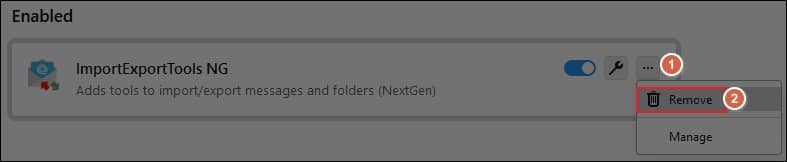
- Tap on the Remove option within the confirmation window will appear.
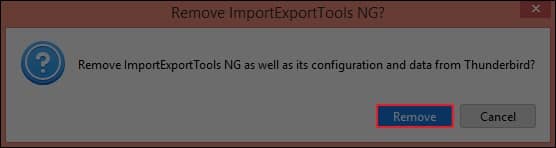
- Once the add-on is removed, go to Add-ons and Themes and search for ImportExportToolsNG in the search bar.
- Press on the Add to Thunderbird option.
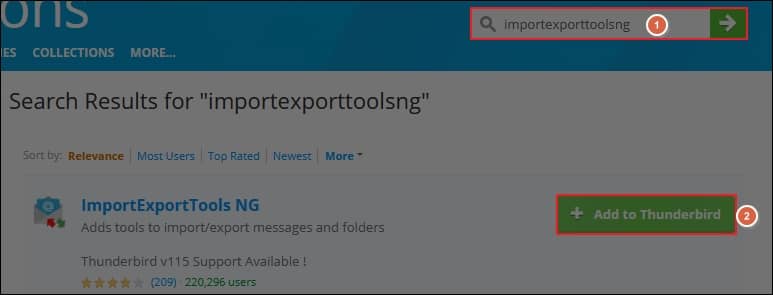
- This will re-add the add-on to your Thunderbird application.
Users need to configure their email account in Thunderbird properly to utilize ImportExportToolsNG add-on. So, here are that perform the configuration successfully.
- Open Thunderbird> go to Settings > choose Account Settings option.
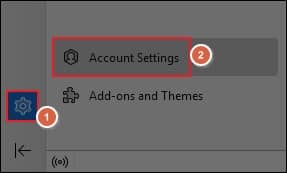
- Click on Add Mail Account option under Account Actions.

- Enter your account credentials> tap on Continue > select IMAP configuration, then proceed to Next.
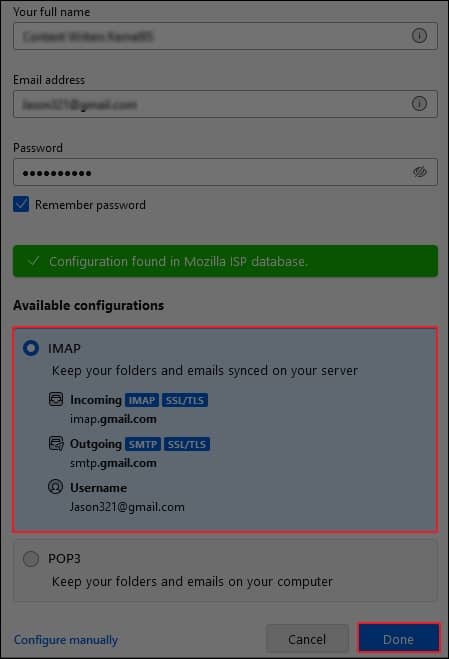
- Now, you have successfully configured your email account in Thunderbird.
By utilizing the above-mentioned steps, you can quickly fix your ImportExportToolsNG. However, this add-on only allows for exporting emails in limited formats. To expand your options and take control of your email backups, we recommend the professional Recoveryfix for MBOX to PST tool. This versatile solution not only backs up your mail in various formats but also offers a range of advanced features for a tailored experience. It includes the ability to back up your mailbox files in different formats, such as PST, MSG, EML, Office 365, etc., with complete data accuracy.
Moreover, the tool offers various other advanced features:
- Easily migrate multiple files simultaneously.
- Allows to apply filters for selective migration.
- Preview your mailbox content before conversion.
- Split large files into smaller segments for better storage management.
Conclusion
ImportExportToolsNG is one of the popular add-ons of Thunderbird that users utilize to import or export mailbox data. Sometimes, this add-on doesn’t work properly, which is quite inconvenient for users. Therefore, we have provided various solutions to fix it. Along with the other formats, you can also export emails in Office 365, then you can prefer the recommended tool.


