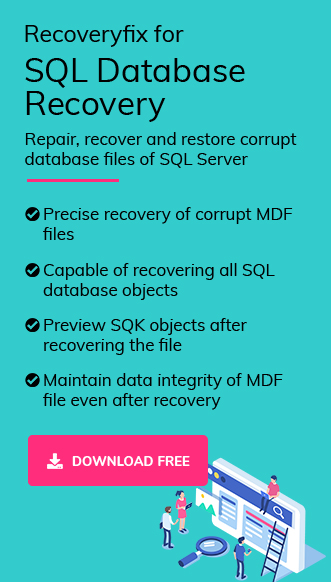Developed by Microsoft, MS SQL Server is a Relational Database Management System which serves with the objective of storing & retrieving data requested by other applications, running either on same or another computer connected with the network.
Like any other software, MS SQL Server also confronts problems like database corruption including other issues due to virus attacks, hardware failure, network problems, SQL injections, etc. Which ultimately leads to the scene of database recovery.
The process of database recovery followed by database restoration is not as straight and simple as it seems. And before starting, it is important to go through & understand the standard approach for database restoration.
The database restoration can be confusing and may not end as expected, due to lack of enough knowledge about the process & other related information.
Therefore, in this article, we’ll walk you through the process/method of master SQL Database restoration followed by the tips that can help you prepare in advance to overcome data loss situations.
Before we jump right onto the process of master SQL Database restoration, let’s first understand what a master database is?
What is Master Database in SQL Server
MS Server maintains a set of system-level databases which plays a big role in the working of a server instance and are essential for the functioning of a server instance.
Master database is one from the set of system-level databases. It records the whole system-level information for a SQL Server system, which includes instance-wide metadata such as login accounts, endpoints, linked servers, and system configuration settings.
Additionally, the master database records the information regarding the existence of other databases and their locations. It records the initialization information for SQL Server as well. Thus, if the master database is unavailable, the SQL Server cannot start.
Now, it is important to resolve and restore the master databases. Let’s go through it.
Causes for corruption in the master database
Tips
These are some reasons which might cause corruption in the master database.
- Hardware failure.
- Sudden shutdown or power failure.
- Viruses or malware attacks.
- Executing wrong queries.
- Outdated SQL Server version.
Methods to backup and restore corrupted SQL database
This section consists of various methods to resolve the corruption in the master database and retrieve the master data. Go through the procedures accordingly.
Full backup of SQL Server Database
The full backup of database is a process to create copies of all data files to hard drive in a single backup to maintain data security. Creating a full SQL Server database backup will set you to prepare for such circumstances, but some limitations and restrictions are associated with the same, which are as follows:
- For explicit and implicit transactions, performing the BACKUP statement is not allowed.
- Backups created using the latest version of SQL Server can’t be restored with the earlier versions of SQL Server.
Create a full SQL Server database backup
For creating a full SQL Server database backup, execute the BACKUP DATABASE statement/query. It requires database name (of the database to be backed up) and specific backup device on which you want the full database backup to be written & stored. Follow the steps below:
- Open SSMS, right-click on database, and select Tasks then, Back Up.
- Select the Full backup type in the Back Up Database window.
Execute query to backup the SQL Server database into a disk storage device using Transact-SQL
Microsoft SQL server has provided some useful Transact SQL commands for taking backup of database. If you want to take backup of SQL database using Transact SQL, then execute the below commands:
USE RecoveryTech
BACKUP DATABASE RecoveryTech TO DISK = N’C:\backups\RecoveryTech.bak’ WITH NO FORMAT, NOINIT, NAME = N’RecoveryTech -Full Database Backup’, SKIP, NOREWIND, NOUNLOAD, STATS = 10
GO
Here, RecoveryTech is the database which we’ve selected, change it with the specific database you will opt for backup.
SQL Server’s Differential Backup
It takes more time to complete a full SQL Server database backup when the database size increases, and inversely requires more storage space. Thus, for SQL Databases larger in size, it is recommended to complement the full SQL Server database backup with regular differential database backups effective with every full database backup.
Creating differential database backups is a common practice to prepare for worst-case scenarios. Follow the below steps:
- Right-click the database and select Tasks, then Back Up.
- Make sure that the differential backup type is chosen for the backup type.
Differential backup using Transact SQL commands
If you want to backup differentially using the Transact SQL command, then execute the below commands:
BACKUP DATABASE RecoveryTech TO DISK = N’C:\backups\ RecoveryTech.bak’ WITH DIFFERENTIAL, NOFORMAT, NOINIT, NAME = N’ RecoveryTech -Full Database Backup’, SKIP, NOREWIND, NOUNLOAD, STATS = 10
GO
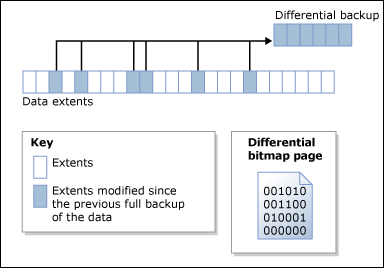
There are various benefits associated with differential backups:
- Very fast as compared to creating a full database backup.
- It records only the data that has changed or updated since the last full database backup on which the differential backup is based.
- In comparison with the full database recovery model, creating differential backups slashes the number of log backups which you may have to restore.
Restore master database using SSMS
Restoring the master database decreases the chance of corruption and damage to SQL Server databases. Follow the below steps of restoration using SSMS:
- To restore the backup, go to the Object Explorer, right-click on database, and select the Restore Database option.
- Select the database and set backup to restore and press OK in the Restore Database window.
Restore master database using Transact-SQL
Alternatively, if you want to restore the master database using Transact SQL commands, then follow the commands below:
- Open the sqlcmd utility and type the following statement:
USE RecoveryTech
BACKUP DATABASE RecoveryTech TO DISK = N’C:\backups\ RecoveryTech.bak’ WITH DIFFERENTIAL, NOFORMAT, NOINIT, NAME = N’ RecoveryTech -Full Database Backup’, SKIP, NOREWIND, NOUNLOAD, STATS = 10
GO
The above statement/query restores the master database on default SQL Server instance from the disk device N’C:\backups\ RecoveryTech.bak
Restart the SQL Server instance and proceed with other database recovery steps like restoring other databases, attaching databases, and correcting user mismatches.
Use professional SQL Database Recovery software
Creating full database backups followed by differential database backups ensures that you can restore the data after the situations of data loss. In cases when there remains no room for restoration of any set of system-level databases due to database file corruption or any other issue, standard tips like above don’t come in handy.
In such cases, we’d suggest using Recoveryfix for SQL Database Recovery tool.
Recoveryfix for SQL Database Recovery tool enables you to repair corrupt SQL Database files irrespective of the corruption type, corruption intensity, etc.
The tool is loaded with features like dual saving modes (Server mode, & Batch mode) and is compatible with all MS SQL Database versions.
Advantages:
- Repair corrupt or damaged SQL database files (MDF and NDF).
- Facilitate the preview option to view all recovered SQL Database
- Support all versions of SQL Server, including SQL Server 2019, 2017, 2016, etc.
Conclusion
From all these above explanations, it is concluded that differential database backups help in reducing database backup file size, pacing up the backup process, and reducing the overall time required compared to full database backups. However, it is essential to create a full database backup and then, the differential backup using the recent version of Microsoft SQL Server, where the full database backup becomes the base for differential backups. But if you don’t have any backups, then try RecoveryFix for SQL Database Recovery to restore corrupt MDF files quickly.