VLC media player is a preferred choice of many due to its versatile nature. It features playing media offline as well as online in through streaming from popular platforms like YouTube. It supports a multitude of video formats like AVI, MKV, MP4, WMV, FLV, MPEG, etc.
However, the accumulation of so many features also invite errors due to the software complexity. One such error is ‘Your Input Can’t Be Opened’. Users may encounter it while trying to access or play a video, which puts them into a dilemma about what to do now.
Moving forward, in this article you will learn about various reasons for this issue and their respective solutions. Follow the blog thoroughly to resolve the problem effectively.
Elements responsible for such errors
This error can be a result of various factors:
- Inexact video URL.
- Damaged video script.
- Pending updates.
- Corrupted video File.
- Preferences modified.
- File blocked by 3rd party app.
- Damaged YouTube script.
We will use the most standard ways to resolve the issue and resume your video playback. We will cover every possible manual method and one advanced method that a user can try from their end. Follow the exact same steps as mentioned, any inexact step may cause undesirable results.
The error ‘Your Input Can’t Be Opened’ can probably be resolved after updating VLC to the latest version. Play the video file again after installing VLC’s latest patch.
To update VLC, open it, move to Help > Check for Updates, and verify that no update is pending.
- Recent alterations with settings might have introduced this error. Resetting the preference may solve the problem.
- Open VLC, click Tools > Reset Preferences and click the Reset Preference button.
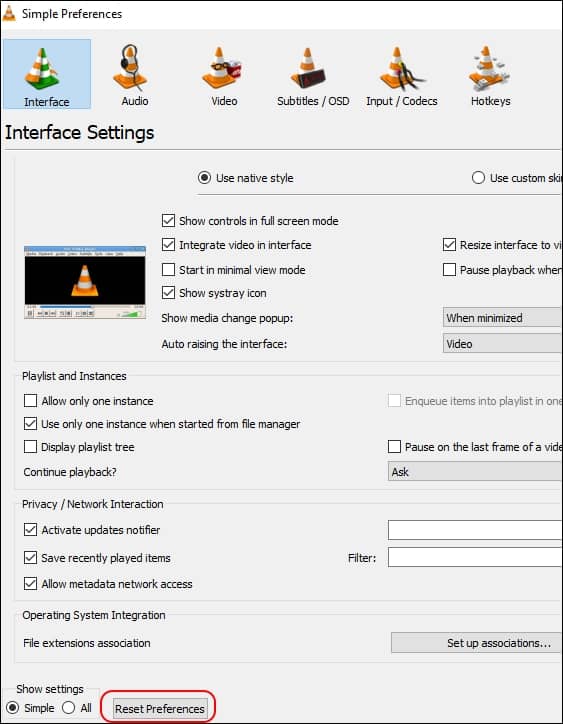
If the issue persists after trying the above two methods, then users can try to reinstall the application. It might prove to be a possible resolution.
To uninstall:
- Open Control Panel.
- Select Program and Features.
- Find and uninstall the VLC media player.
- Then, download and install the latest version from the official website.
If the user is missing file ownership, they might experience this issue. This generally happens if the file is being accessed from external storage.
To provide ownership permission to the current user, do the following:
- Right-click on the media file and select Properties.
- Click on the Security tab.
- Click Advanced, then click Change.
- In the Enter the object name to select field, type Administrator.
- Hit Enter and click OK.
- Click Apply, then OK.
If the error ‘Your Input Can’t Be Opened’ occurs when streaming from YouTube, maybe you have a broken or outdated youtube.luac script. Updating this to the newest script will resolve the error. You can download the script’s latest version from this GitHub link.
To update it, follow the steps:
- Right-click on VLC player and select Open file location.
- Move to lua > playlist and look for youtube.luac file.
- Open the youtube.luac file with Notepad or any such editor and replace the old script with the one you copied from the GitHub link.
- Save and close the file.
- Restart the VLC player.
If a 3rd party application is accessing your video file, then VLC player might not be able to play it. Verify and close any such application that might be accessing the video file.
Often, applications like antivirus or similar antimalware software mark the video file as a potential virus or malware, thus blocking it from being accessed by any other applications.
Try closing any application that might be accessing the file and disable the antimalware software. Then, try to play the video file again.
If none of the above-mentioned solutions works for you then try to play the media on one of the VLC player alternatives. If you receive the same error ‘Your Input Can’t Be Opened’ on the alternate video player application, your file is probably facing corruption. If that is the case, then you must get assistance from a professional video repair tool, as standard manual methods will not be able to help you with corruption.
A corrupted video file could be the result of various factors like malware attacks, incomplete download, interrupted file transfer operation, hard disk bad sector, etc. Corruption in a video file will prevent any media player to access the video and will lead to the VLC error ‘Your Input Can’t Be Opened’.
Recoveryfix Video Repair is an advanced tool used and recommended by experts. The tool is empowered by powerful algorithms to detect and perform repairs swiftly.
- Can repair damaged, broken, corrupt, or inaccessible files.
- Repair large files with the same efficiency as small ones.
- Support every video file format.
- Ability to repair files in bulk.
- Retain the original video quality.
- Compatible with all Windows versions.
Conclusion
VLC player is known for its reliability and versatility. However, bugs or errors can be introduced anywhere due to various reasons. The troubleshoots discussed above will resolve the VLC error ‘Your Input Can’t Be Opened’. In case you are troubled with another problem refer to these techniques to solve various video related issue in VLC. If the error has surfaced due to a corrupted video file, use the Recoveryfix Video Repair tool. It was developed to provide a simple intuitive user interface for straightforward operations.


