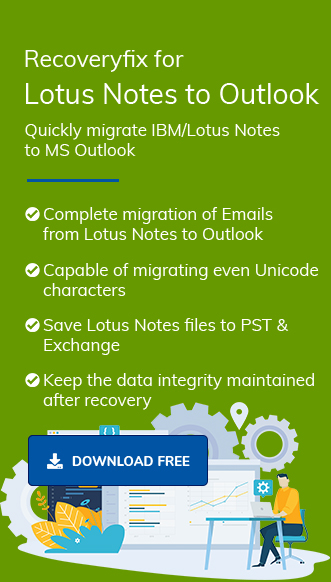HCL Notes, formerly known as Lotus Notes, is a collaborative platform that helps organizations communicate effectively. It utilizes Notes Storage Facility (.nsf) format files to store its contents, which include emails, chats, appointments, calendars, contacts, etc. These NSF files can be encrypted using various methods, such as port encryption, file encryption, document encryption, mail encryption, and data encryption. All of them enhance Lotus Notes’ security and make it popular among its users.
Lotus Notes database (NSF files) is generally stored either locally or on the server. The server-stored database can be downloaded and accessed offline via Notes clients. Any changes made to these NSF files are automatically synchronized and reflected in the original database. After discussing what are NSF files in detail, let’s move on to their constituents and types in the upcoming section.
Constituents of the NSF file format
NSF files are binary in nature. Its formatting consists of a file header containing the signature and the database header size. The database header comprises a Superblock, Summary buckets, non-summary bucket, Superblock, Bucket descriptor block, Vector bucket, Record Relocation, etc.
What are the different types of NSF files?
There are different types of NSF files, which are created based on their data types. But the most significant ones are as follows:
1. Mailbox NSF files
Mailbox NSF files contain the entire mailbox data, including email, calendar, contacts, tasks, appointments, etc. Due to storing a lot of data, they generally reach their size limit, causing users to experience errors. To avoid this error, users can delete duplicate data, empty trash folder items, or move data to an archive file.
2. Names NSF files
Name NSF files contain data from personal address books such as contacts, addresses, etc. Users can create multiple names.nsf files by utilizing address book template-pernames.nsf file. These files can also be deleted when necessary but at least one names.nsf file should be present to operate the Lotus Notes application.
3. Other NSF files
Apart from Mailbox NSF files and Names NSF files, the other types of NSF files are as follows:
- Bookmark.nsf
- Headline.nsf
- Internet.nsf
- Perweb.nsf
- Busytime.nsf
These files store information related to newsgroup subscriptions, saved bookmarks, local free time subscriptions, database subscriptions, and web browsers.
NSF files default location based on operating system
Default location of NSF file format depends on the operating system and its version. Below, we have mentioned all the default locations of NSF files based on their Operating system and its version. Use them to navigate the default location of NSF files in your system.
1. For single user
Default location of NSF files for single users in Windows Operating System.
Windows: C\Programs Files\IBM\Lotus\Data
2. For multiple users
Default location of NSF files for multiple users in Windows Operating System.
Windows 10: C\Users\Username\AppData\Local\Lotus\Notes\Data
Windows 8/8.1: C\Users\Username\AppData\Local\Lotus\Notes\Data
Windows 7: C\Users\Username\AppData\Local\Lotus\Notes\Data
Windows Vista: C\Users\AppData\Local\Lotus\Notes\Data
Windows XP: C\Documents and Settings\Username\Local Settings\Application Data\Lotus\Notes/Data
3. Mac Operating System
Default location of NSF files in Mac Operating System.
Mac OS: ~Library/Application Support/Lotus Notes Data
4. Linus Operating System
Default location of NSF files in Linux Operating System.
Linux: /{$HOME}/Lotus/Notes/Data
How to access NSF files in Lotus Notes?
As we have already mentioned, NSF files can be stored locally or on the server. Accessing these files using the HCL Notes application is straightforward. Simply follow the provided instructions carefully, and you’ll be able to access your NSF files with ease.
To open locally stored NSF files
- Launch the HCL Notes application and click on File tab.
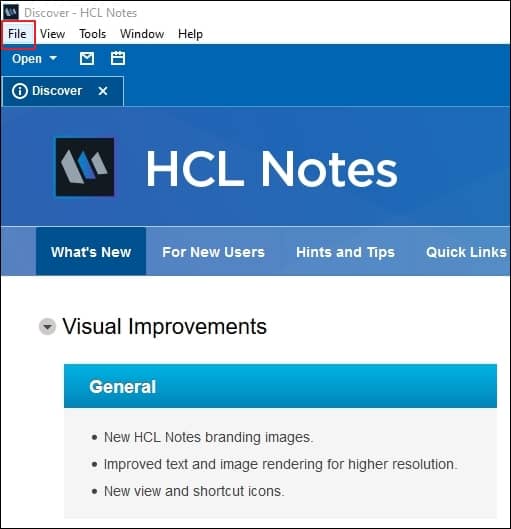
- Click on Open under File tab, then proceed to HCL Notes Application option.
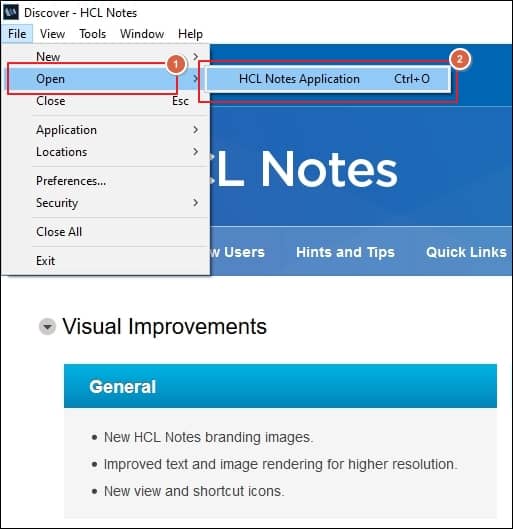
- Select On My Computer to open locally stored NSF files, then Browse to choose file location and press Open.
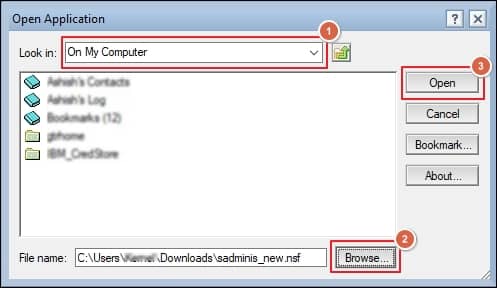
- Now, your NSF files have been successfully opened in the HCL Notes Application.
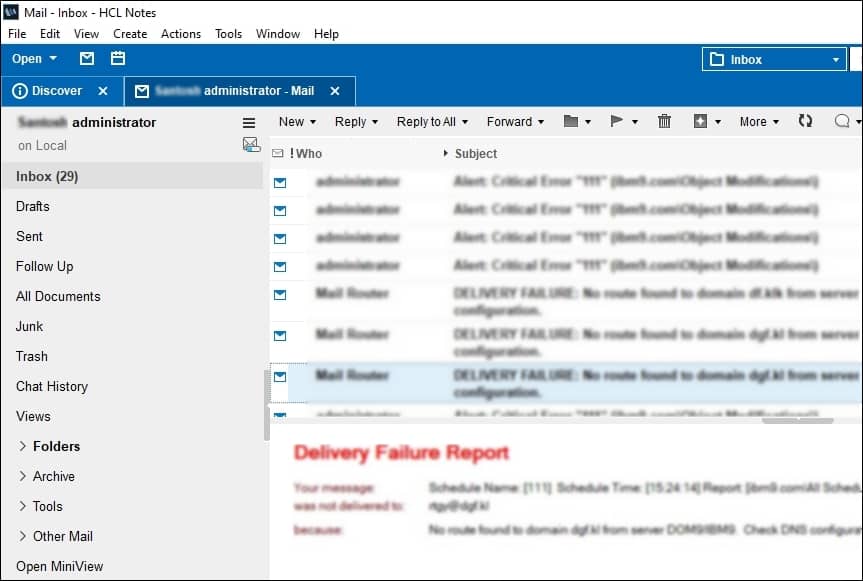
To open server-stored NSF files
- Open HCL Notes application and click on File tab.
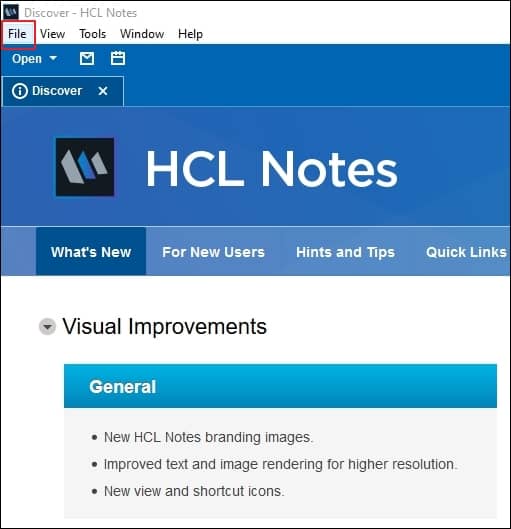
- Click on Open under File tab, then proceed to HCL Notes Application option.
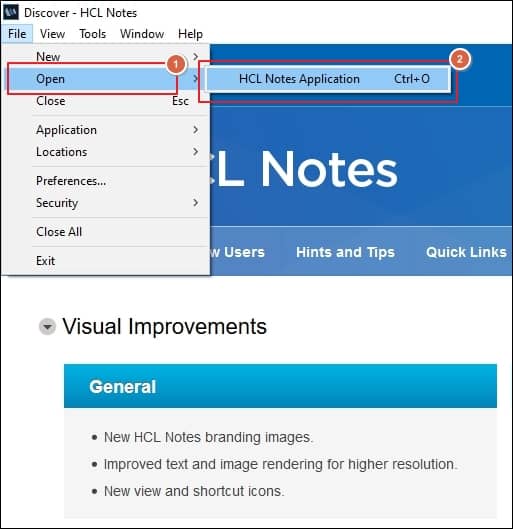
- Select your server using the drop-down feature to open server-stored NSF files in HCL Notes Application.
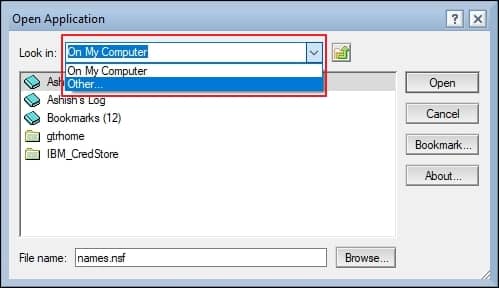
- Once the server selection is done, click on OK to continue.
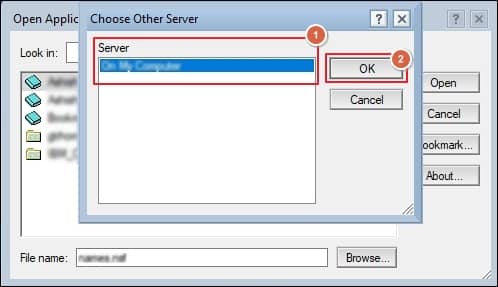
- Browse to choose the location of your NSF files on the server and click Open.
Finally, you have opened your NSF files in the HCL Notes Application.
Conclusion
We have covered a detailed guide on “what are NSF files” and how to access them in Lotus Notes in this blog. By following the mentioned steps, you will be able to open and access NSF file’s contents in it. But keeping your data in NSF file format will restrict its accessibility to limited platforms. Therefore, converting them into different formats will provide flexibility to access its content into advanced platforms such as Outlook without any hassle.
For this purpose, you can rely on Recoveryfix for Lotus Notes to Outlook software to convert your NSF files to PST with complete data accuracy. It even allows you to directly migrate your NSF files data to Exchange Server.