How to resolve OST file corruption issue?
A complete tutorial to deal with the OST corruption
Microsoft Outlook is a proficient email client for Windows users. Through Outlook, users get all their important information like emails, journals, contacts, calendars, & tasks in one place. This information’s stored in the form of OST & PST format depends on the configuration protocol, such as IMAP & POP. IMAP protocol forms OST files that can be accessed offline & performed changes in offline will automatically update once your internet connectivity restores. However, certain misbehavior with the application, improper hardware settings, or technical inabilities increase the chances of corrupt OST file. As a result, they get different error messages as listed below:
- Unable to expand the folder.
- The file xyz.ost is not an offline folder file.
- Outlook.ost is in use and could not be accessed.
Since Outlook users are increasing day by day due to its versatile or robust features, these issues also become common among them. Hence, we will provide all the necessary information to get rid of these issues. Read the blog to resolve all OST related queries.
What are the reasons that OST file keeps getting corrupted?
When users experience that their OST corrupted when opening Outlook, it signifies various technical inabilities that sometimes noticed or missed. So, as per the various research, here we have picked the most prominent reasons that can occur the OST corruption. Check out them one by one:
- Virus, spyware and trojan attacks
- Unexpected shutdown
- Corrupt hard drive
- Microsoft Outlook limited storage space
- Interference of third-party software
- Improper hardware settings
- Unstable internet connection
- Software bugs or user’s errors
Top manual methods to fix OST file corruption
Here, we have covered four effective solutions that can help you free from Outlook OST file corrupted issues. Before delving into the process, you can perform basic troubleshoot methods such as restart Outlook, check internet connectivity. It might be helpful in certain cases. If these will not go in your favor, try out the provided methods:
Solution 1: Use the Scanpst.exe Inbox repair tool
It is one of the best Outlook’s built-in utilities that helps users to diagnose their Outlook data files for checking their status. If any error is found, then it helps users to remove those errors. However, it is advisable to take a backup of your Outlook data file before initiating the Scanpst.exe tool.
Solution 2. Open the Outlook in safe mode & disable faulty add-ins
Since Outlook keeps on updating regularly with the new versions, there are certain instances in which current updates or add-ins are not compatible with the system configuration. It may lead to several issues, including the inaccessibility of the OST file.
So, it is necessary to find the faulty ones & remove them. You need to run Outlook in safe mode first, then check improper add-ins & disable them. Follow the provided steps to get the desired results:
Step 1. Press Windows + ‘R’ key, type Outlook /safe & click on the OK option to execute the command.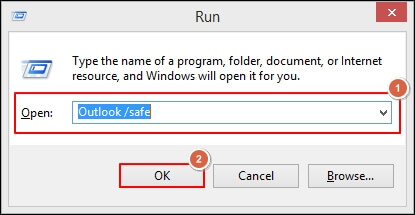
Step 2. It will open the Outlook application in safe mode, then go to the File option.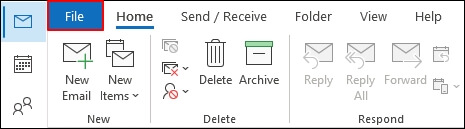
Step 3. Choose Options in the next section.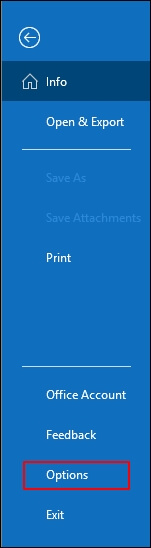
Step 4. Go to the Add-ins option, select COM Add-ins & choose Go option.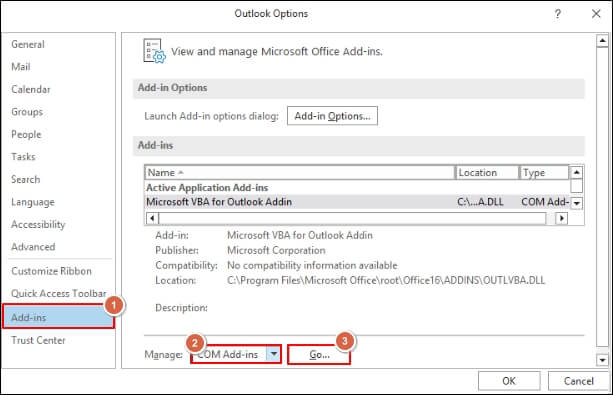
Step 5. Now, uncheck all the add-ins & then check the add-ins one by one after restarting the application. It will inform you about the specific faulty add-ins that you remove further.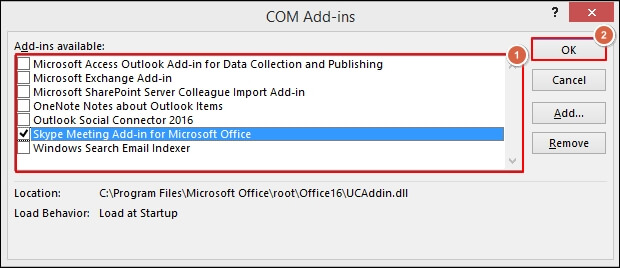
Step.6 Restart the Outlook application to check whether you can access your OST file.
Solution 3. Try to create new Outlook profile
Outlook profiles are combinations of multiple email accounts that help users manage their work accordingly. So, if users are facing any issues relating to the OST file, recreating the new profile might be helpful to resolve the issue. It creates a new environment for Outlook accounts to work as earlier.
Now, let’s look at the steps to create the new profile easily.
Step 1. Access the Outlook application & go to the File icon.
Step 2. Choose the Account Settings > Manage profiles option on the next page.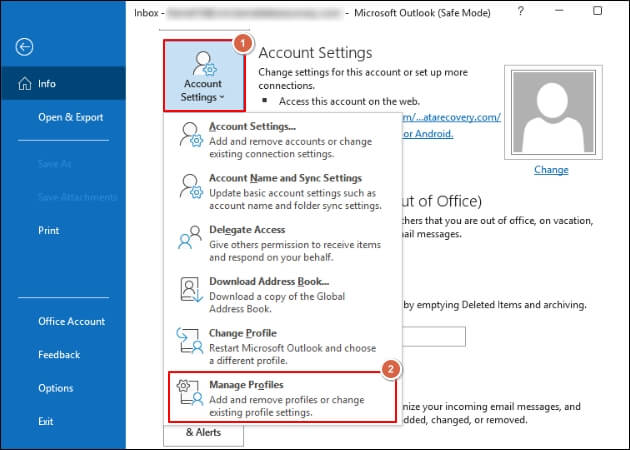
Step 3. Now, opt for the Show Profiles option further.
Step 4. Tap on the Add option, type the Profile name & click on the OK option.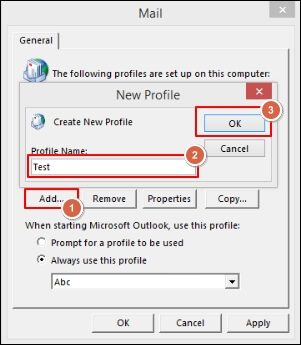
Step 5. It will land you on the next page where you can fill in the associated account details & then click on the Next option. Then, select the Finish option.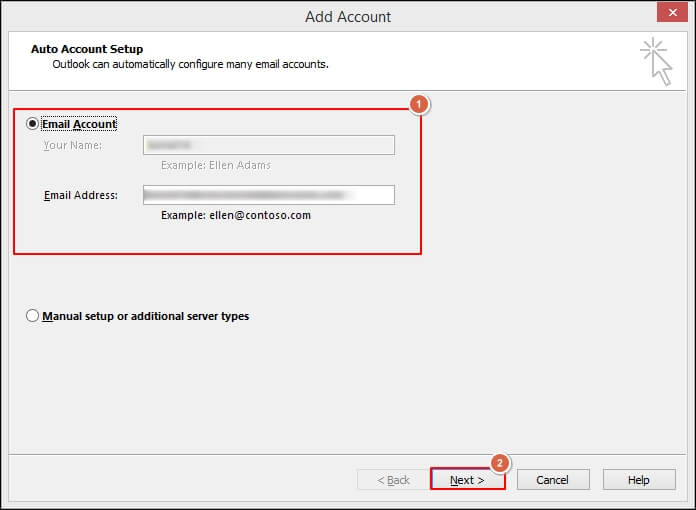
Step 6. Now, make this profile as the default one by choosing it & click on the Apply option. Finally, hit the OK option. Now, restart the Outlook application & check the OST corruption status.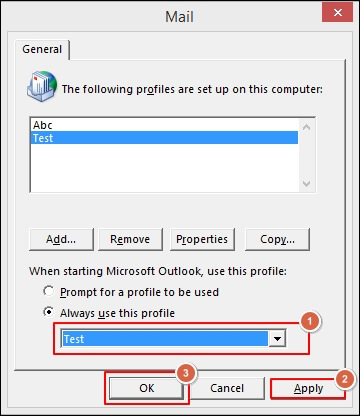
Solution 4. Recreate OST file
Once you have gone through all the approaches as mentioned above & still you are not able to find the solution, try to recreate the OST files. To execute the process, you need to delete the OST file by accessing its location. Then, Outlook automatically creates the new OST file & synchronizes it with the server. In this way, you can access your OST file as earlier.
Why are manual options not recommended when OST file keeps getting corrupted?
The chances of getting successful results depend on the OST corruption level. The mentioned manual methods can help you to resolve minor corruption cases. However, if the corruption is severe, then going for the same approaches might not be helpful & can lead to severe data loss. Hence, it is not recommended to choose manual solutions for severe corruption cases. In those scenarios, professionals go for advanced OST repair tools like automated OST Recovery tool to tackle all their issues quickly. Recoveryfix OST Recovery is one of the best user-friendly tools in this category. With its top-notch algorithms, users can convert all their corrupt OST files of any size or number into the PST format that can be accessed further using Outlook’s Import/Export feature. The tool helps the user to restore their deleted emails of OST files without disturbing their originality. For hands-on experience or to check its credibility, you can explore its trial version.
Wrap up
The blog has covered all aspects of how OST corruption can occur, the reasons for the issue, and the effective measures that users should perform to encounter it. So, follow the steps carefully to get the OST file back to its original state. However, if the OST corruption is severe, then choosing the recommended approach will be more beneficial for the users.