EML to HTML Converter
Your trusted software for hassle-free EML to HTML conversion
Convert EML file to HTML and other formats, including PDF, PST, MSG, DOC, DOCX, and MHT, along with their attachments. The software’s high-end algorithms and interactive user interface quickly convert multiple EML files into HTML with complete data integrity.
Salient Features of EML to HTML Converter
Check out the tool’s interesting features that make your EML to HTML format conversion smooth and efficient.
Convert multiple EML files
Convert your multiple EML files to HTML format simultaneously using this EML to HTML converter software. This advanced utility is capable of handling multiple EML files conversion without hampering their contents.
Advanced data filtering option
Provides advanced data filtering options to convert selective data of EML files to HTML format. These filters include Date Filter, Received Date, Sent Date, and Created Date for precise data conversion.
Save email’s attachments separately
Save your EML file’s attachment into a separate folder without compromising its original format. By enabling the Extract Attachments from Emails in Separate Folder option, you can save them in your defined location.
Provide designated saving location
Save your converted files into your predefined location with just one click. The software allows you to keep the files at your desired location for better storage management and access them for future purposes.
Quick Links
There are multiple reasons which let you convert EML file to HTML format, such as:
- Adaptability: HTML is an adaptive file format that instantly reflects any changes whereas EML files take time.
- Accessibility: HTML can be used offline with a browser or text editor, while EML files cannot.
- Modification: Unlike EML files, HTML files can be easily modified with the help of any text editor.
- Flexibility: Compared to EML files, HTML files provide flexibility in accessing their content without any email client.
How to convert EML to HTML?
Recoveryfix Converter for EML supports importing multiple EML files together for converting to HTML simultaneously. This utility is highly efficient for converting EML files to HTML without influencing its data integrity, file structure, and the original hierarchy of the folder. The simple yet interactive interface allows file conversion in just a few steps. Users can choose the destination path to save their converted files as per their convenience. EML to HTML converter works flawlessly with all versions of Windows including 365, 11, 10, 8.1,8, 7, Vista, 2008, XP, 2002, and 2000 (both 32-bit and 64- bit).
Converting EML files into HTML will be a simple task with this advanced utility. Here are the detailed steps to perform this conversion.
Step 1: Download and install the software.
Step 2: In the software’s homepage, tap on the + icon to add EML files folder.
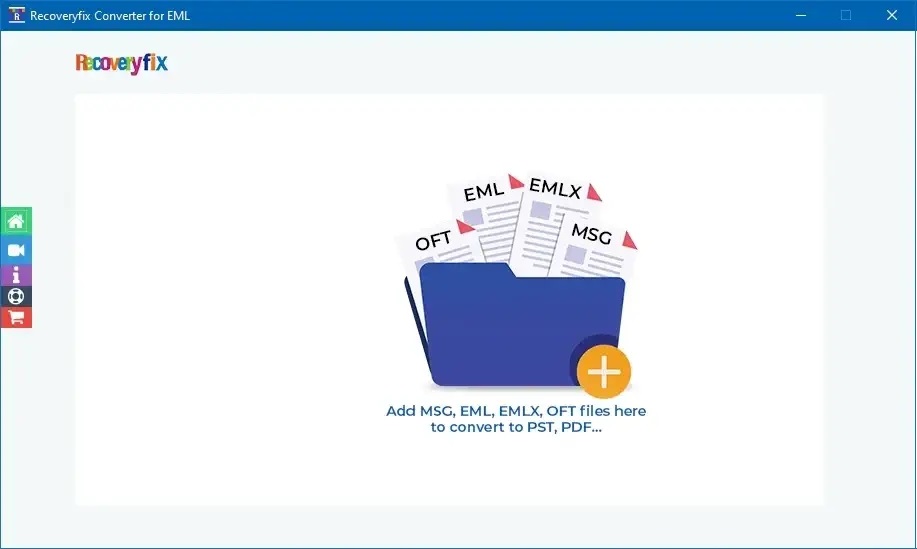
Step 3: Browse and select the root folder of EML files.
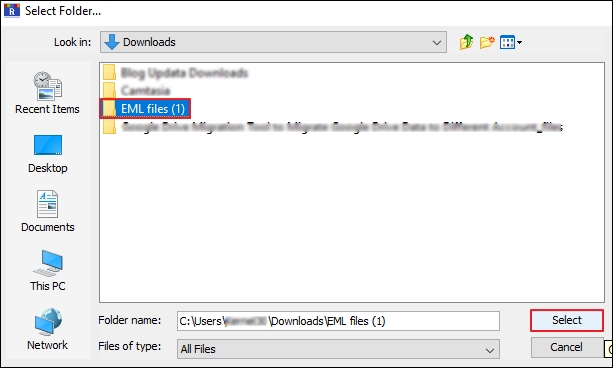
Step 4: Once your files are added to the list, click on Set Filter and Migrate to convert the EML files.
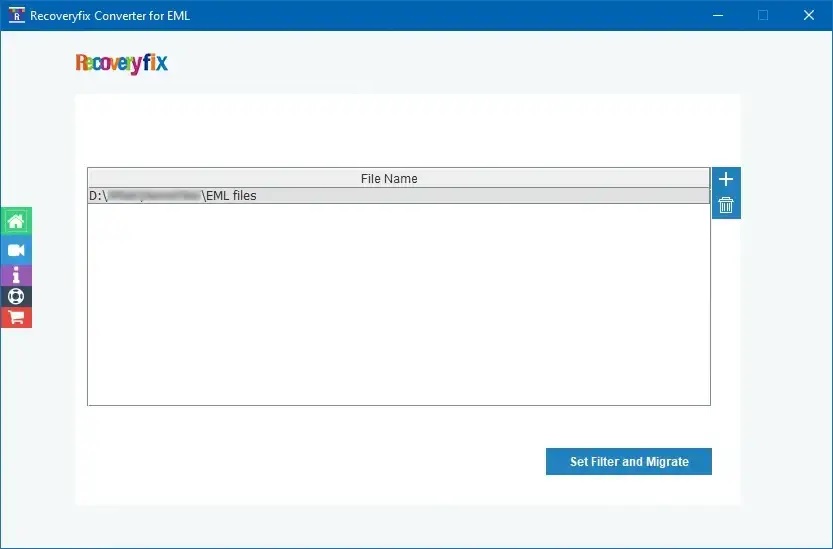
Step 5: In the Filter Selection wizard, you can apply filter EML files data based on parameters, like Received Date, Sent Date, and Created Date. Once done, press Start Migration.
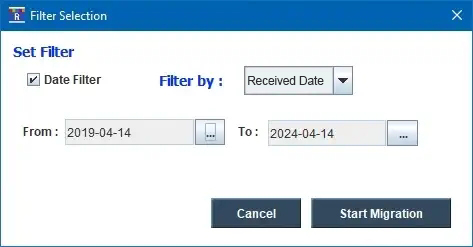
Step 6: In the Save options window, select output type as HTML to proceed. Define the file naming convention and Browse to select the destination path to save converted files. Then, click OK to continue.
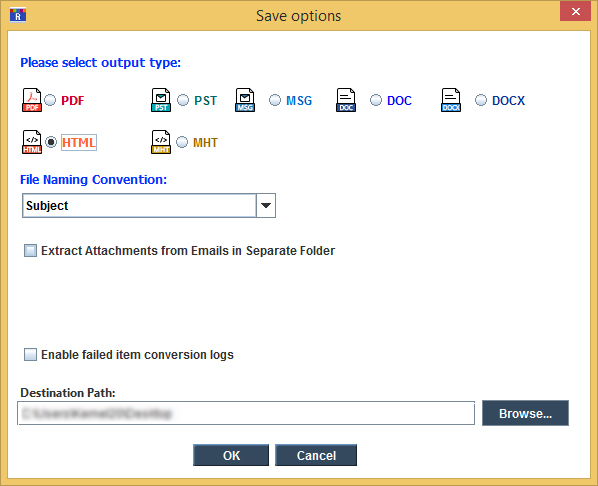
Step 7: As your files are converted, a pop-up window will show you that “File conversion is successful.” Click OK to complete the process.
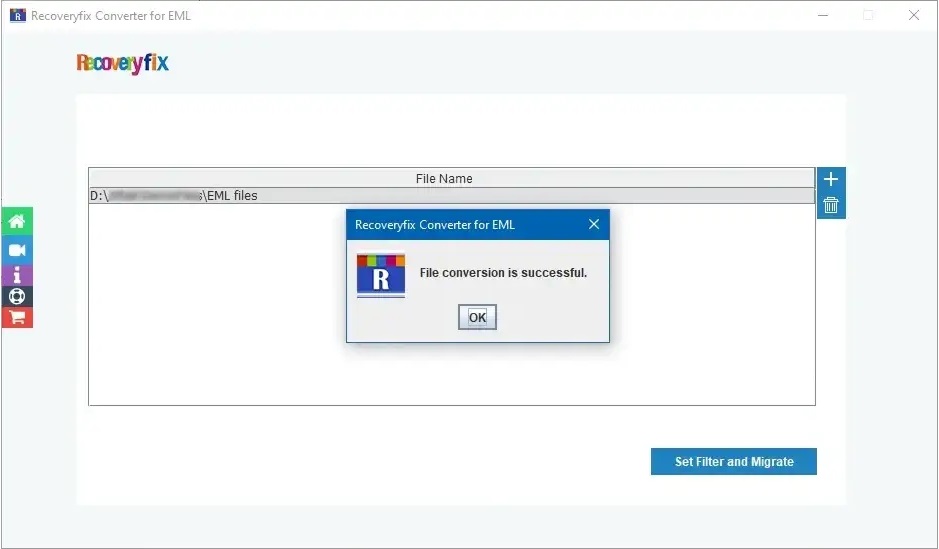
Using the same process, the tool allows converting EML, EMLX, and OFT files to PST, MSG, HTML, and other formats.
What customers say about us Recoveryfix Converter for EML
Get insights into our customers' opinions and learn from their experience what makes our tool the best fit for your requirements.
Thanks to this EML to HTML converter tool, which saved lots of time and effort during my bulk EML file conversion. This software converted my multiple EML files into HTML format while maintaining their original data structure. I am really impressed by its user-friendly interface.

Joshua Penrose
As a non-technical individual, it is quite challenging for me to perform EML to HTML conversion. But, on the recommendation of my friend I tried this EML converter software and it worked well for me. I was able to perform conversion within 4 simple steps.

Jacob Miller
I was searching for a solution that would assist me to convert my multiple EML files into HTML format. I found this best software on internet that helped me convert my EML files easily. It is feature rich software that comes with reliable service.

Jim Mecchan
Frequently asked questions Recoveryfix Converter for EML
Check out the most asked queries and their answers to get rid of any hesitation related to this EML to HTML Converter tool.
Still you have any more query just contact us


You can convert your EML files into HTML format by utilizing the below-mentioned process:
Step 1. Launch the software and tap on + icon on the software's home screen.
Step 2. Choose EML files from your local drive for conversion.
Step 3. Once files are added to the list, click on Set Filter and Migrate option.
Step 4. Utilize filters to skip particular EML files as needed for conversion and press Start Migration.
Step 5. Select output type as HTML, then Browse to choose file saving location and proceed to OK.
Step 6. EML to HTML conversion is successfully executed.
The software allows you to save your EML file's attachments separately to ensure you have complete data after conversion.
No, the tool enables you to add and convert multiple EML files into HTML format without any size restrictions.
Yes, you can easily convert specific EML file data into HTML by utilizing its filter feature.
Yes, this utility supports all EML email clients, including Outlook, Live Mail, Apple Mail, Thunderbird, etc.