Quick Links
How to convert OLM to EML?
Recoveryfix Converter for OLM to EML software facilitates users in converting single or multiple OLM files to EML. This software's interactive yet user-friendly GUI allows users to select particular OLM files or OLM files containing folders for bulk conversion. Its innovative filter option helps users scan and filter out OLM file conversion according to their needs. After all, you can select an EML file and save it in your destined location.
Download and install OLM to EML Converter software on your PC. Let’s see the tool’s functionality for seamless conversion.
Step 1
Launch Recoveryfix Converter for OLM on your PC.
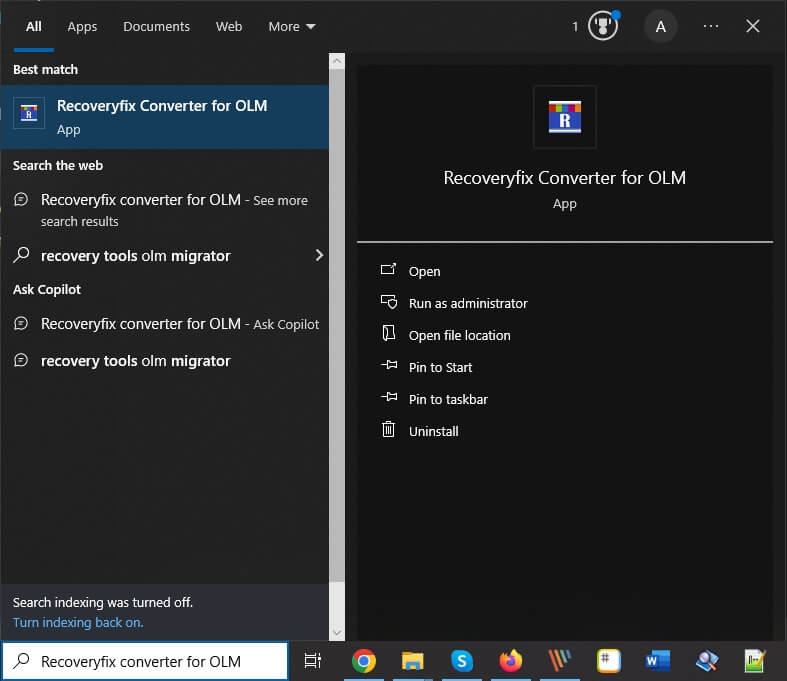
Step 2
In the software's home screen, click on the “+” icon to Add OLM files here to convert to PST, PDF, EML…
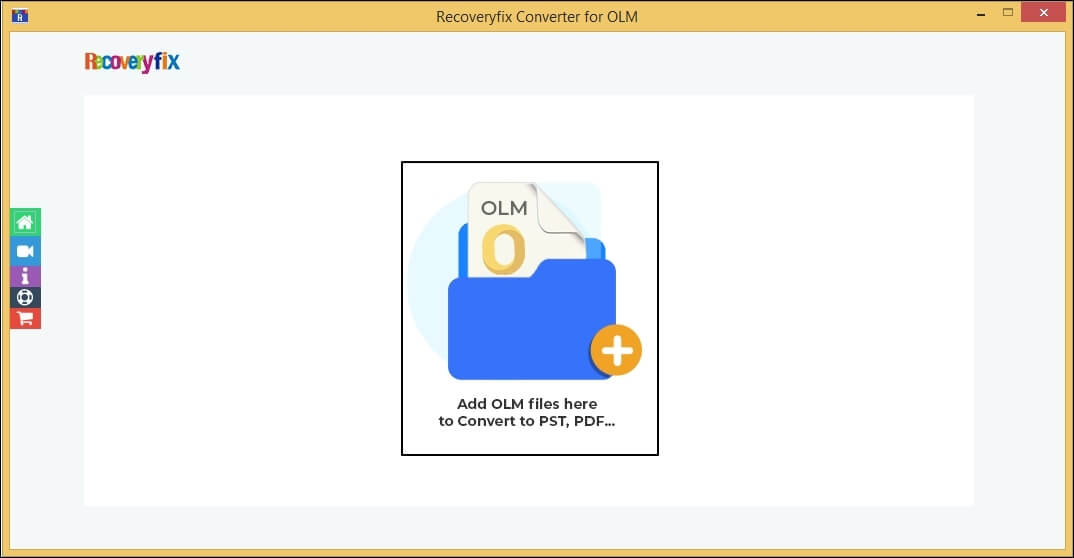
Step 3
Select OLM files in the following prompt.
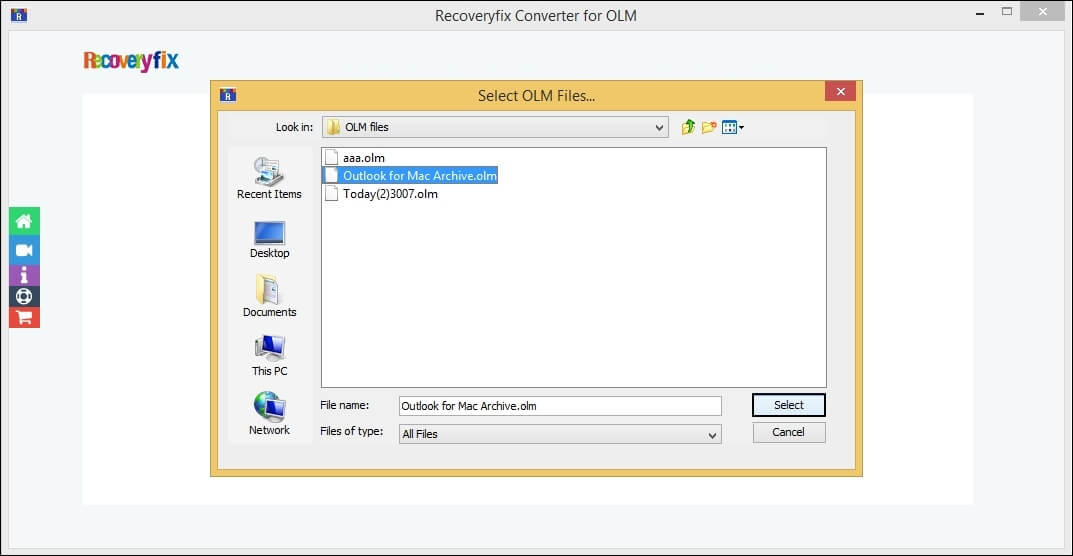
Step 4
When all OLM files are added, click on Set Filter and Migrate. If you want to add more files, click on the “+” icon “-” to reduce and the “bin” icon to remove files from the list.
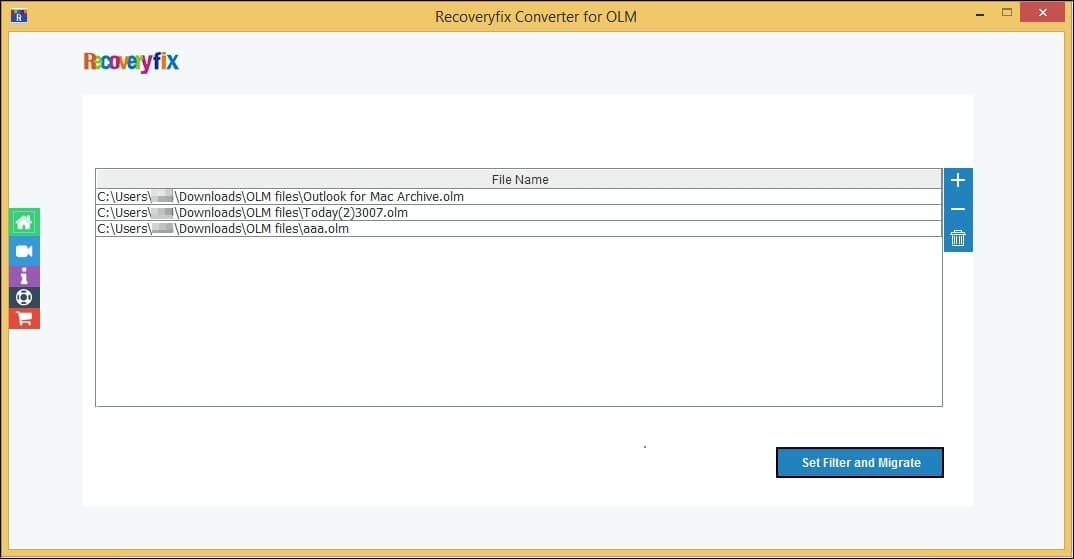
Step 5
In the following prompt, select the OLM file conversion for specific OLM files, For selected folders conversion to select OLM files containing folder, proceed to OK.
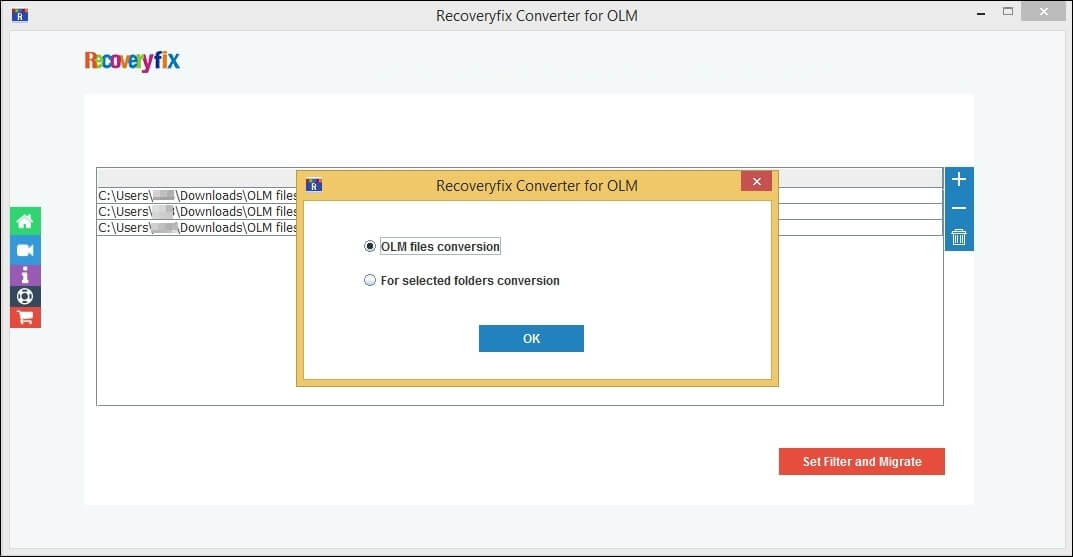
Step 6
In the Filter Selection page, choose necessary filters, including Date Filter, Item Type Filter, Exclude Deleted Folde Items, and Exclude Empty Folders according to your need. After that, click on Start Migration.
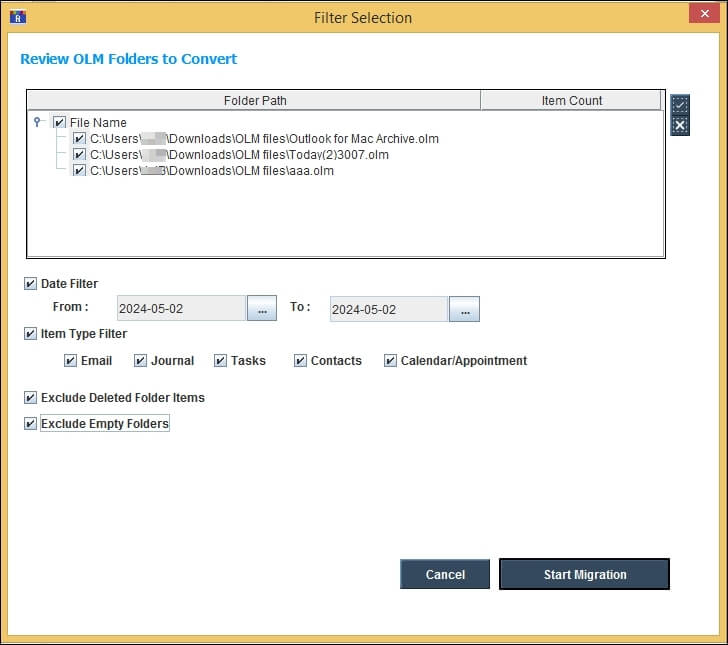
Step 7
In Save options, Select EML format, and tick or untick on Enable failed item conversion logs. Browse Destination Path to save EML files in your destined location, then click OK.
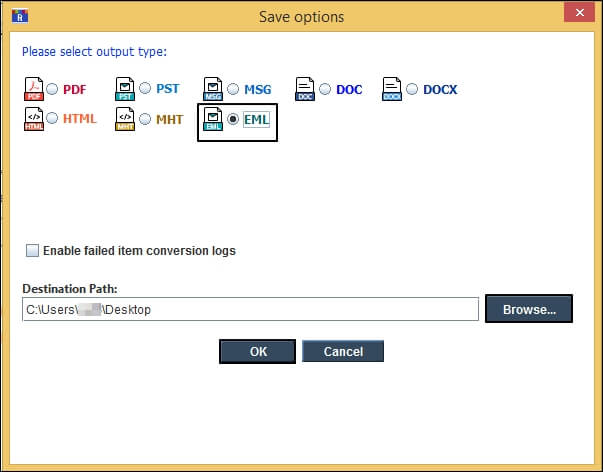
Step 8
You can see the OLM to EML conversion process in the following wizard.
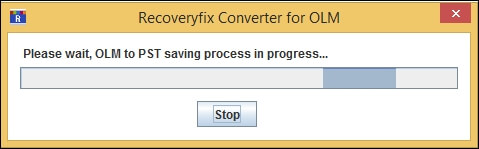
Step 9
When the conversion is completed, the software will display the saved location of the EML files, then click OK.
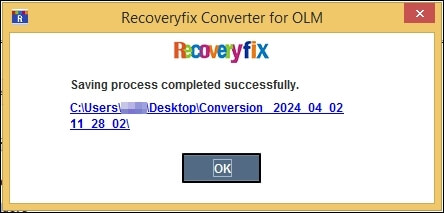
These are the simple steps to execute OLM files to EML conversion.