Office 365 multi factor authentication | What you must know!!
- What are the objectives behind Office 365 multi factor authentication?
- Basic needs prior to enabling Office 365 two factor authentication!
- Reliable method to enable Office 365 two factor authentication
- Is there any alternate advanced approach over MFA Office 365 for data security?
- Using the advanced backup software
- FAQ's
- conclusion
Have you faced security breach issues in Office 365 due to its limited defense mechanisms? Countering security issues is difficult but integrating an additional security layer will help you to deal with these issues. Office 365 multi-factor authentication (MFA) is the right resolution for you.
With this utility, users put extra security in place against intruders while accessing their data. After enabling the MFA Office 365 setup, individuals get a verification code on their chosen mediums. It can be configured either at the tenant level or at the user's level.
So, let's start the detailed discussion to understand the implementation & importance of Office 365 two factor authentication in detail.
What are the objectives behind Office 365 multi factor authentication?
Microsoft 365 two factor authentication can be helpful to protect you from common cyber-attacks. Even Google conducted a survey, which showed that experts recommend two-factor authentication as one of the top security practices. Here are some of the prominent reasons that make it as the foremost security measure:- Supports hybrid work with extra security.
- Secure organizations against unauthorized access.
- Helps to reduce the chances of credentials attack.
- Provide additional security to accounts from malicious activities.
- It helps to increase the security response in detecting cyber-attacks.
Proven stats on MFA Office 365 effectiveness
It is observed through different research or surveys that users with the MFA Office 365 setup can reduce the risk of compromised accounts. Even Microsoft researched that these practices help users block around 99.9% of automated attacks.
A Google study also validates MFA’s effectiveness against security threats. It showed that having the recovery phone number to an account reduced 99% of phishing attacks & 66% of targeted attacks.
Basic needs prior to enabling Office 365 two factor authentication!
To make the process successful, it is necessary to fulfill the prerequisites of the operations. So here we have discussed basic needs to keep in check before you enable MFA Office 365:- Good internet connection.
- Turn-off the legacy per user MFA if turned on.
- The authenticator app must be installed on your device.
- Need admin credentials to manage MFA Office 365.
Reliable method to enable Office 365 two factor authentication
To establish the secure environment for the users, Microsoft 365 two factor authentication setting is enabled by default. However, if it is disabled, then follow the provided steps to enable MFA for Office 365 again:Method 1- Office 365 MFA setup for whole organization
The below steps will help you to enable MFA Office 365 at organizational level:
Step 1. Access the Microsoft 365 admin center with the required credentials & tap on the Show all options.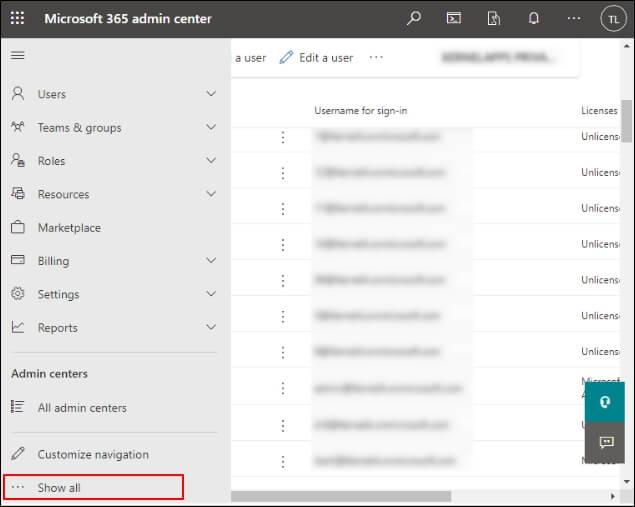
Step 2. Go to the Identity option in the next window, choose the Properties option & then, click on the Manage Security Defaults options.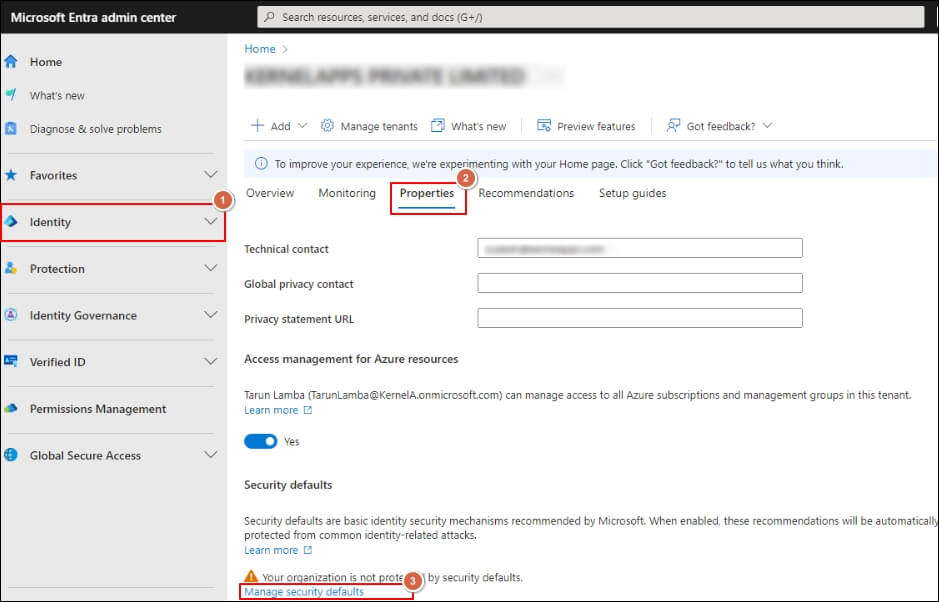
Step 3. Now, choose the Enabled option from the drop-down list & finally, click on the Save option.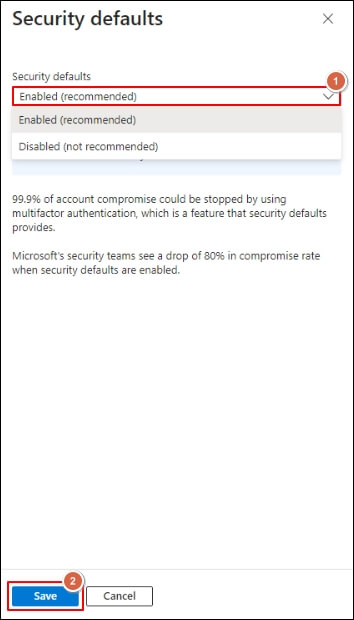
Method 2- Enable MFA Office 365 for individual users
At times, there might come a need to enable MFA Office 365 for individual users. In this scenario, you can go with the following stepwise approach:
Step 1. Login to Office 365 with the admin credentials.
Step 2. Go to the Users section, select Active users option.
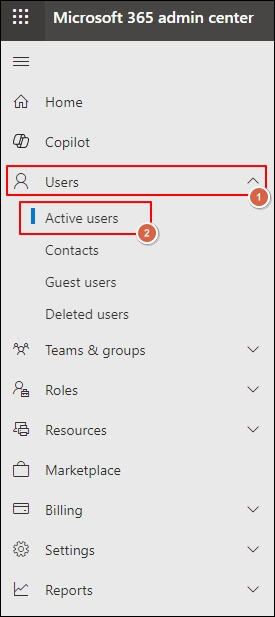
Step 3. Choose the Multi factor authentication option further.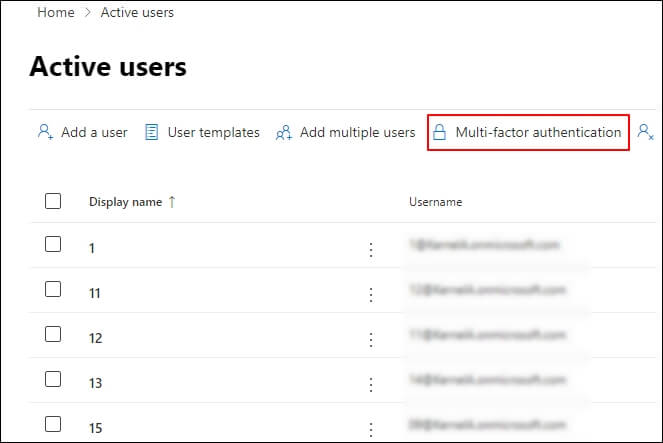
Step 4. Now, choose the individual users & click on the Enable MFA option. Then, tap on the Enable option to initiate Office 365 two factor authentication setup for them.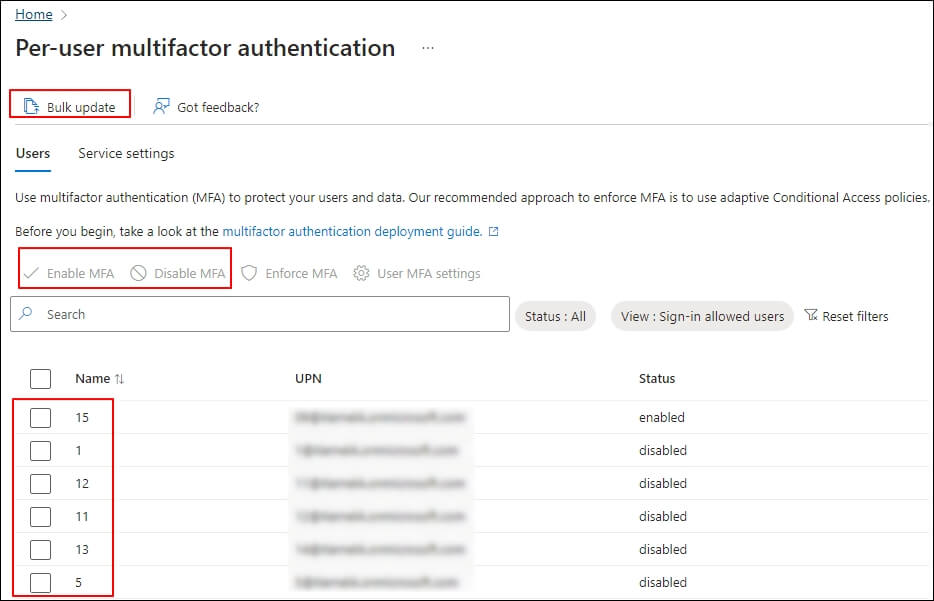
Method 3- Using the Conditional Access Policies
Conditional access policies are best for those organizations that have complex security needs. Users get a secure environment for applications or services through defined or created policies.
To grant access to users, implemented policies react to sign-in events & request additional actions. Based on the license or product bought, users can implement the following policies:
- For the Microsoft Entra ID P1 license, you can normally create Conditional Access Policies.
- For the Microsoft Entra ID P2 license, you can check risk-based Conditional Access.
Is there any alternate advanced approach over MFA Office 365 for data security?
Although implementing Office 365 multi factor authentication setup helps users to secure their environment, it is always recommended to go for the regular backup. It provides more benefits to users in terms of easy accessibility, securing data from vulnerable exposures & many more.
You can go for the manual methods to execute the backup process. But common restraints of the manual method, such as higher-time consumption, or less data security may not fulfill your needs as required. Due to these shortcomings, professional methods overpower manual ones.
We will help you out with the best automated method to get you away from the hassle of manual methods.
Using the advanced backup software
Opting for an advanced Backup for Microsoft 365 solutions will be your way out of countering all the manual method limitations. Recoveryfix Backup for Microsoft 365 is one of the popular tools in this category.
It helps users to back up all the Exchange Online components, including Primary mailboxes, archive mailboxes, & public folders into PST or any other formats. Moreover, the tool maintains the integrity of the data of any size or number while executing the backup process. Try out the free trial today.
FAQs
Q1- What is the functionality of 2FA Office 365?
Ans- 2FA is another short name of Office 365 two factor authentication, which helps users to secure their organizations against unauthorized entry.
Q2- Is there any option to change the setup of Microsoft Authenticator with Office 365?
Ans- With the help of the MFA settings in the Microsoft 365 admin platform, you can change the MFA Office 365 setup.
Q3- How can we check the status when you enable multi factor authentication Office 365?
Ans- If users need verification code to access the account, then MFA status is enabled, otherwise disabled.
Q4- Can I choose different Microsoft 365 authentication types?
Ans- You can choose different types, such as Microsoft Authenticator, SMS, Conditional Access policies & Microsoft Entra multifactor authentication as per your security needs.
Conclusion
To wrap up, we hope you got all the relevant info to assist you with the MFA Office 365 setup. Follow our guidance carefully as per your specific needs. Moreover, we advise you to opt for our advanced Microsoft Office 365 backup solution to protect your data from recurring security threats.