Top methods to troubleshoot “Outlook is not working on Mac” issue [Free]
- Summary
- What can be the possible reasons for the “Outlook is not working on Mac” error?
- Basic tips to troubleshoot the “Outlook for Mac not working” issue
- Outlook is not working on Mac: Try These Recommended Solutions
- Issue 1. “Outlook for Mac not responding”
- Issue 2. “Outlook not opening on Mac”
- Issue 3. “Outlook for Mac is flickering”
- Issue 4. “Can't send or receive messages with Outlook for Mac”
- Issue 5. “Outlook for Mac keeps crashing” or “Microsoft Outlook quit unexpectedly Mac”
- Issue 6. “Outlook will not open on Mac”
- Conclusion
- FAQs
Being the most preferred email client for either Windows or Mac, Outlook always fulfills the user's expectations. However, some internal software disturbances or improper hardware settings create chances for errors like Outlook for Mac not working. The most frequent ones are provided below:
- Outlook is not working on Mac error.
- Office 365 has encountered a problem and needs to close.
- There was a problem with Microsoft Outlook and we apologize for the inconvenience.
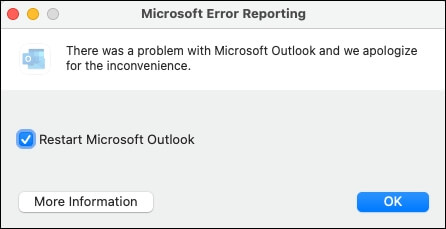
It leads to several unwanted consequences in the user's workflow, which might reduce efficiency. Here, our expert guidance will assist you with all the relevant information so you can tackle the situation & use Outlook for Mac as before.
What can be the possible reasons for the “Outlook is not working on Mac” error?
While running Outlook for Mac, there are several things that run behind the software during its operations. So, many reasons can affect its working & lead to several issues like Outlook not working on Mac. Here, we have highlighted the major ones:
- Insufficient storage space
- Outdated Outlook version
- Improper server settings
- Weak internet connection
- Corrupted Outlook file
- Third-party interference
- Faulty Outlook profile
- Virus or malware attack
Basic tips to troubleshoot the “Outlook for Mac not working” issue
Here are some quick tips to fix these issues instantly without going into major solutions.
- Check the storage space & if it is not sufficient, try to manage it. Then, check the status of the issue.
- Do pending updates or reinstall Microsoft Outlook for Mac & try to re-access it.
- Internet connectivity is the most overlooked thing. So, make sure that you are working with a good internet connection.
Outlook is not working on Mac: Try These Recommended Solutions
After going through extensive research, we have found the most effective approaches to resolve Outlook on Mac not working type issues. For clear understanding, we will cover solutions as per the issues specifically:
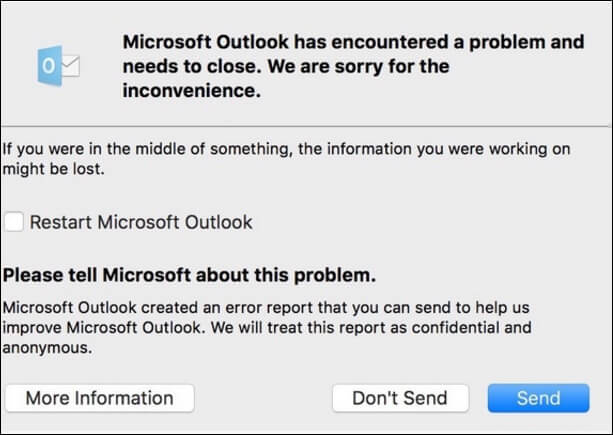
As per the research, some general techniques exist to resolve the Outlook not opening on Mac issue. Users can check the following aspects initially to fix the issue:
- Utilize the Repair Disk Permissions features to fix the issue.
- Do create new test profiles & try to access the application again.
Issue 1. “Outlook for Mac not responding”
It often happens when there is some technical glitch from the software’s end or inappropriate actions from the user's end. So, we suggest you use the methods provided to address this issue.
Solution 1. Run Outlook for Mac in Safe mode
Try to boot or run Outlook for Mac in safe mode & check the status of the error. Go with the following steps to execute the task:
Step 1. Re-access Outlook for Mac or keep it on if it opens already.
Step 2. Press & hold the Shift key for up to a few seconds & then free it when the Mac boots in safe mode.
Step 3. Sign in with the respective user's accounts & use Outlook in safe mode.
Solution 2. Utilize the Force Quit option
If the issue persists, you can try out the Force Quit feature. It will help you exit the application instantly so that you can launch it again. It might be helpful to fix the minor bugs & provide the Outlook application as earlier.
Step 1. Tap on the Finder option & select the Force Quit Application option.
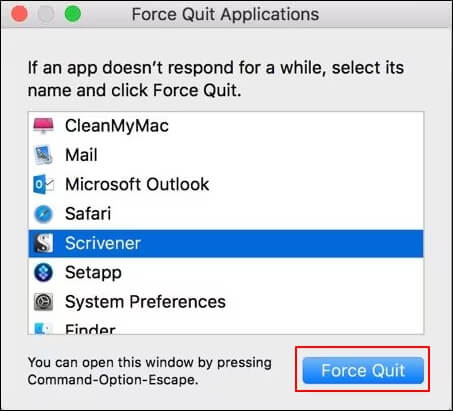
Step 2. You see the apps running in the background here. Select the Outlook application & close it. Wait for a while & re-access it again.
Issue 2. “Outlook not opening on Mac”
It occurs mainly when users have connectivity issues or use older or outdated software versions. Here, we have provided some basic tips to fix the problem if it is at a minor level.
Solution: Check out the faulty Outlook Identity
Using the older Outlook versions may cause a clash with the Outlook Identities. So, it is necessary to check them out if you are facing these kinds of issues. To manage it manually, follow the provided steps:
Step 1. Access the Finder on your Mac & go to the Documents> Microsoft User Data. Tap on the Office 2011 Identities.
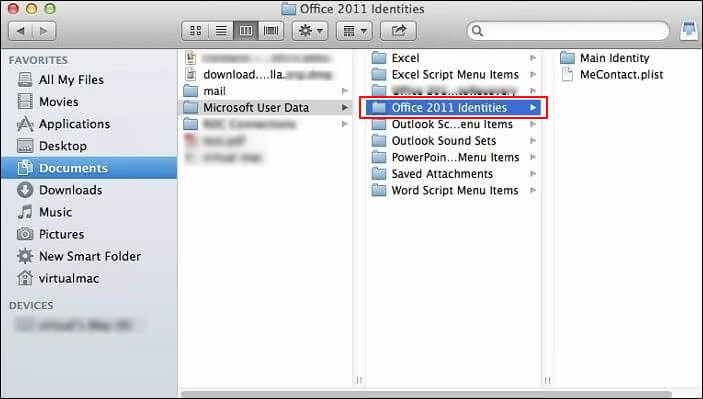
Step 2. Copy the Identity folder & drag it to the desktop. Check the status of the issue by relaunching the Mac.
Issue 3. “Outlook for Mac is flickering”
Users can face flickering issues while using the MacOS Mojave on iMac computers, which mainly occur on its Retina. There can be many reasons that might be helpful in this scenario, but the most trusted one is defined below.
Solution: Verify the account settings
Verifying the account settings may be helpful in tackling these situations effectively. So, follow the steps as mentioned below:
Step 1. Search for the Tools option & click on the Account option.
Step 2. Select the account under Account box.
Step 3. Go for the Outgoing server & tap on the More options.
Step 4. Select the authentication type & provide the correct credentials.
Issue 4. “Can't send or receive messages with Outlook for Mac”
Issues with email communication is one of the major concerns that users usually face while using Outlook for Mac. With this, users can't be able to send or receive emails further. Occurring of this issue can be due to many factors like:
- Outlook doesn't have a good internet connection.
- The outgoing mail (SMTP) server requires authentication while using some POP and IMAP email accounts.
- Your ISP or network has a firewall that blocks connections to your email service's outgoing mail (SMTP) server.
- Incorrect credentials or account settings.
- The network requires a proxy server to connect with the mail server.
- Unavailable email server.
So, if you are experiencing the same issue, try to resolve it by addressing each cause specifically.
Issue 5. “Outlook for Mac keeps crashing” or “Microsoft Outlook quit unexpectedly Mac”
There might be a chance that users may face Outlook crashing issues due to the reasons discussed above. It restricts users from using Outlook for Mac facilities. Here, we will provide you with the steps to encounter the issue.
Step 1. Go to the Finder tab & search for the Applications folder.
Step 2. Drag/Move the Outlook for Mac application to the trash.
Step 3. Restart the Mac & run the installer package to reinstall the Outlook application.
Issue 6. “Outlook will not open on Mac”
Sometimes, it is noticed that while updating Outlook for Mac to the latest version, one prompts the error “Outlook will not open on Mac.” So, to address this issue, first follow the basic tips to tackle it. If still results are not in your favor, try out the mentioned method.
Solution: Repair the Outlook for Mac application
Here are the steps to execute the repairing process for Outlook. So, follow them very carefully to get the satisfactory results:
Step 1. Close the Outlook application first if it is open.
Step 2. Access the Applications folder & search for the Microsoft Outlook app.
Step 3. Click on the application & choose Get Info option.
Step 4. In the next window, choose the Open in Rosetta.
Step 5. Finally, open the Outlook application & check whether the issue prevails or not.
Confused with the issues & its typical methodologies? Get the advanced automated solution for instant results!
Using manual methods as per the issue may help you resolve the issue until your file is healthy. If these issues happen due to corrupted or damaged OLM files, it might become challenging for users to resolve.
Also, OLM files are not widely usable or compatible across different platforms, unlike PST format, which leads to accessibility issues for users. So, considering the PST format over the OLM is the best choice for long-term benefits.
While talking about the manual workarounds, there are a few options, but they are not desirable due to their limitations, which may cause data loss-like situations. Hence, going for the advanced automated OLM to PST converter can be the all-in-one solution to eliminate all the issues with OLM files by converting them into different formats.
Recoveryfix OLM to PST converter is one of the reliable options among others that helps users convert OLM files of any size into multiple formats with complete integrity. It includes PST, MSG, PDF, EML & many more. Its top-quality features & interactive user interface make the tool handy & effective for the users.
Conclusion
It is quite a challenging situation when you are used to a platform & it starts showing errors like Outlook for Mac not working. These errors also restric Mac users from opening the OLM files on Mac. Hence, we have covered a variety of issues that users face while dealing with Outlook for Mac, along with their effective solutions. Additionally, the blog has highlighted an advanced automated approach that helps users minimize these issues' chances. To check the tool's credibility, you can check its free trial version.
FAQs
Q1- How can I setup an email account in Outlook for Mac?
To set up the account in Outlook for Mac, access Outlook & go to Preferences> Accounts> New Account. Provide an email address, tap on Continue, fill in account details & hit on the Done option.
Q2- What reasons restrains me from sending or receiving the emails in Outlook for Mac?
Various reasons can create these restraints, but the most basic ones are recently updated passwords or temporarily blocked due to some malicious practices.
Q3- Can you suggest a solution to the "Outlook for Mac not responding" issue?
Outlook not responding on Mac issue can be resolved by using Outlook in safe mode or restarting the Outlook application after utilizing the Force Quit feature.
Q4- What procedures should be followed to reset Outlook on Mac?
First, check whether you are connected with the server, then follow the below steps to execute the process:
- Access the Outlook & click on the Tools> Accounts.
- Choose the account to reset & search for the three dots at the bottom left. Select the Reset Account from the list.