How to Fix Outlook Error 0x800ccc92: A Comprehensive Guide!
- Summary
- Preventative Measures to Avoid Errors in the Future
- If manual methods do not work, what should we prefer then?
- Conclusion
- FAQs: Frequently Asked Questions!
Microsoft Outlook's range of features makes it a foundation stone for professional email communication. However, encountering Outlook error 0x800ccc92 can disrupt your workflow and hinder productivity.
Why Outlook send receive error 0x800ccc92?
0x800ccc92 error in Outlook typically arises when Outlook fails to authenticate your login credentials during the email send/receive process. This authentication failure prevents access to your mailbox, leading to disturbances in email communication.
This guide explores the nature and causes of errors and provides step-by-step resolutions to tackle the issue.
What are the common causes of Outlook error 0x800ccc92?
There can be several factors, either knowingly or unknowingly, that can trigger the Ox8OOccc92 error in Outlook:
- Incorrect Username or Password: Entering wrong or invalid login credentials can be one of the primary causes of the given error.
- Misconfigured Server Settings: Improper POP3/IMAP/SMTP settings configurations can create authentication issues.
- Multiple Device Access Issues: Accessing the same email account simultaneously from multiple devices can lead to synchronization issues.
- Security Software Interference: Overly restrictive antivirus or firewall settings may block Outlook's access to the email server.
- Oversized Outlook Data Files: Exceeding the size limit of PST files can corrupt data and cause errors.
- Synchronization issues: Improper mapping between the server & email client can lead to synchronization issues, resulting in errors.
Try some preliminary checks before troubleshooting!
Before trying the specific solutions, perform these initial checks that might have been overlooked:
- Make sure that your device has a stable internet connection.
- Confirm that your email service provider's server is operational or working.
- Attempt to log in to your email account via webmail to verify your username and password.
Fix Outlook Error 0x800ccc92: Step-By-Step Solutions!
After several hits & trials, we have come up with some practical working solutions. Follow the steps carefully to get the results as needed.
Solution 1: Reset or Verify Your Password
An incorrect password can lead to these issues. So, if you've forgotten your password or suspect it's compromised, reset it through your email provider's password recovery process. Restart the system, update the new password in Outlook & check whether the issue is resolved.
Solution 2: Check and Correct Server Settings
Improper server settings create technical glitches that may lead to these issues. So, verifying them is necessary while encountering the problem. Ensure the server names and port numbers match those provided by your email service provider. For understanding purposes:
Incoming Mail Server (IMAP):
Username: Your email address
Password: You used to log in to your webmail
Server: imap.gmail.com
Port: 993
Encryption: TLS/SSL
Secure Password Authentication (SPA): No
Outgoing Mail Server (SMTP):
Server: smtp.gmail.com
Port: 587
Encryption: SSL/TLS
Secure Password Authentication (SPA): No
Outgoing server authentication: Maintain the same settings as those mentioned in the incoming server.
Solution 3: Enable App-Specific Passwords
App-specific passwords, like two-factor authentication, can also protect you from these issues and security breaches. Look at the steps to know more:
Step 1. Log in to your email account's security settings and generate an app-specific password.
Step 2. Update Outlook and use this app password instead of your regular password to facilitate proper authentication.
Solution 4: Reduce Outlook Data File Size
It is possible that Outlook send receive error 0x800ccc92 due to oversized Outlook data files. So, manage them & then check the status of the error. To execute this, you can move older emails to an archive or use the Compact now option to reduce the file size. Here are the steps to use the Compact option:
Step 1. Access the Outlook application & hit on the File option.
Step 2. Search for Account Settings > Account Settings option.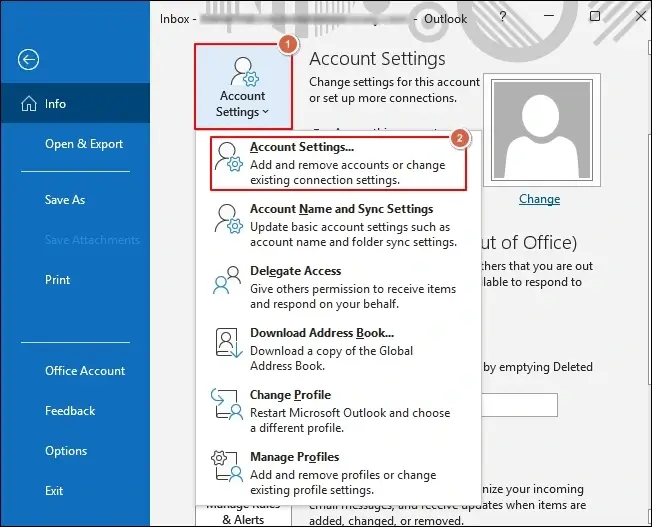
Step 3. Choose your email account & go to the Data Files option.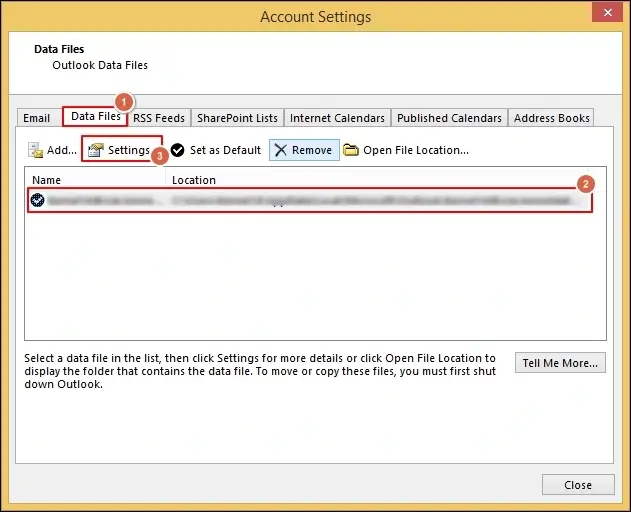
Step 4. Select your file under the Data file section and select Settings > Advanced > Outlook Data File Settings > Compact Now options.
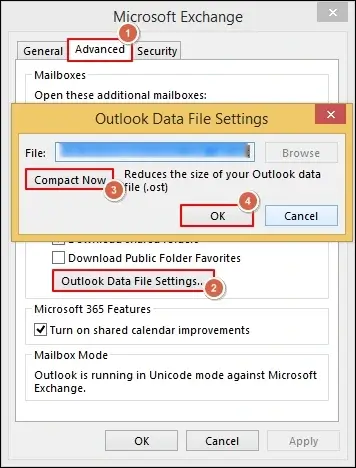
Solution 5: Try to recreate the Outlook Profile
A corrupted or damaged Outlook profile can cause multiple issues within Outlook, such as delays in starting, freezing, or send/receive problems. It can lead to the Outlook error Ox8OOccc92. Creating a new Outlook profile might resolve the issue. Let’s look at the steps to know more:
Step 1. Press the Windows + 'Q' key, type Control Panel & press the Enter key.
Step 2. Select the Mail option in the next window.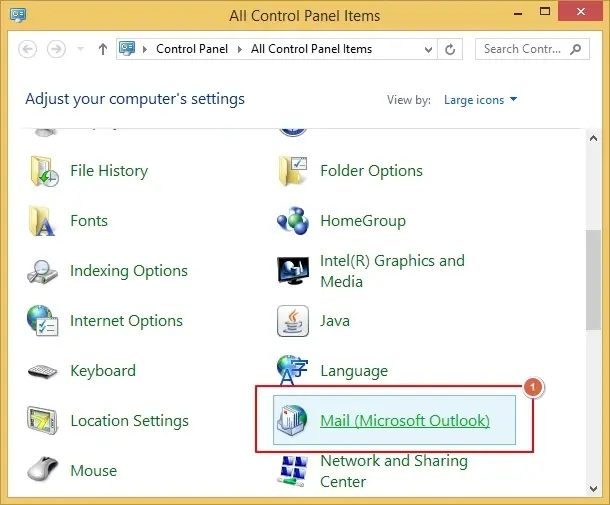
Step 3. Tap on the Show Profiles in the next section.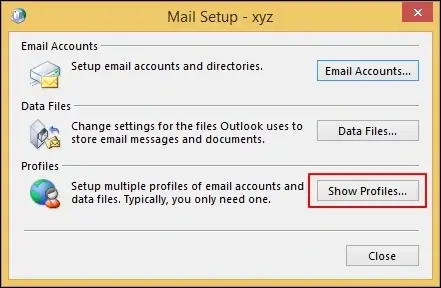
Step 4. Add the new one by typing the name and click the OK option. Follow the prompts to create and configure a new profile.
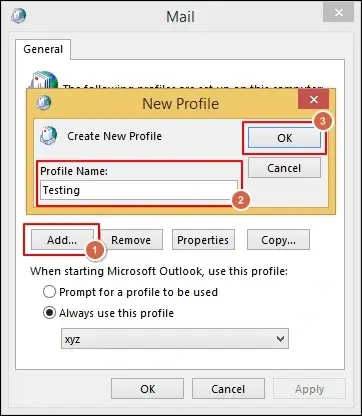
Step 5. Once the profile is created, set the new profile as default and check if the error persists.
Solution 6: Temporarily Disable Antivirus and Firewall
Antivirus settings sometimes restrain users from using the application in a full-fledged state. So, check the status of the error after turning off the antivirus. Go through the following steps to execute the same.
Step 1. Check if the issue occurs by turning off your antivirus and firewall.
Step 2. With security software disabled, attempt to send/receive emails. If it performs well, adjust your security software's settings to allow Outlook operations before re-enabling them.
Note: If the error persists, you can use the SCANPST.exe inbox repair tool to scan & fix minor errors in the PST file.
Preventative Measures to Avoid Errors in the Future
Till now, we have explored different methods to nullify the issue's consequences. However, to avoid these issues in the future, you can go through the following points.
- Keep Outlook and OS updated to get additional security patches and features.
- Use unique, complex passwords and change them periodically to enhance security.
- Regularly archive old emails and monitor mailbox size to prevent data file corruption.
- Ensure your antivirus and firewall settings are configured to permit Outlook's access to the internet.
If manual methods do not work, what should we prefer then?
If the above methods do not help you get the desired results, then it implies that your PST files are going through severe corruption. Resolving this level of PST corruption with manual methods might not be possible. In these scenarios, choosing the automated PST repair tool can be a savior for the users.
Here, Recoveryfix PST repair stands out with its outperforming features & services. It repairs extremely corrupted PST files or recovers them completely at their desired location. This even allows users to save the recovered file in different formats, such as PST, MSG, EML, & DBX. Split large PST files or use filters to get filtered data with this advanced software.
Conclusion
Addressing 0x800ccc92 error in Outlook becomes crucial from the user’s perspective since Outlook is the main source of email communication. Following the above-mentioned solutions and adopting preventative measures can resolve this error and minimize its recurrence.
If challenges persist, consider the recommended advanced software for further assistance.
FAQs: Frequently Asked Questions!
Q1- I am using the Windows Live Mail & I get the error code 0x800ccc92. What does it mean?
Facing error code 0x800ccc92 signifies a problem with login credentials or the authentication process.
Q2- Does the error code 0x800ccc92 & error code 0x800CCC0E point towards the same issue?
With the Outlook error 0x800CCC0E, users will face connection issues between Outlook & the mail server, whereas error code 0x800ccc92 points towards the incorrect username or password.