Way to Convert Outlook 2013/2016 IMAP Data to PST
An OST file is an offline copy of an Exchange server mailbox that is automatically created when mailbox folders are first accessed. It allows users to continue using mailbox functionality even when they are offline.
Before Outlook version 2010, the storage of the files was comparatively simple as the emails were stored in one OST file, and the contacts and calendars were saved in another. But in the newer versions of Outlook (2013/2016), all the items are stored in a single file. Irrespective of the Outlook version, the best method to prevent OST files from being corrupted or damaged is to convert IMAP to PST.
Note: IMAP-based accounts create OST files to store their mailbox contents.
Why is it necessary to convert IMAP to PST?
Many reasons drive users to convert IMAP to PST files due to its several prominent utilities. Here, we have covered some significant ones that validate its effectiveness:
- OST files are profile-specific; they are not portable.
- Reduce the size of the OST file. As the file is large, it is more vulnerable to corruption.
- Risk of malware or virus attack which leads OST file data to inaccessible.
- OST files cannot be migrated directly to another system without converting into PST or other formats.
- Avoid the risk of data loss.
Manual methods to convert IMAP to PST in Outlook 2013/2016
Converting OST files into PST format lets the user move the mailbox data to another machine which otherwise is impossible. The conversion of OST files to PST format in Outlook 2013/2016 can be done by following the methods below.
Method 1: Using the Open & Export wizard of Outlook
The import/Export built-in utility of Outlook application stands first in the convert OST to PST process list due to its significant performance. Hence, we have come up with a step-by-step approach to use this utility in the best manner to get accurate results. Let’s delve into the steps:
Launch Outlook and click on File>Open & Export>Import/Export.
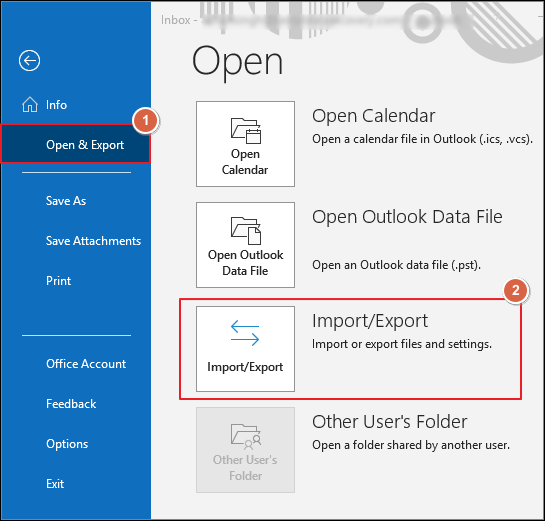
In Import and Export Wizard, Select Export to a file.
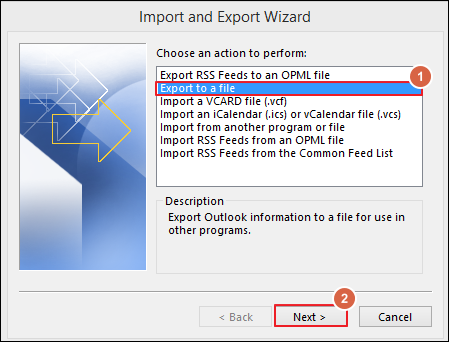
Select the Outlook Data File(.pst) and click on Next.
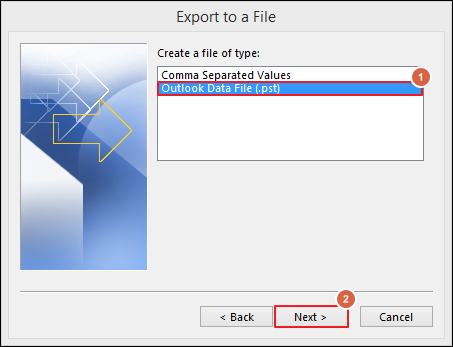
Select the account to export and ensure that the Include subfolders option is checked so that the entire data is exported. Click on the Next button.
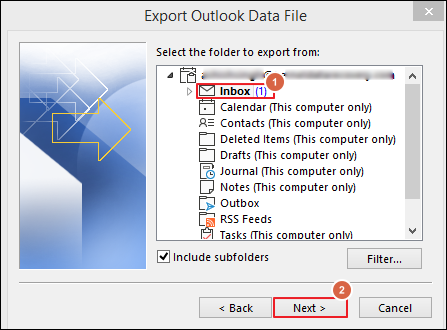
Select a location for saving the exported files and tap on the Finish option.
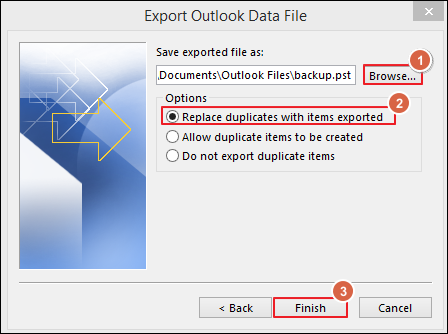
Note: A password for the PST file is optional. You can proceed without one.
Method 2: Using the Auto Archive feature
Auto Archive feature can be used in Outlook to store mailbox items in a separate PST file. It also helps to manage the size related issues in OST like The OST file has reached the maximum size by converting them into PST format.
Note: All others mailbox items can be moved except Contacts.
Open Outlook and go to the File > Options.

Tap on the Advanced option and click on the Auto Archive Settings.
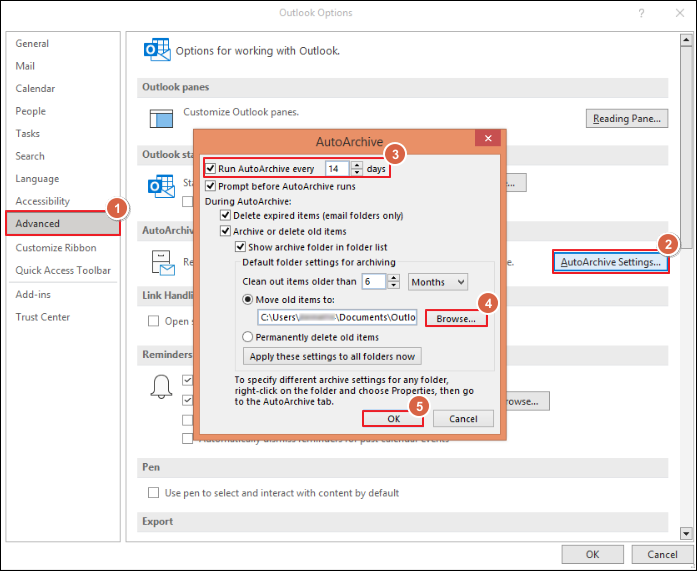
Choose the number of days that you want to run for auto-archiving. Browse the folder to save the archived file, provide the archiving option and click OK.
After following the above steps, mailbox items from your OST file will move to PST format as per your archiving settings.
Method 3: Using Recoveryfix IMAP Backup tool
The manual approach for IMAP to PST conversion is not completely safe. It is time-consuming and complex for users who do not have a good knowledge of technology. If your Outlook data file gets corrupted or orphaned during the conversion process, then it becomes challenging for the user to access their mailbox items. So, it is preferable to rely on IMAP Backup tool for safe and secure backup of data in PST format. Recoveryfix IMAP Backup is one such tool that assures quick and reliable IMAP to PST conversion without any hassle. The software lets you backup Outlook data in PST or other formats such as HTML, DOCX, PDF, MSG, EML, and many more. To experience the features of this IMAP Backup software, you can check out the free trial version of the software.
Final wrap
In this article, we have highlighted the importance to convert IMAP to PST along with the different methods for doing so. However, converting IMAP files to PST is a difficult task with the native Outlook options. That’s why, to make the whole process easy and convenient, you can download and use the recommended IMAP Backup tool.