How to Open PST in Outlook for Mac?
Outlook email client, exclusively designed for both Windows & MAC, is a well-known platform for email communication for both platforms users. However, due to differences in their supported file format, users face issues accessing them on the other platform. Open PST in Outlook for Mac is among the most significant concerns because users find accessing PST data in Mac challenging.
Get our expert guidance to understand the necessary aspects to resolve this concern & implement the suggested measures accordingly to get the desired results as needed.
Note: Outlook for Windows creates PST files, whereas Outlook for Mac supports OLM files to store complete mailbox data.
Possible reasons to open PST in Outlook for Mac
Both platforms provide multiple features to users for effective email communication. However, some specific reasons can drive users to use Outlook for Mac instead of Windows Outlook. Here, we have provided some basic ones:
- Saving or backing up all data in one place to increase its accessibility.
- Looking to migrate data from Windows to Mac environment.
- Process the same data by utilizing the Mac features.
- Access the data when Windows Outlook works improperly.
- Helps in accessing the archived emails of PST files on Mac.
Important to know: Since Outlook for Mac supports OLM files for storing mailbox data, there is no way to locate the Mac Outlook PST file location.
Quick method to import PST to Outlook for Mac
PST files are fully compatible with the Outlook for Windows email client, but with the advanced features of Outlook for Mac, users can access its data successfully. To achieve this task, users need to import PST to Mac Outlook. So, here are the steps that help in understanding how to import PST files in Outlook 365 Mac:
Note: Import PST to Outlook Mac process is only applicable in Legacy Outlook for Mac version.
Access Outlook for Mac & go to the File > Import option.
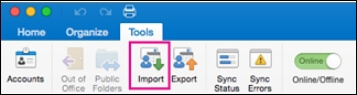
Select the Outlook for Windows archive file (.pst) & click on the Continue option.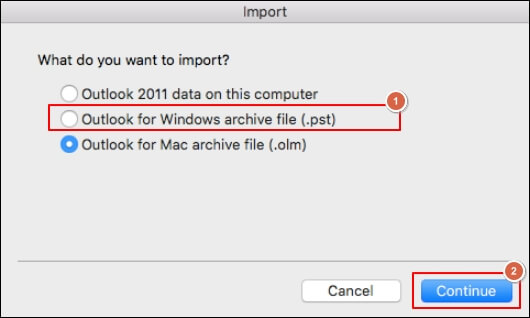
Browse the desired PST file on the system and choose the Import option.
Wait till the process is complete. Then, hit on the Finish option.
In the On My Computer folder, you can access the imported data.
Important to know: If your On My Computer folder is missing, try to access it with Outlook > Preferences > General & change the setting for Hide On My Computer folders.
Corrupted PST files do not support the importing process on Mac! What to do?
Import PST file on Mac process executed till your PST file is in a normal state without going with unusual activity. The major reason in which the PST importing process fails is its corruption. So, users should go with the repair process before initiating the importing process on Outlook for Mac. You can repair PST files using different manual methods, such as ScanPST.exe & many more.
But these methods can’t provide you 100% successful results & come with certain limitations that make the tasks tedious for users to perform. Hence, to avoid these constraints with assured results, opting for the advanced PST repair solution can be the best possible approach.
Recoveryfix PST repair tool is one such reliable tool in this category that encounters severe PST corruption issues efficiently & provides instant results with no data loss.
Some key features of the Recoveryfix PST Repair tool
Here, we have highlighted the major utilities of this tool that make it unique over others. Let's explore them one by one:
- Maintain complete integrity while repairing the PST file, irrespective of corruption.
- Users can restore complete data, such as calendars, contacts, tasks, inboxes & many more.
- Save the repaired PST file at your desired location in multiple formats, like PST, MSG, DBX, etc.
- Advanced filters, such as Split large PST files, help users manage their storage space.
- Support saving repaired data on different email servers like Lotus Domino, Exchange Server, or Groupwise.
- Users even get the same meta properties as before after the repairing process.
Conclusion
Open PST on Mac becomes challenging for users till they are unaware of its functionalities. So, the blog has covered complete information about the concern with the best possible method to execute it. Follow the steps carefully to get the results as required. Moreover, we have also highlighted the automated solution to fix corrupt or damaged Outlook PST file if its corruption causes process failure.
FAQs
Question 1- Is it possible to open PST in Outlook for Mac?
Ans- Users need to execute the import PST to Mac Outlook process to open and access the PST data. It can be seen in the On My Computer folder on the Outlook for Mac home page.
Question 2- Can I open the OLM files on Outlook for Mac?
Ans- Mac Outlook supports OLM files to store mailbox data. So, you can open it directly for the same account; otherwise, you need to import the file first for other ones.
Question 3- What is the difference between OLM & PST files?
Ans- OLM & PST files work similarly, but OLM files are created through Outlook for Mac, whereas PST files are from Outlook for Windows.