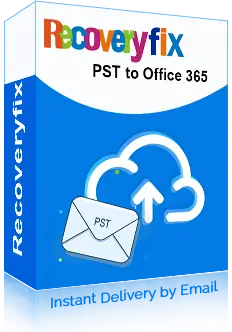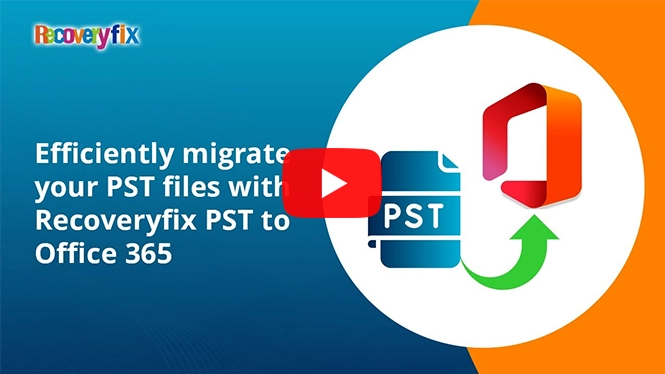Recoveryfix PST to Office 365 Tool
Import PST file to Office 365 with accurate data structure
Upload PST to Office 365 into Primary, Archive, or Public Folders with the original folder hierarchy. The software comes with advanced filters and incremental migration features for quick and selective import PST to Office 365 process.
- Import PST files into different components of Exchange Online with ease.
- Provides two login modes to authorize Office 365 accounts securely.
- Offers import from CSV features to speed up the PST migration process.
- Select specific user mailboxes to migrate PST file data to Office 365.
- Filter PST files data based on date, item type, and deleted or empty folders.
- Skip previously migrated data with Incremental features.
- Move PST to Office 365 Groups directly within a few clicks.
- Get detailed reports on the import PST to Exchange Online process in CSV.
Simplify your PST import process with these powerful features
Look at the top features and learn how to upload PST file to Office 365 smoothly with its advanced capabilities.
-
Quick PST to Office 365 migration
Import PST to Office 365 subscription plans like Basic, Standard, Premium, or Apps for Business. The software migrates all the contents safely to the desired destination with the same file structure.
-
Import OST to Office 365 directly
Easily upload OST to Office 365 Primary, Archive Mailbox or Public Folders. Simplify the On-Premises Exchange Server to Microsoft 365 migration process with the advanced features of this tool.
-
Supportive Office 365 login modes
Provides both basic and modern authentication modes for account login. Choose the suitable option to authorize an account and start importing PST files to Office 365 in a few simple steps.
-
Automated CSV file-based migration
Download and use the sample CSV file to boost the import PST file Office 365 process. Fill out all the relevant details and upload the file back to the tool to start the PST import procedure.
-
Migrate data to Office 365 Groups
Import PST to Office 365 Groups with no extra efforts. Use the dedicated “Get Groups” option to select the Groups present in the Administrator account. Once selected, start uploading PST to Office 365.
-
Move PST files to Archive mailbox
Migrating PST files to Office 365 becomes the simplest task to perform with the software. Just map the required user mailboxes in the destination accounts to import PST to Office 365 Archive mailbox.
-
Import PST files into Public Folder
Move PST files directly to the Exchange Online Public Folder within a few clicks. Select the user mailboxes and map them to import PST to Public Folder Office 365 to the respective destination accounts.
-
Map PST to the desired destination account
Connects the selected PST file to the desired Office 365 user mailboxes by mapping them. Select specific destination accounts using the drop-down list to start migrating PST to Office 365.
-
Filter out the unnecessary folders
Move selective data from PST files in Office 365 with advanced data sorting filters. Set date range, select item type, exclude deleted or empty folders, or even skip previously migrated items to get precise data.
-
Skip migrated data with Incremental feature
Reduce the data duplicity when importing PST files into Office 365 on a frequent basis. Enable the Incremental feature to skip already exported items and transfer only new data from the source PST file.
-
Save complete reports in CSV format
Save detailed reports of the import PST to Office 365 mailbox process in CSV format. Track down the status of each imported item and easily validate them from the source PST file.
-
Migrate Outlook to Office 365
Import PST to Outlook 365 in just a few clicks. The PST migration tool ensures that all Outlook data file items, such as emails, contacts, calendars, tasks, journals, and notes, remain the same in the destination account.
How to migrate PST to Office 365 using the advanced software?
Go through the following instructions to upload a PST to Office 365 in three simple steps.
1. Add single or multiple PST files
Launch the software and begin the Outlook data files to Office 365 migration process. Here are the initial steps to perform using the software.
Add PST files: Click on the Add option to select single or multiple PST files from the local or system drive. Then, open the selected files to add them to the software.
Add OST files: Tap on the Add option to choose individual or multiple OST files from system drive. Once done, open the chosen files to add them to the software.
Import from CSV: Download the Sample CSV file and map the PST files to the destination accounts for quick import PST file to exchange online process.


2. Connect to Office 365 account
Once you have added all the Outlook data files, enter Office 365 credentials to connect the account with the software.
Enter Office 365 credentials: Type Office 365 account credentials like Tenant ID, Client ID, and Client Secret Value in their respective columns.
Get associated user mailboxes: The software will start retrieving all the associated user mailboxes of the global administrator account and display them under the Mailbox Name.
Select and add user mailboxes: After getting all the user mailboxes of the selected account, check to add the necessary ones to begin the import PST to Microsoft 365 process.
3. Filter data and start migration
Migrate selective data to Exchange Online using the wide range of software filter options.
Review and folder selection: Review the contained folders of PST files under Folder Path section. Verify and check the necessary folders to migrate them to Microsoft 365.
Sort data with multiple filters: Filter data based on date, item type, deleted folder, empty folders, and save them to a separate folder.
Enable incremental migration: Migrate only newly added data to Exchange Online by checking the Skip Previously Migrated Items (Incremental) option.

What Makes Recoveryfix PST to Office 365 Tool the Best Choice?
- Quickly import PST files to Office 365 account without any data loss.
- Migrate multiple PST files at once to desired Office 365 destination.
- Retains folder hierarchy and metadata intact throughout the process.
- Provides advanced data filtering options for selective PST file import.
- Supports all the versions of PST File, including the latest or older versions.
- Perform migration without installing Outlook conveniently & efficiently.
- Secured connection with Office 365 accounts by using encrypted protocols.
- Execute hassle-free migrations with the software’s easy-to-use interface.
Recoveryfix PST to Office 365 Migration: Listen directly from our customers why it is the best?
Our customers are our first priority. Look at the experiences of our satisfied users!!
"As soon as our license for MS Office 2016 suite expired, then we did not upgrade to 2019 because we have purchased Office 365 subscription already. The tool facilitates us to export the PST file from inactive accounts to Office 365 accounts. Now, we are accessing our mails here."

Reed Pym
"The tool quickly migrated my PST files, nearly about 10GB, to Office 365 without any difficulties. I did not feel any lag in the migration process and migrated my PST file data quickly. The software is extremely fast."

Angelica Brown
Evaluate Now Free trial version
Try out the trial version first to see how this tool helps to import PST to Office 365.
| Software Features | Trial Version | Full Version |
| Single/multiple PST data migration | ||
| All Office 365 plans compatibility | ||
| Date Filters | ||
| Exclude deleted folders | ||
| Exclude empty folders | ||
| Export to archive mailbox/public folder | ||
| CSV file compatibility | ||
| Incremental migration features | ||
| Transfer more than 10 items per folder | ||
Download Free  |
Purchase now  |
All About Recoveryfix PST to Office 365 Tool FAQs
Check out the most asked queries and their answers to get rid of any hesitation related to PST to Office 365 migration tool.
You can easily import your PST files to different Office 365 user mailboxes using this software. Here are the steps:
Step 1. Launch the software to add PST files.
Step 2. Connect to the Microsoft 365 account.
Step 3. Map the PST files and select Migration Type.
Step 4. Apply filters to migrate selective data.
Step 5. Begin the migration by clicking on I am OK, Start Migration option.
You can download and use the software's trial version to test its capabilities. Once you are satisfied with the results, upgrade to its licensed version.
Yes, you can easily migrate multiple PST to Microsoft 365 user mailboxes simultaneously. Its advanced algorithm is capable of migrating multiple files regardless of their number.
Yes, you can preview the PST file's content under the Folder Path to verify the data. Then, select the required folders for the migration process.
The import from CSV file feature allows you to fill the required columns with the necessary details. Then, upload the edited CSV file to the software to eliminate the login process and make the PST file import process faster.
No, the tool doesn't impose any file size restrictions on users. You can add PST files of any size to migrate them to Office 365.
The software simplifies the process of importing PST to Office 365 for both technical and non-technical users alike. Besides that, it provides several data filtering options to migrate specific data with accurate precision.
Yes, you can easily move PST files from a network or shared drive in your system. Just browse to choose the PST file from any location of the system.
Yes, the software is designed to keep the folder hierarchy and metadata intact during migration.
Yes, you can easily import PST files of any Outlook version, including 2021, 2019, 2016, 2010, or older versions. The software will assist you in carrying out the complete Outlook to Office 365 migration without any difficulties.
Professional tools like Recoveryfix are the best way to migrate PST files to Shared Mailbox. It makes the entire PST file migration process simpler and more efficient.
The tool is compatible with all the subscription plans, such as Business Basic, Business Standard, Business Premium and Apps for Business.
No, the software works independently to perform the PST file migration process. You need to download and install the software to start importing your files.
The trial version will transfer 10 items per folder only. To migrate more, you must purchase the license.