Working of Recoveryfix for MBOX to PST Software
How It Works?
Recoveryfix for MBOX to PST is mailbox converter software that converts unlimited MBOX files in MS Outlook accessible format like PST, EML, and MSG. It also migrates required MBOX files to Office 365. The tool is completely user-centric and offers self-explanatory features.
Here are the following steps that a user may take to operate the software systematically and accomplish the required task:
Step 1: Launch the Recoveryfix for MBOX to PST software on your system. It will display several MBOX mail clients, including Apple Mail, Thunderbird, Entourage, and many more. Select accordingly & proceed.

Step 2: On the next prompt window, after selecting the MBOX email client, you can choose your required MBOX file through the Add File(s) or Add Folder(s) options. Select as per your convenience, and then click on the Finish option.
Note: Software also provides you the Remove File(s) option to remove unwanted files if they are added unintentionally.

Step 3: Now, you will get a detailed overview of your MBOX file. You can preview a specific mail by clicking on it, and after reviewing it, tap on the Save option.

Step 4: Under Conversion Options, the software will prompt you with the following filters:
- Convert all items: It executes the conversion of all items.
- Define conversion rule: It will provide you with the option to choose the specific items of the MBOX file for conversion through different fields, such as Date, From, and To. Add them as per your need. Additionally, it has a Remove option, through which you can remove the fields that you don’t want.
- Attachments: After checking the Attachments option, you can also migrate attachments from the MBOX file into the desired file format.
After selecting the required ones, click on the Nextoption.
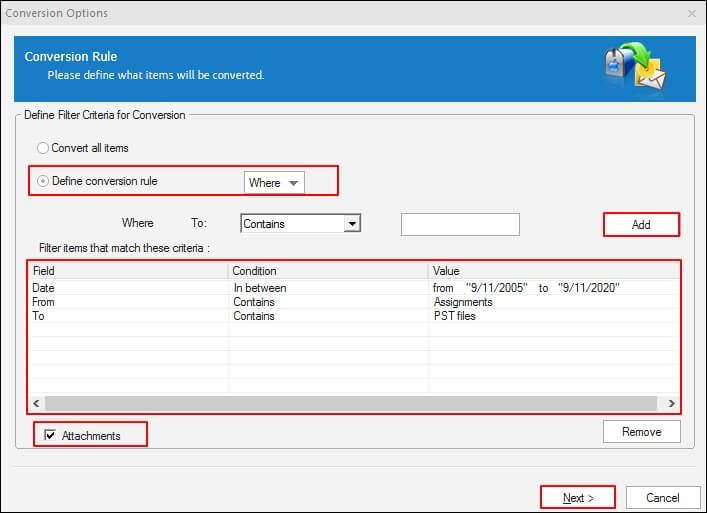
Step 5: On the next window, the software allows you to save the MBOX files to the given file format options without disturbing its hierarchy:
- Save in PST: In this section, the software provides two options for saving your MBOX file in PST format: Create a New PST file and Save in Existing PST File. So, choose your suitability and Browse the corresponding saving location later.
- Save in MSG: It will save your file in MSG format at your defined location.
- Save in EML: Converted file saved in the EML format at your desired location.
- Save in Office 365: To save the MBOX file in Office 365, you have to provide the required credentials, such as Email ID and Password. Additionally, you can specify the folder to save all your converted data.


Finally, click on theSave option to initiate the conversion process.

Step 6: Wait for a while until the process is complete. After some time, you will receive the message that the PST file saved successfully at your specified location. Then, click on the OK option to complete the process.
