Amazon Simple Storage Service (Amazon S3) has become the first choice among users for cloud-based storage. Its advanced features, such as data availability, performance, scalability, and security, create a remarkable presence in the cloud storage field. AWS S3 is specially designed to create a seamless cloud computing experience for developers, which provides ideal storage for large datasets. Also, users find the AWS platform suitable for storing unstructured data at a very justified cost.
All this indicates that the data stored on AWS S3 is important to users and preserving it will be their top priority. Therefore, backing up S3 buckets data will help them protect their data from unusual situations like accidental deletion, file corruption, or antivirus attacks. Here, you will get the complete steps to backup S3 bucket to local machine.
Let's start by exploring the other benefits of backing up S3 bucket data to your local drive.
Why do users need to perform AWS S3 bucket backup?
Here are the key advantages that users can avail of by backing up S3 buckets data.
- It provides additional security in case your data is accidentally deleted or corrupted for any reason.
- Users can restore their data in case of unexpected failures, like service disruption or malicious attacks.
- Backup helps you to achieve your predefined goal of data compliance and regulations.
- You can eliminate the unwanted expenses of data recovery software by performing regular backups.
- Business can easily secure their precious data in the event of ransomware attacks and avoid extortion.
What is the direct approach to backup AWS S3 bucket data?
There are several native solutions available on the internet to backup S3 bucket data. But performing the complete AWS backup S3 bucket process might be challenging through manual solutions. As they demand careful planning and execution of the AWS S3 bucket backup process to achieve satisfactory results. Moreover, setting up an AWS S3 backup policy seems difficult to novice users, which is a crucial element of the manual solution. Hence, a professional utility will be the best approach to avoid all of this commotion and streamline the entire AWS S3 bucket backup process.
Recoveryfix Amazon S3 Backup is one such software that can easily backup S3 bucket data in a few simple steps. Its interactive and user-friendly interface makes the backup process straightforward, even for non-technical users. Furthermore, AWS Backup software offers several features that give users an edge during the procedure.
A step-by-step process to perform the AWS S3 bucket backup process Follow the provided steps to backup S3 data using the automated software.
Step 1. Download and install the software on your system.
Step 2. Launch the software to backup AWS S3 bucket data.
Step 3. Click on Amazon S3 option from the home screen of the software.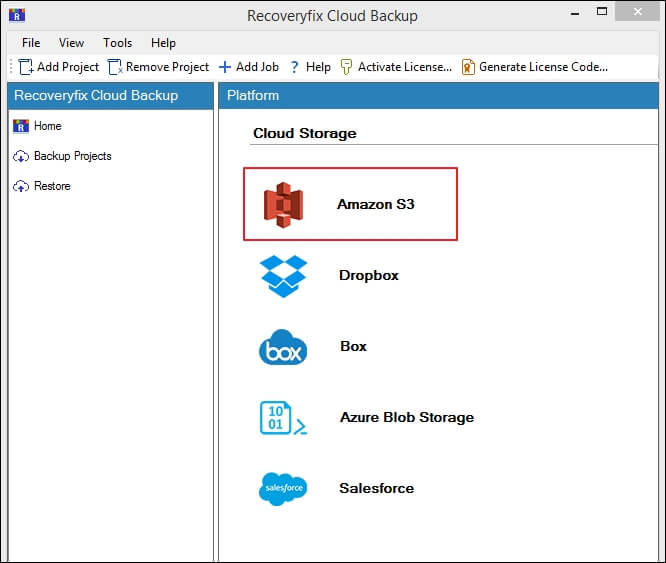
Step 4. Create a Project Name or select from existing ones, type Job Name, and proceed to Next.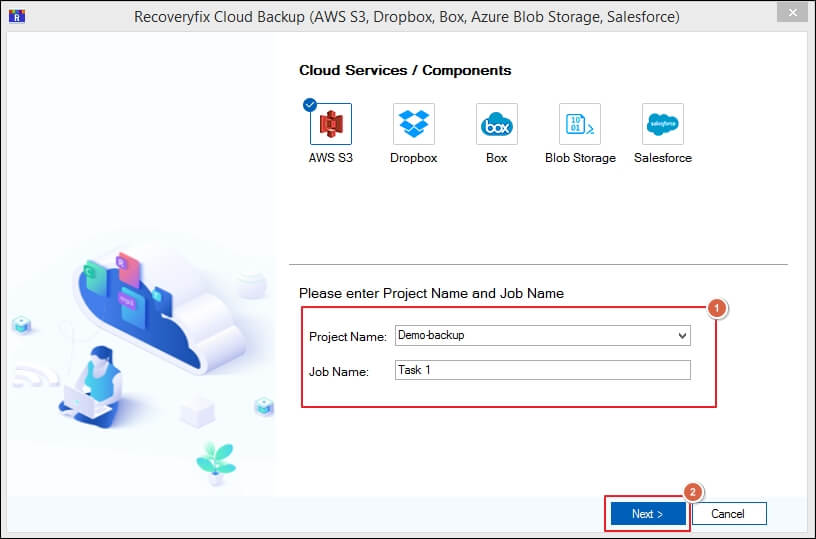
Step 5. Enter your AWS S3 account details, including the Access key, Secret Key, and End Point, in their respective fields, and click Next. Note: You can click the Yes option to save your credentials to avoid re-entering your details.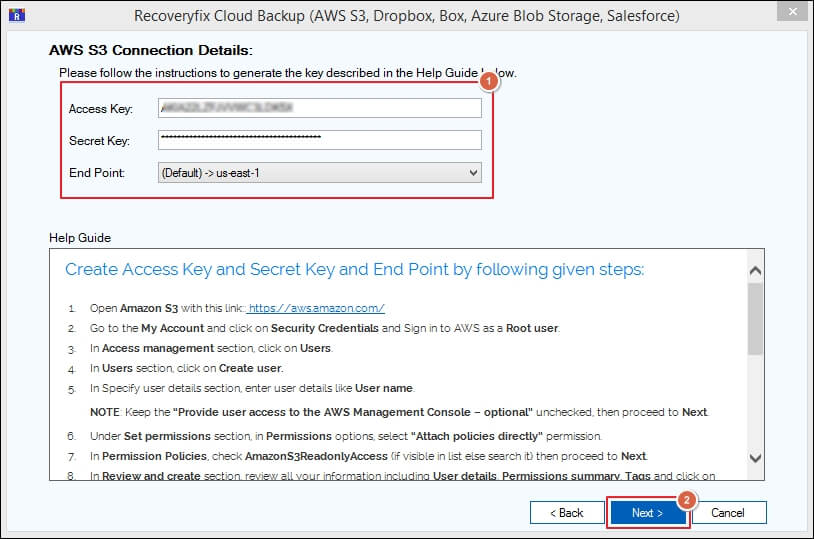
Step 6. All the Amazon S3 buckets will be displayed on the screen. Select the required ones for backup and proceed to Next.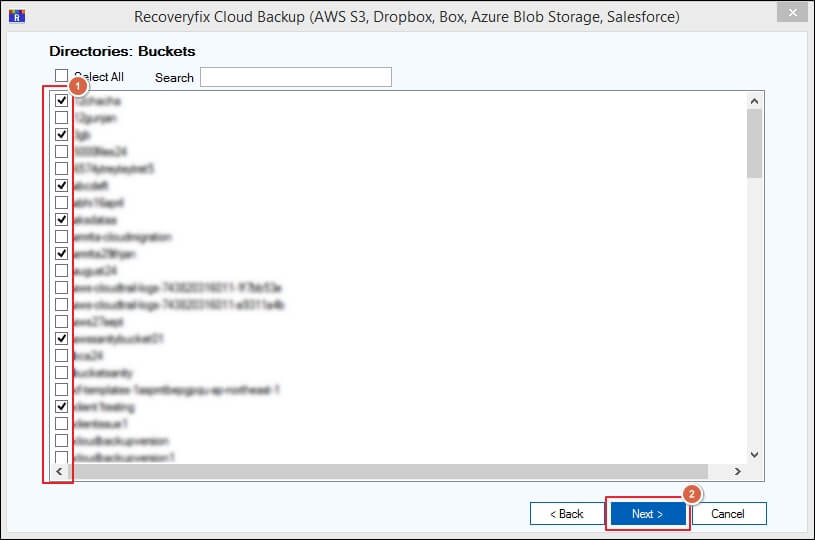
Step 7. The folders and files in the bucket will be shown on the screen with the original hierarchy. You can preview the contained data by expanding each folder and click Next.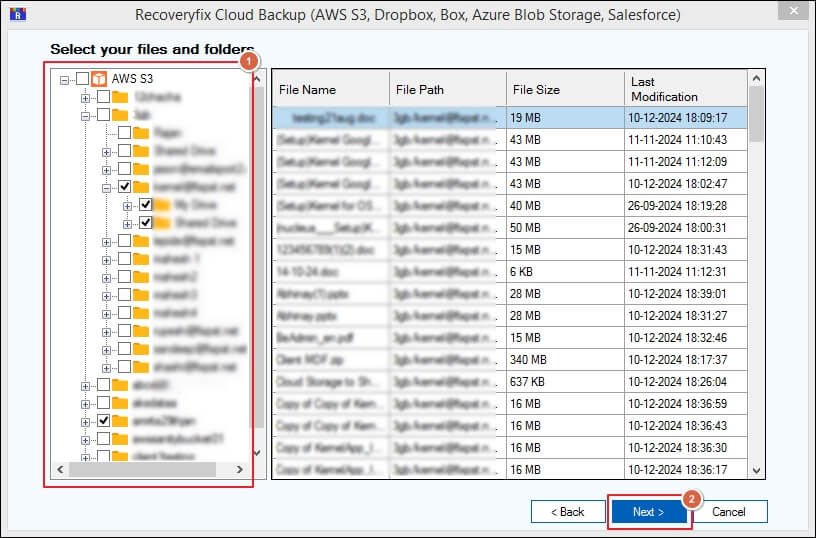
Step 8. Apply the different filters to sort data as needed and proceed to Next.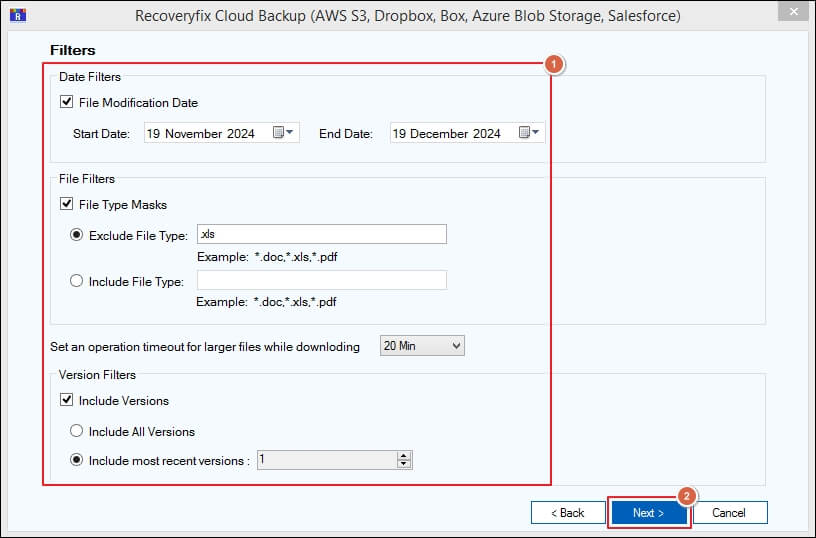
Step 9. Browse to choose the saving location and click Next to continue.
Step 10. Select Execute Immediate to initiate the AWS S3 bucket backup process and tap Next.
Note: You can also choose Change Schedule option to set the defined period for automatic backup process.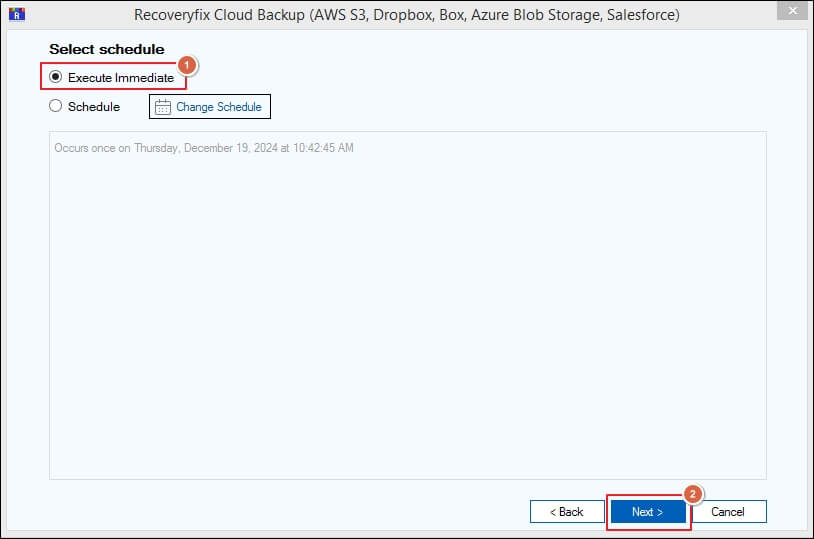
Step 11. Click on the created project to monitor the live progress of the backup process.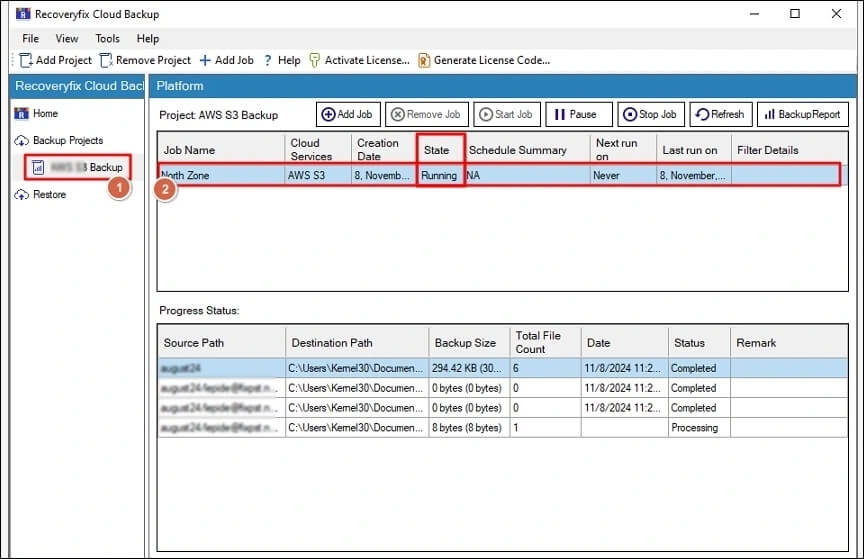
Step 12. The job status will be turned Ready when it is completed.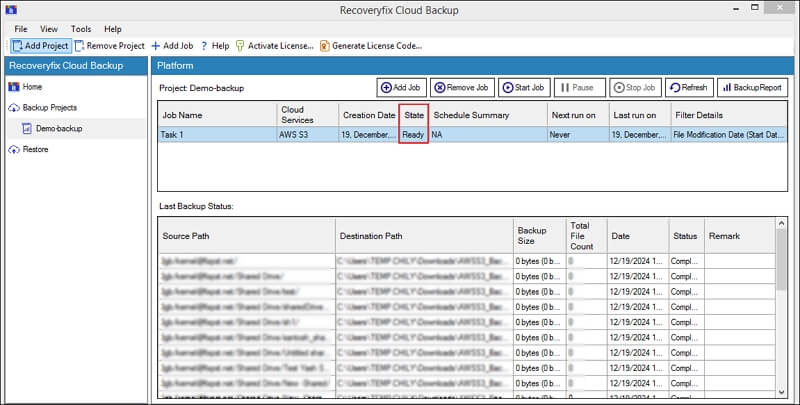
Some highlighted features of the AWS Backup software
Here are the most significant features of AWS backup software are as follows:
- Perform a backup of the complete Amazon S3 bucket’s data within a few clicks.
- Create and run multiple jobs at the same time without hampering the data structure and hierarchy.
- Provide advanced data filtering options to backup selective items from your cloud application services.
- Preview the contained objects of the buckets with the original hierarchy for additional surety.
- Show real-time progress with minute details on your computer screen.
Final thoughts
The blog has covered a detailed procedure for backing up S3 buckets data. By following the instructions, you can easily execute the AWS backup S3 bucket process. The software not only backs up your Amazon S3 data but also offers data sorting filters for precise backup. Once the backup process is completed, the Cloud Backup tool generates a detailed report of the procedure, including source & destination path, size, total file count, date, status, and remark.
Frequently Asked Questions about backup AWS S3 bucket
Q1- Can I run multiple jobs simultaneously using this advanced software?
Ans- Yes, the software allows you to run multiple backup jobs simultaneously. Its advanced algorithms help the software run smoothly without any interruptions.
Q2- Does the software allow me to take backups of specific folders?
Ans- The software’s data filtering options allow you to take backups of specific folders without any difficulties.
Q3- Why should I choose the software instead of manual methods?
Ans- Although manual solutions may be helpful in executing the backup process, the Recoveryfix Amazon S3 Backup software will be the best for secure and precise backup.
Q4- Does the software provide any option to schedule the backup process?
Ans- Yes, you can schedule the entire backup process at your convenience. The software provides a wide range of scheduling options to back up your data automatically.