Google Workspace and Office 365 are both the leading cloud-based productivity platforms. It totally depends on the user's requirements and usability that decide which platform they choose. Both platforms offer almost similar features to their users.
However, organizations face different challenges in their daily business operations, which lead them to find solutions for their smooth workflow. One such difficult situation is migrating from Google Workspace to Microsoft 365 when organizations consolidate data of multiple businesses after mergers and acquisitions.
Hence, to get you out of this challenging scenario, we are going to provide a detailed guide to migrate from Google Workspace to Microsoft 365 in this blog. Besides that, we also discuss several other reasons that motivate users to perform the G Suite to Office 365 migration procedure in the following section. Why do users migrate emails from Google Workspace to Microsoft 365? There are several reasons behind motivating them to migrate Google Workspace to Office 365. But we have only listed the most significant ones here:
- Organizations perform migration procedures to consolidate their different business data into one place for unified control during mergers and acquisitions.
- Cost is another deciding factor that drives users to transfer their data to other cloud services. Based on the features they utilize; users find one service more cost-effective than the other.
- Sometimes, compliance and regulatory policies force users to choose the cloud-based service that is more appropriate and aligns closely with industry standards.
- Most users are familiar with Office 365 products because they have worked on them for years. Therefore, organizations decide to switch from their current services to improve employees' efficiency and productivity.
- Companies with existing Windows Server, Active Directory, or another Microsoft-based system may find integrating Microsoft 365 with their infrastructure easier.
How to migrate email from Google Workspace to Microsoft 365?
A handful of manual solutions are available to migrate from Google Workspace to Office 365. These native solutions have become the first choice among users due to their cost-effectiveness. But the complexities and uncertainties of manual approaches bitter the user’s experience.
Thus, to eliminate all these restrictions of manual solutions to migrate Gmail emails to Office 365, opting for automated solutions like Recoveryfix IMAP to Office 365 is the last resort. The software streamlines the entire Gsuite to O365 migration procedure and assists in each step with its advanced features.
Google Workspace to Microsoft 365 migration step by step guide
Here are the detailed steps to perform Google Workspace migration to Office 365 using IMAP to Office 365 Migration software.
Step 1. Download and install the software on your system.
Step 2. Launch the software to migrate Gsuite to Office 365 procedure.
Step 3. Click on Add option on the software home screen to proceed.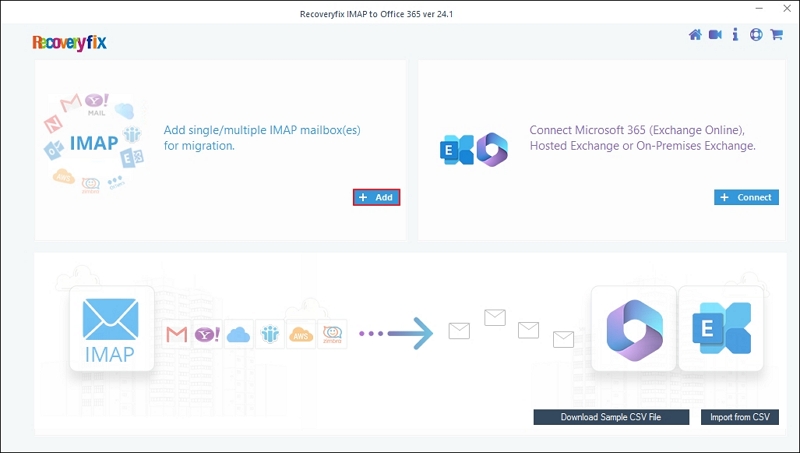
Step 4. Select Basic Authentication to log in and click OK.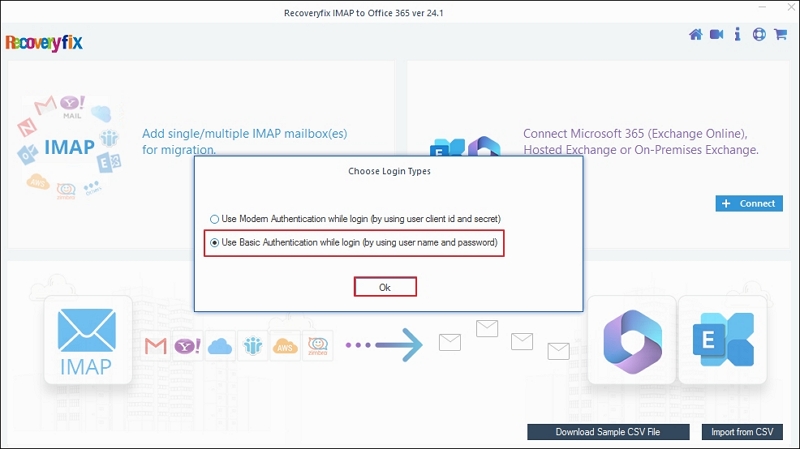
Step 5. Type your IMAP account details in their respective fields, such as Server Name, User Email, Password, and Port Number. Then click on Add option.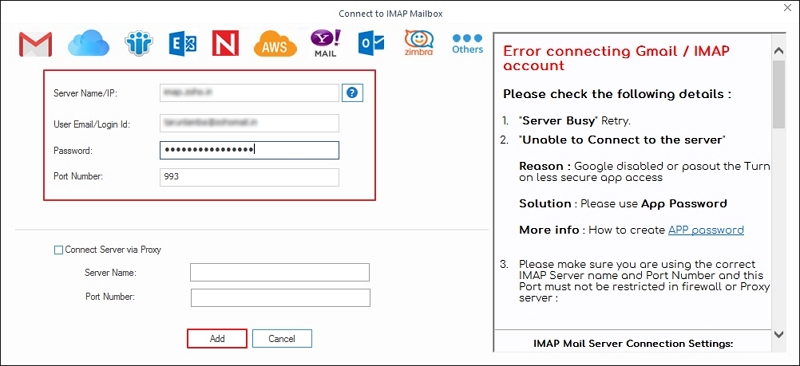
Step 6. Once you have added an IMAP account, click on Connect option to continue. After that, choose Modern Authentication to log in and proceed to OK.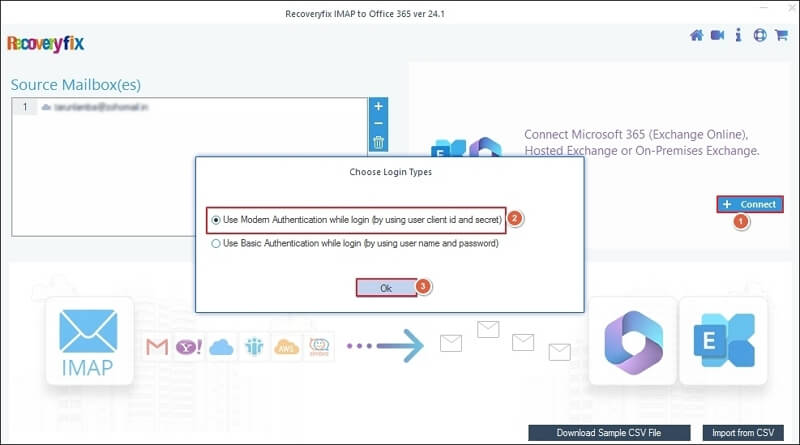
Step 7. Enter your Office 365 account details, including Tenant ID, Client ID, Client Secret Value, and Email ID, then select Single Mailbox/Office 365 Group and click Add.
Note: If you want to migrate data to a specific user, choose List all Mailboxes using above credentials.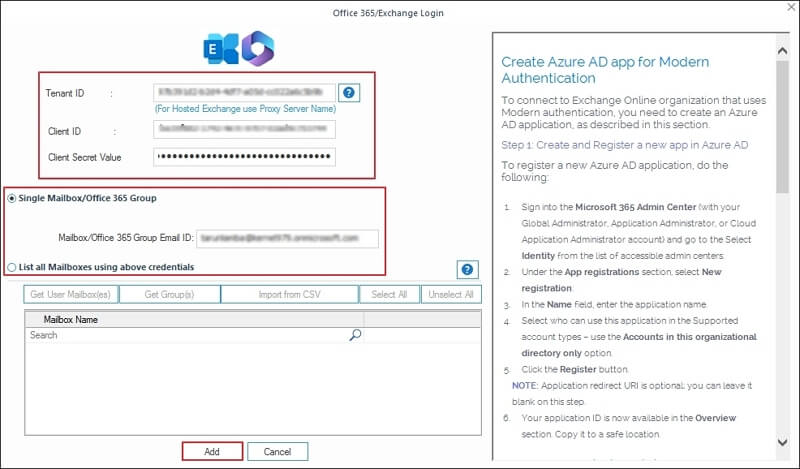
Step 8. Utilize the drop-down list to choose Destination Account and proceed to Set Filter and Migrate.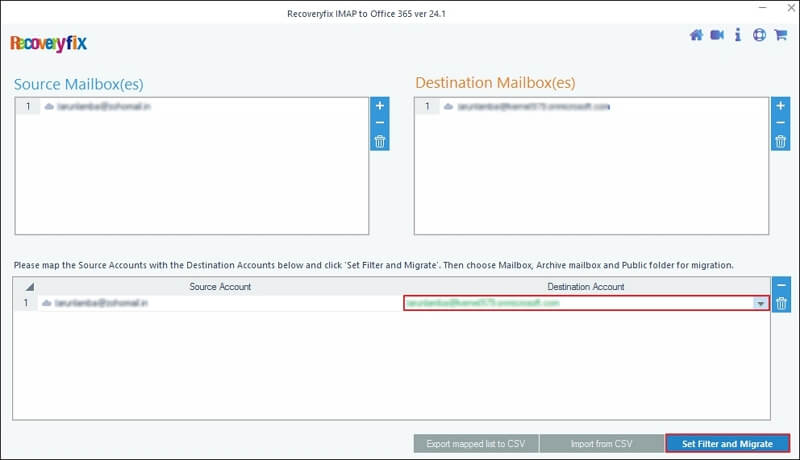
Step 9. Select the migration type between Mailbox, Archive Mailbox, or Public folder and click Migrate.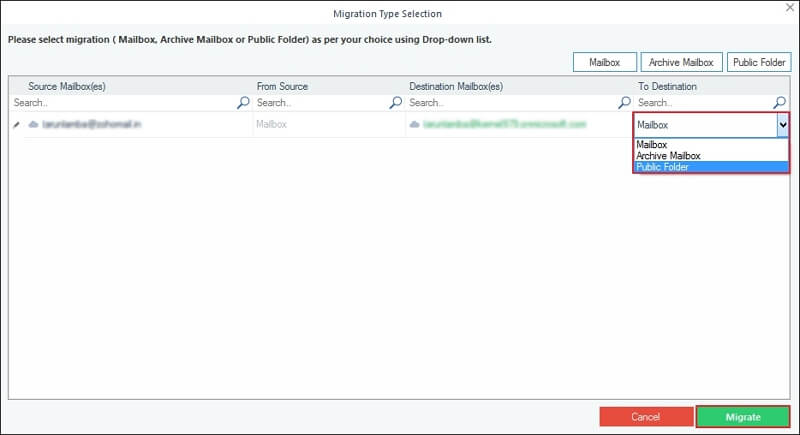
Step 10. On the Filter Selection window, choose the desired folder path, apply appropriate filters, and proceed to I am OK, Start Migration.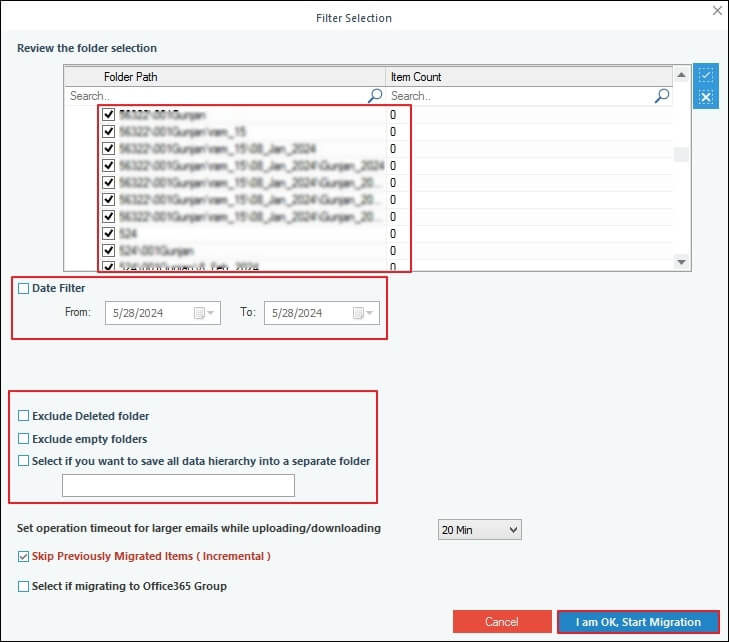
Step 11. It will initiate Google Workspace migration to Office 365.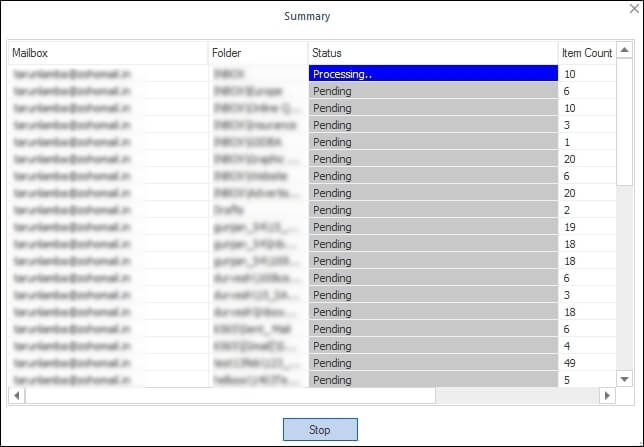
Step 12. Click OK on the message that appears to continue.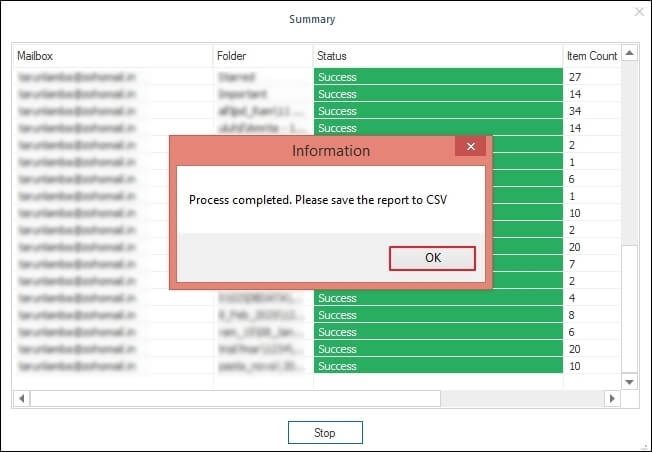
Step 13. You have completed the Google Workspace to Microsoft 365 migration procedure. Tap on OK to end the process and Save report to CSV.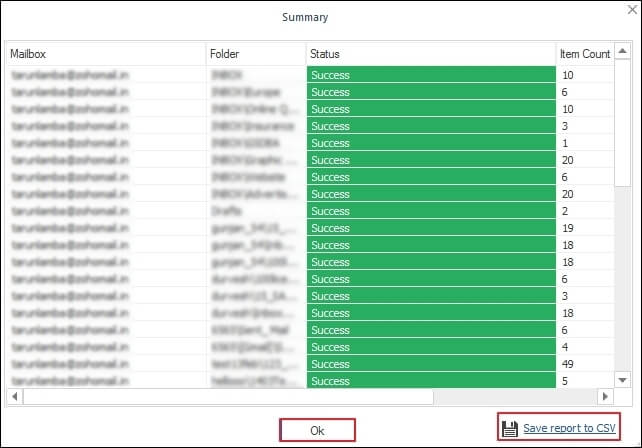
Notable features of IMAP to Office 365 software
The software offers several advanced features to its users. But we have only listed some of the key features of IMAP to Office 365 software.
- Supports a variety of IMAP server accounts, such as Gmail, Yahoo Mail, AOL, Zoho, G Suite, Rackspace, GoDaddy, etc., for migration.
- Migrates single or multiple mailbox data seamlessly from the IMAP server account to Microsoft 365.
- Provides an automated mapping feature to map the source and destination details using a CSV file.
- Sorts mailbox data with its advanced filtering options for precise and accurate data migration.
- Offers an Incremental migration feature to skip previously migrated items in case of frequent migration.
Sum up
The blog has discussed a detailed process to migrate Google Workspace to Office 365 through automated software. You can utilize the solution to complete the Google Workspace to Microsoft 365 migration procedure without any interruptions. From carrying out the migration process to maintaining the data structure, the recommended software can handle all the task effortlessly. Also, it allows you to migrate emails from Zoho Mail to Office 365 within a few clicks.
FAQs
Q1- Can I migrate my mailbox data in bulk using this software?
Ans- Yes, this versatile software makes it easy to perform a Gsuite to O365 migration in bulk. Its high-end algorithms maintain the data hierarchy throughout the migration procedure.
Q1- Does the software allow me to migrate specific items of my mailboxes?
Ans- Yes, the software’s advanced data filtering options help you migrate selective items. The G suite to Office 365 migration step-by-step guide will provide a better understanding of it.
Q1- What is the utilization of the Incremental feature of this software?
Ans- It is one of the most useful features when you migrate email from Google Workspace to Microsoft 365 on a regular basis. The feature helps you skip already migrated mailbox items to avoid data duplication.
Q1- Why do I need to choose this software instead of native solutions?
Ans- Manual methods are complex and don’t provide any assurance of error-free migration. Therefore, the recommended software is the best solution to avoid all these shortcomings and experience a smooth process when migrating from Google Workspace to Microsoft 365.