Outlook and Yahoo email clients are some of the most renowned applications in the digital industry that serve email communication facilities for users. Yahoo offers all the essential features for email communication along with a large space of up to 1 TB. On the other hand, Outlook revolutionizes the digital world with its advanced or innovative features like easy accessibility, enhanced security & user-friendly interface. Since it is prevailing over another email client, users are always looking for ways to convert their Yahoo emails to Outlook. So, if you are also on the same path in searching for the best solution for these circumstances, stay with the blog and get satisfactory output.
Reasons to configure Yahoo Mail to Outlook
Accessing Yahoo Mail from Outlook can be understood better after you know why it is executed. So, here we have provided the fundamental purposes of doing this:
- Adding Yahoo email to Outlook will save your data in PST format on your local system, which will help to manage the storage space effectively.
- Easy accessibility or shareability of PST files helps users to transfer their data easily.
- Upgraded data security against threats, setting Outlook email client up one level.
- Managing emails smoothly is more approachable in Outlook than in Yahoo Mail.
What are the methods to import Yahoo Mail to Outlook?
There can be several methods to import Yahoo Mail to Outlook.
However, they might not be the perfect ones to give successful results due to their hidden constraints. Performing them will require the utmost care or attention of the users, making them tedious & time-consuming tasks. Additionally, they won’t guarantee for maintaining the data integrity & security. Now, the foremost question in your mind is how to add Yahoo Mail to Outlook that encounters all the drawbacks of the manual solutions & provides the desired results. Best straightforward approach to convert Yahoo Mail to Outlook Regular backup is a must-do activity to save or secure your data from threats and other unusual mishaps. It will also help you access mailbox content in the future on other platforms. You can try out the basic manual approaches to backing up Yahoo emails. However, as per the expert's concern, choosing the IMAP Backup tool will be an all-in-one solution to handle the concern. After this, with the backup file, you can easily import Yahoo Mail to Outlook using Outlook's Import/Export utility.
Recoveryfix IMAP backup is reliable and straightforward software that simplifies users' efforts with simple steps. It enables you to seamlessly backup your Yahoo emails of any size or number in PST format. Let’s look at the other prominent features of the advanced tool Here, we have listed the most beneficial features that help users to reduce their overall efforts:
- Its top-notch filters help users to make the backup results structured.
- Users have access to backup other IMAP servers, such as Gmail, Zoho, AOL, etc., to PST and other formats, such as EML, DOCX, etc.
- With this software, users can track their backup process & save them in CSV format.
- It has high-tech streamlined programs compatible with both Mac and Windows platforms.
- The tool allows users to save the backup file at their preferred location.
Get the stepwise instructions to run the IMAP Backup tool
The provided steps will help you reach your destination without any disturbances. Let’s start the process of utilizing the functionalities of the tool:
Step 1. Download the software from the official website.
Step 2. Run the complete installation process on your local computer.
Step 3. Click on the Add option to add single/multiple IMAP mailboxes.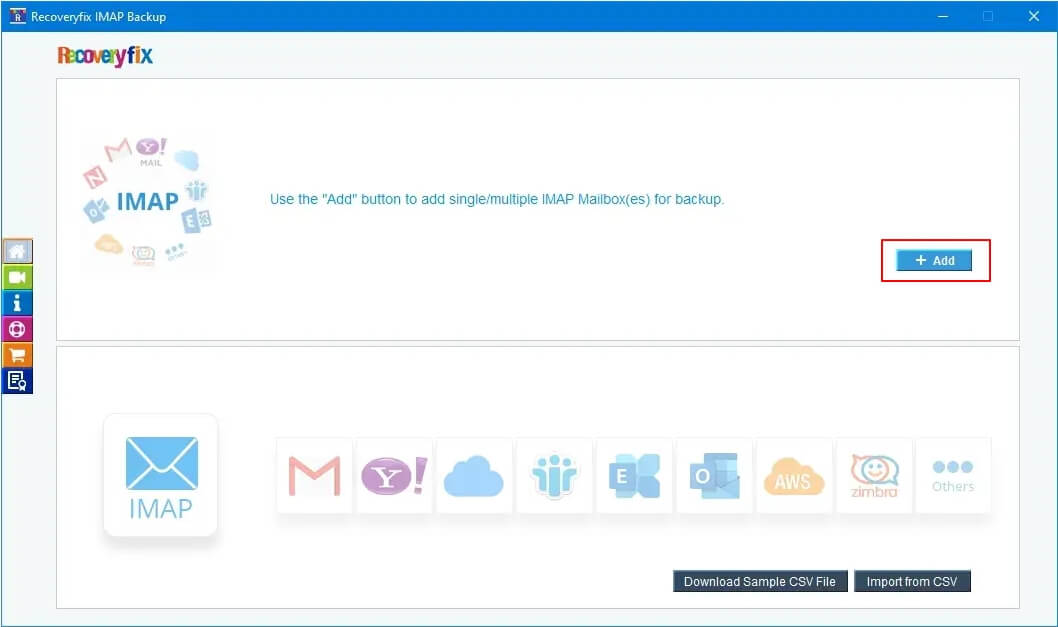
Step 4. Provide all the necessary credentials, such as the Server Name/IP, User Email/Login ID, Password, and Port Number, & tap on the Add option.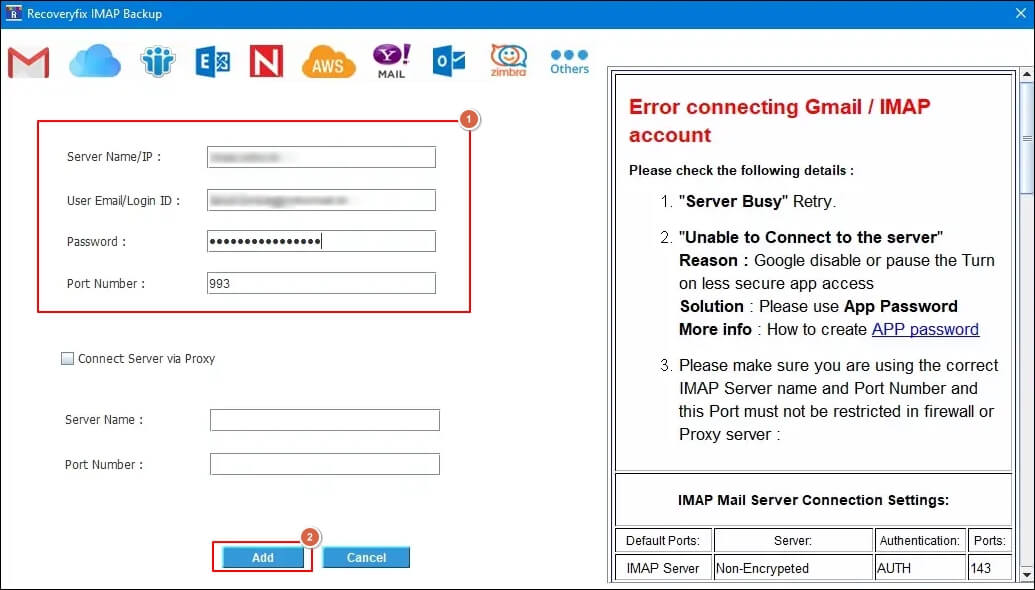
Step 5. Once you add the account, click on the Set Filter and Backup option.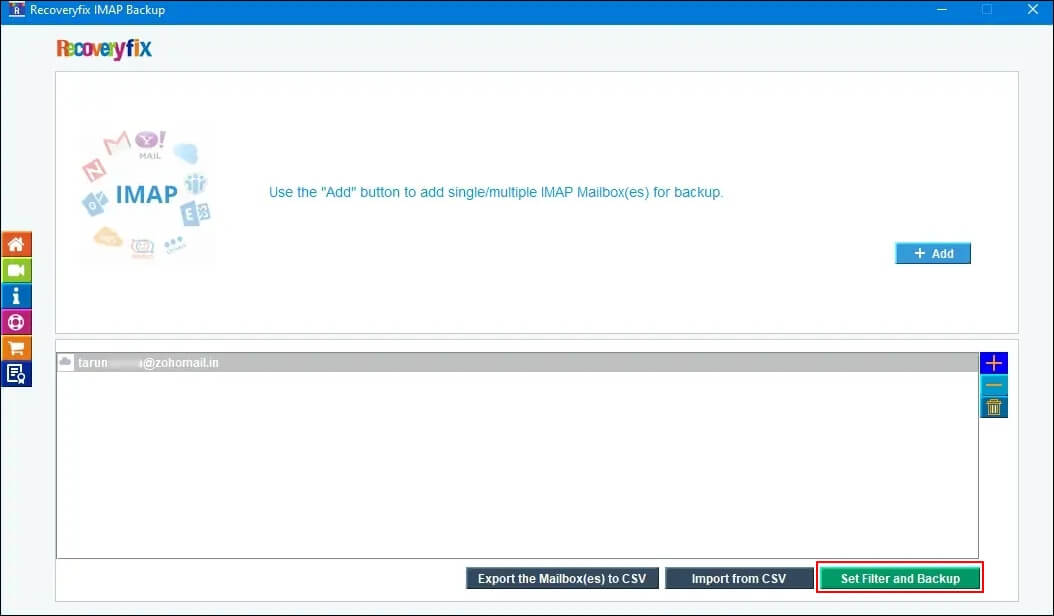
Step 6. In the next section, choose the required filters, such as the Date filter, Exclude Empty Folders, and many more. Then, hit the Start Backup option.
Step 7. Select the PST format to save the mailbox items. Then, tap on the OK option. You can also choose other formats for backup, such as MSG, HTML, MHT, DOCX, DOC, EML, etc.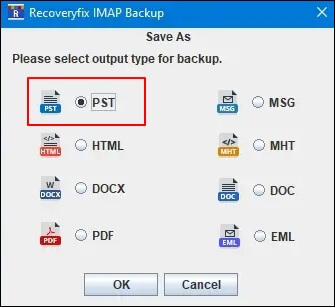
Step 8. Choose the folders as your backup destination & then click on the Select Folder option. This will initiate the backup process.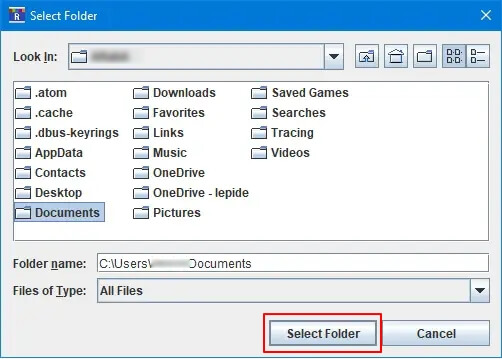
Step 9. Wait until you get the prompt message that the backup process is completed. Click on the OK option to complete the task. You can also access the location of the backup directly by accessing the link.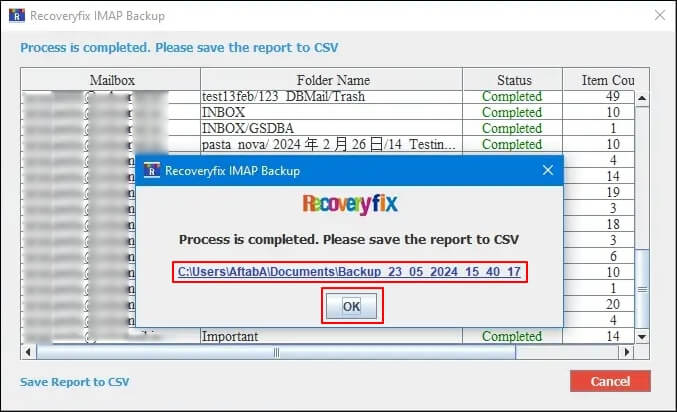
Conclusion
Easy accessibility or shareability among individuals or organizations are primary reasons for frequently importing Yahoo emails in Outlook's different versions. You can execute the process either manually or automatically. However, the automated approach has more advantages than the manual one. Hence, you can go for the recommended advanced solution to accomplishing the task & accessing Yahoo Mail from Outlook.
FAQ’s
Q1- Are there any size limitations while using the software?
Ans- No. The software allows users to back up their mailbox content without any constraints of size & number.
Q2- Is this software compatible with the Mac Operating System?
Ans- Yes. The tool's high-tech algorithms make it compatible with the Mac Operating System too.
Q3- Can I perform the backup process for specific data using this tool?
Ans- With this software's advanced or innovative filters, you can back up your specific data as per the requirement & exclude the unwanted one.
Q4- Does the software maintain the data structure of mailbox content?
Ans- The IMAP Backup software utility & aligned programs maintain the hierarchy or integrity of the user's mailbox data.