Emails are the preferred mode of communication within businesses. Organizations rely on emails to conduct their daily tasks and objectives. Different organizations use different email servers from a diverse range of email service providers. Users often have to migrate their emails from one email server to another due to personal or professional needs. Therefore, many users desire a centralized platform for handling emails on different servers. However, this is not yet possible, and email migration is still their best hope to unify mailboxes from different email servers. In this blog, we will discuss how to migrate Zoho Mail to Office 365 using a professional email migration tool. The tool overcomes the limitations we have to bear with manual email transfer and delivers a complete & efficient mailbox migration.
How to perform Zoho Mail migration to Office 365?
Recoveryfix IMAP to Office 365 is an advanced tool embedded with highly optimized and powerful algorithms that can accurately migrate Zoho Mail to Office 365. The simple user interface of the tool allows for a quick and hassle-free Zoho Mail to Office 365 migration. Migrate only what you want using the intelligent date and folder filters. The IMAP to Office 365 migration tool boast several unique features to add email from any IMAP server to Microsoft 365. Users can also add Zoho Mail to Outlook 365 with the Recoveryfix tool. Some of prominent functionalities offered in the tool are:
- Supports a range of IMAP servers like Gmail, Yahoo Mail, AOL, Zoho, GoDaddy, etc.
- Retains the original file/folder hierarchy and structure.
- Maintains complete data integrity throughout the email transfer process.
- Automatic source & destination mapping with CSV file.
- Features incremental backup i.e. skip any previously migrated mailbox item to avoid data duplicity.
- Generate detailed migration report.
Steps to perform Zoho Mail migration to Office 365:
To operate the tool, you do not require any expertise, even a non-technical person can easily perform email migration with the tool in a few steps.
Step 1. Download Zoho Mail to Office 365 migration tool and install it.
Step 2. Launch it to initiate the migration process.
Step 3. On the home screen, click +Add button to add the source Zoho Mail to the tool.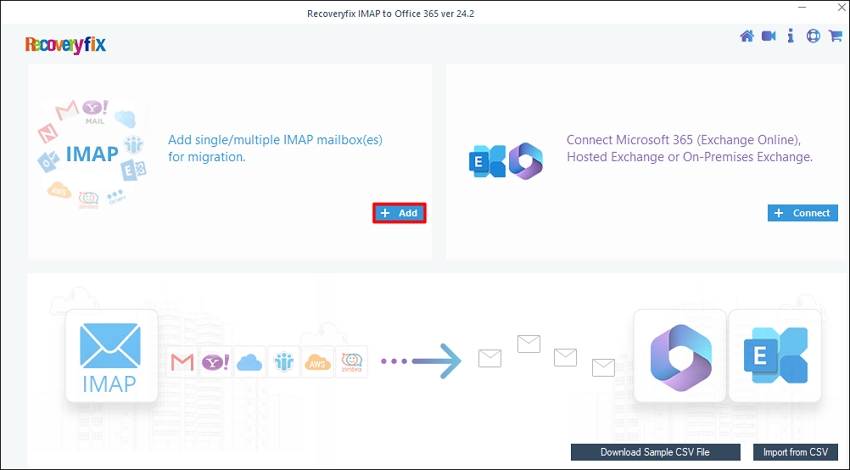
Step 4. The tool lets you login using two authentication methods – Basic and Modern. We will proceed with Modern authentication. You can choose any according to your preference.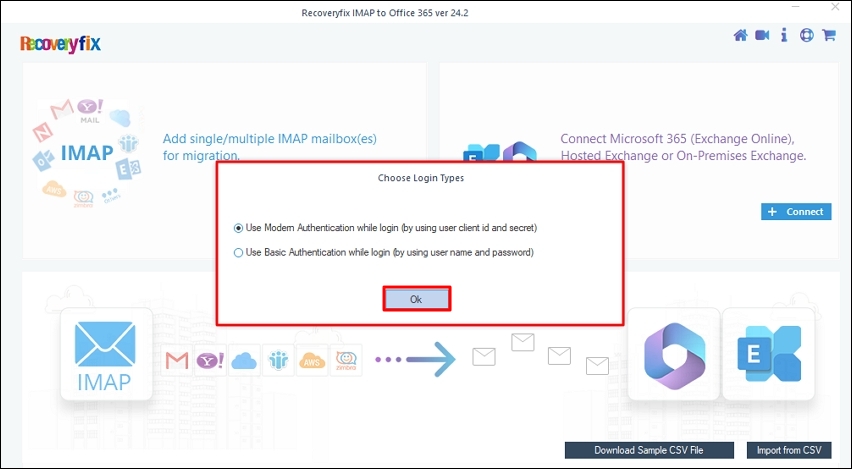
Step 5. Enter the credentials to login to your Zoho account and click Add.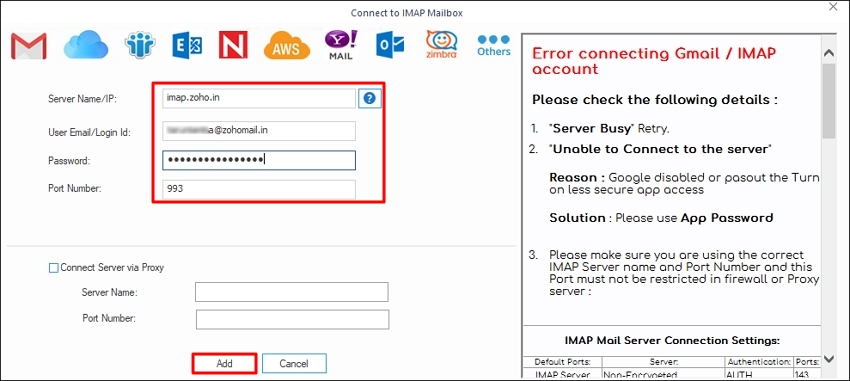
Step 6. After adding source, click + Connect to add Office 365 account to the destination. The tool with again ask to choose between Basic and Modern authentication. Choose any accordingly.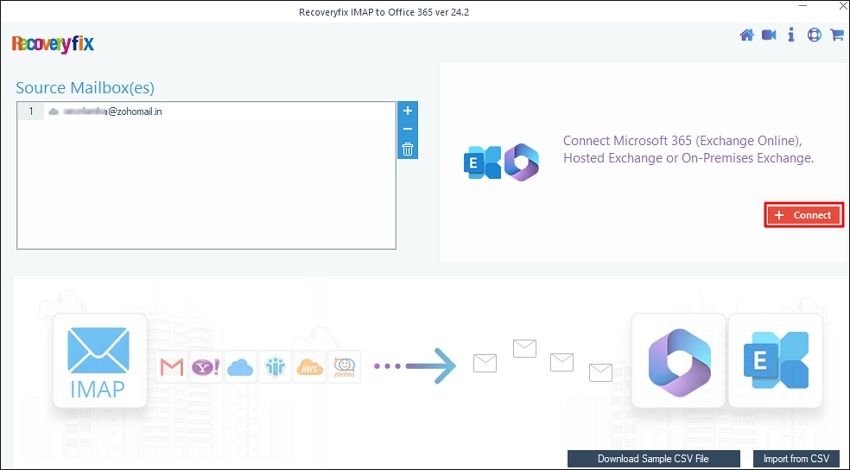
Step 7. Input the credentials, such as Tenant ID, Client ID, Client Secret value, and Mailbox/Office 365 Group Email ID for your Microsoft account and click Add.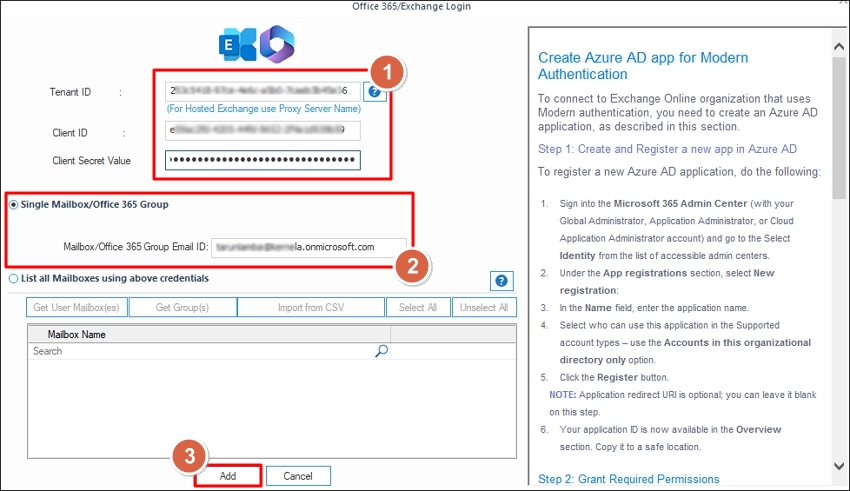
Step 8. Select the destination mailbox and click Set Filter and Migrate.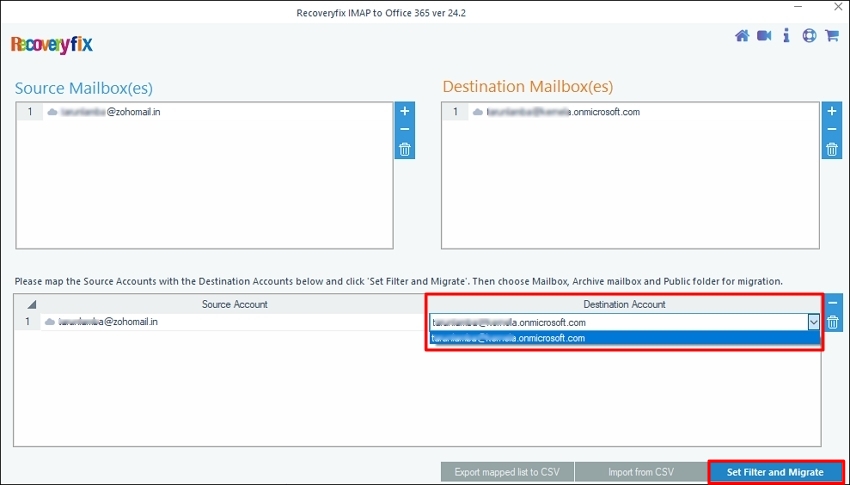
Step 9. Choose the migration type from the available three options. Click Migrate to proceed.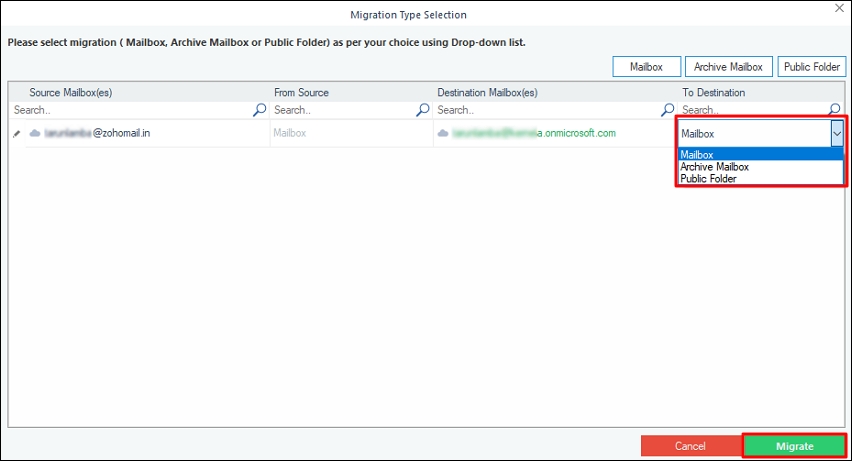
Step 10. Apply the various filters. You can select which folder to migrate & which to skip. Additionally, you can define a date range, exclude empty & deleted folders. Click I am Ok, Start Migration to begin the migration.
Step 11. The tool shows real-time data transfer.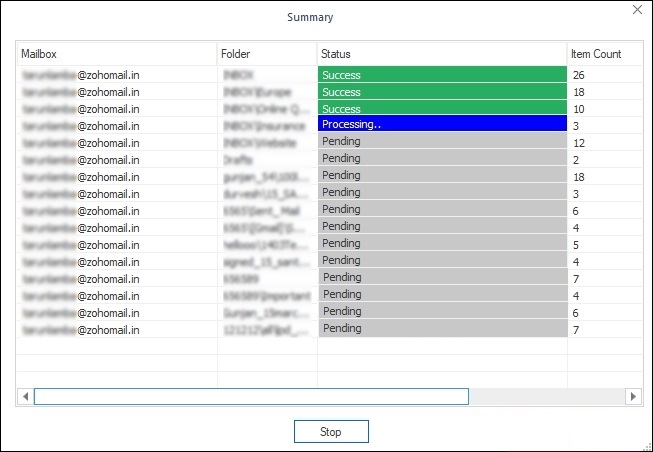
Step 12. After the email transfer is complete. You will get a process completed message. Click OK to close the pop-up.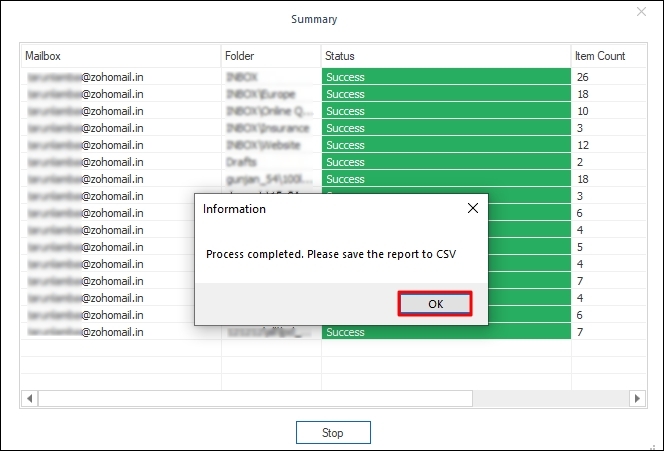
Step 13. To save a detailed migration report, click Save report to CSV.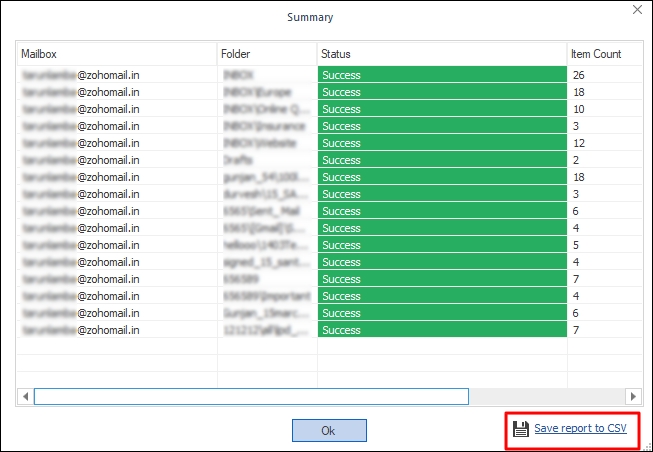
Conclusion
The recommended software is the best solution for every IMAP to Office 355 migration problem. It preserves original file attributes like name, type, size, email headers, subjects, etc. and strictly follows data privacy laws. Whether it's Zoho Mail, Yahoo Mail or Gmail to Office 365 migration, the tool can handle it effortlessly. It also features a demo version to let you experience a professional way of email migration for free.
FAQ’s
Q1- What is IMAP migration to Office 365?
Ans- IMAP migration is the process of moving email data from an IMAP server (like Gmail, Yahoo, etc.) to Office 365. Mailbox migration is a complex task involving various steps. Therefore, for an easy Zoho Mail migration to Office 365, you must utilize a professional tool like Recoveryfix IMAP to Office 365.
Q2- How long does it take to migrate Zoho Mail to Office 365?
Ans- The duration of the migration depends on the number of mailboxes, the size of the mailboxes, and the network bandwidth. It can range from a few hours to several days. However, you can perform a selective email migration that can be completed in relatively less time. The software offers several advanced filters like date range, folder selection, exclude deleted & empty folders, and more to allow a user-specific email transfer.
Q3- What are the limitations for Zoho Mail migration to Office 365 with manual method?
Ans- Zoho Mail to Office 365 migration with manual method has certain limitations, such as it does not migrate contacts, calendar items, or tasks. It also has a limit of 500,000 items per mailbox and a maximum email size of 35 MB. To overcome these restrictions, rely on Recoveryfix IMAP to Office 365 tool embedded with powerful algorithms to streamline Zoho Mail to Office 365 migration or to add Zoho Mail to Outlook 365.