Outlook application is one of the most prevalent email clients among users for managing emails, calendars, contacts, and tasks. It creates a PST file when an email account is configured through the POP3 protocol. These PST files assist users in accessing the email content in the absence of an internet connection.
However, improper shutdown or faulty system drive leads to these PST files' corruption, ultimately making the Outlook application inaccessible for users. It forces users to find the necessary solutions to repair Outlook PST file as soon as possible. Therefore, the blog provides a detailed guide on how to repair PST file. However, before that, we will explore the different reasons for the corruption of the PST file.
What are the possible reasons behind the PST file corruption?
Here is the list of possible reasons that can be responsible for the PST file corruption. These are:
- Large or oversized PST file.
- Malware or virus attacks.
- Unstable internet connection.
- faulty or incompatible add-ins.
- Internal errors in the system drive.
- Sudden or abrupt system shutdown.
- Damaged or faulty system hard drive.
- Improper or forceful termination of Outlook.
How to repair PST file in Outlook using automated solution?
You can remove minor corruption issues to fix PST file with the help of manual solutions. But, in case of severe PST file corruption, manual approaches may not be effective. Therefore, the best alternative is Outlook repair tool like Recoveryfix Outlook PST Repair. It not only repair Outlook data file but also maintains the original data hierarchy intact throughout the repair process.
A complete step-by-step working guide of Microsoft Outlook repair tool
Here are the detailed steps to fix Outlook data file with ease using the PST file repair tool.
Step 1. Download and install the Recoveryfix Outlook PST Repair software.
Step 2. Launch the software to execute the repair Outlook data file process.
Step 3. Browse to select the damaged PST file, choose Advanced mode to scan files, and proceed to Next option.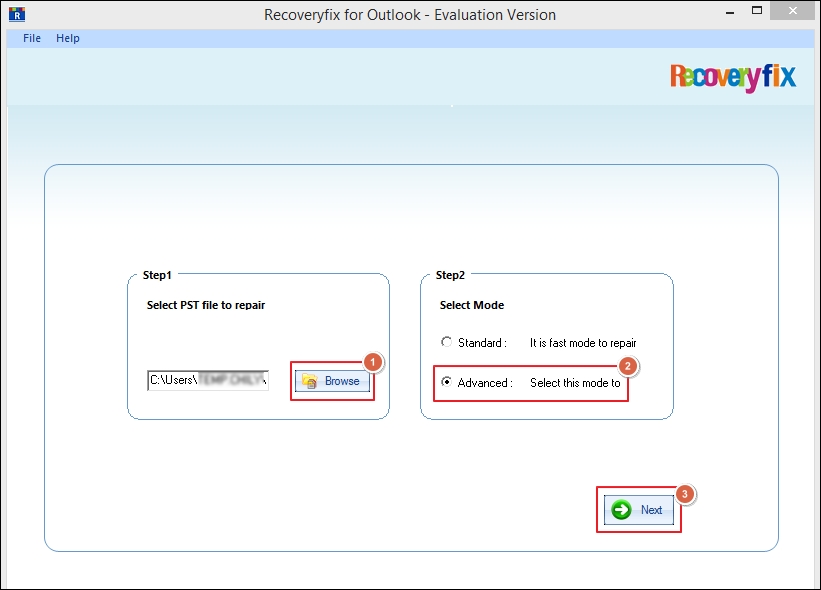
Step 4. It will scan for corruption and fix PST file. The PST file's contents will show in a tree-like structure. Select them to preview and click Save.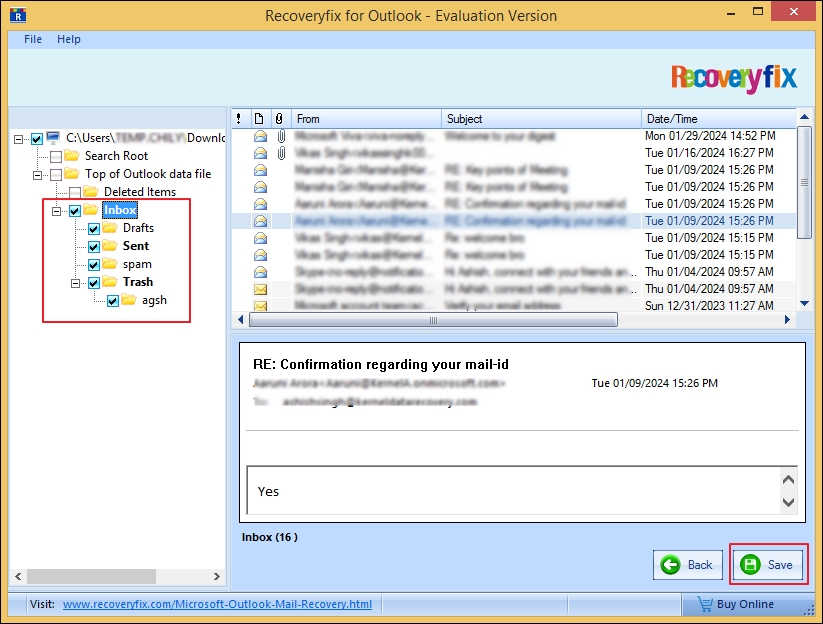
Step 5. Choose Save in Outlook as Output type and select Save in PST. Then, Browse to choose the saving location, utilize Split Option, and click OK.
Note: You can also save the repaired PST files into EML, MSG, and DBX format.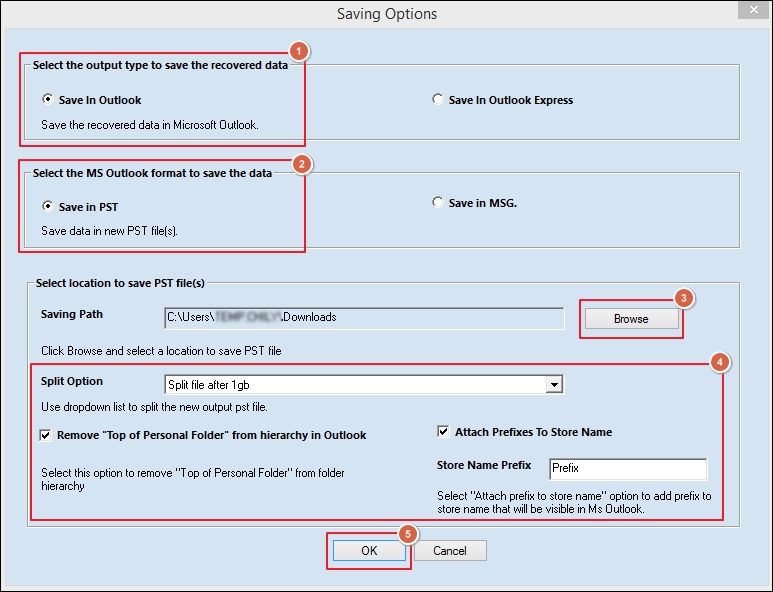
Step 6. It will initiate the saving process. A message will appear on the screen with the saving location. Click OK to end the procedure.
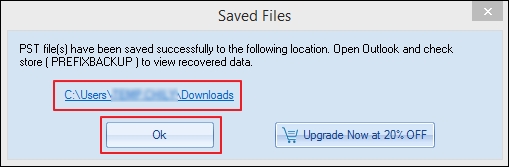
Key features of Outlook PST file repair tool
There are several advanced features offered by the MS Outlook repair tool as follows:
- Recover permanently deleted emails within a few clicks.
- Save the recovered PST file into PST, EML, MSG, and DBX format.
- Fix corruption in PST files and recover password-protected files effortlessly.
- Split large-sized PST files into smaller segments for better storage management.
- Show a preview of the recovered PST file, including emails, inboxes, drafts, calendars, notes, and many more, before saving it.
Conclusion
Here, we have discussed a detailed guide on how to fix Outlook PST file using a professional Microsoft Outlook repair tool. You can quickly fix Outlook data file by going through the steps as mentioned above. It can easily repair severely corrupted or damaged PST files instantly.
On top of that, the software comes with an interactive user interface to ensure secure and smooth repair PST file procedure, is capable of recovering lost or accidentally deleted emails through its intelligent scanning feature. The software can easily fix all the Outlook PST file issues without any hassle.
Frequently Asked Questions - FAQs
Q1. Does the software support the repair of multiple PST files?
Ans. Yes, you can quickly repair single or multiple PST files using this MS Outlook repair tool.
Q2. What is the difference between this software's free trial version and the licensed version?
Ans. The trial version allows you to repair PST file free within a few clicks. But it only saves 30 items per folder. However, with the licensed version, you can save any number of items with ease.
Q3. Can I recover the accidentally deleted emails from my PST file?
Ans. Yes, the software's high-end algorithms can quickly recover lost or accidentally deleted emails from a PST file.
Q4. Is this software helpful in managing my PST file size?
Ans. The software can easily fix PST file free in simple steps. Besides that, it comes with a split PST file option that assists users with better storage management.