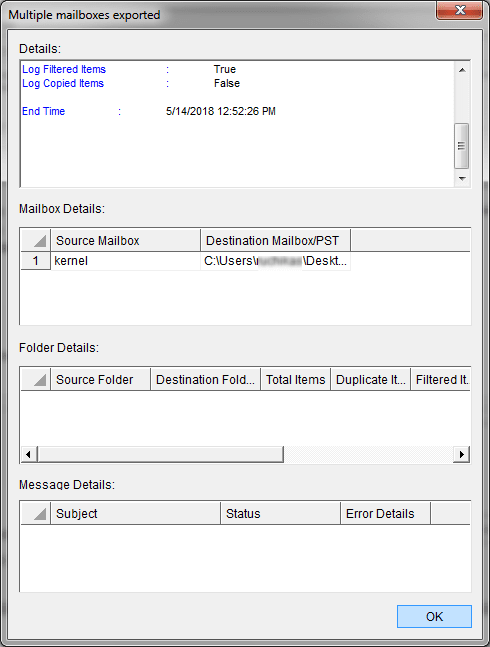Export EDB, Live Exchange, or Office 365 mailboxes to PST
Export EDB, Live Exchange, or Office 365 mailboxes to PST
The Exchange Recovery Manager helps you export mailboxes from EDB files, Live Exchange (on-premises), and Office 365 to PST files. The steps are:
To export data from EDB files, Live Exchange (on-premises) or Office 365, add them as the source. When you open the Exchange Recovery Manager, the Welcome screen will appear. Here, you can add an Offline EDB file, Live Exchange (on-premises), or Office 365 as the source.
To add EDB files as the source:
In the Add Source dialogue box, select Offline EDB File and then click Next.
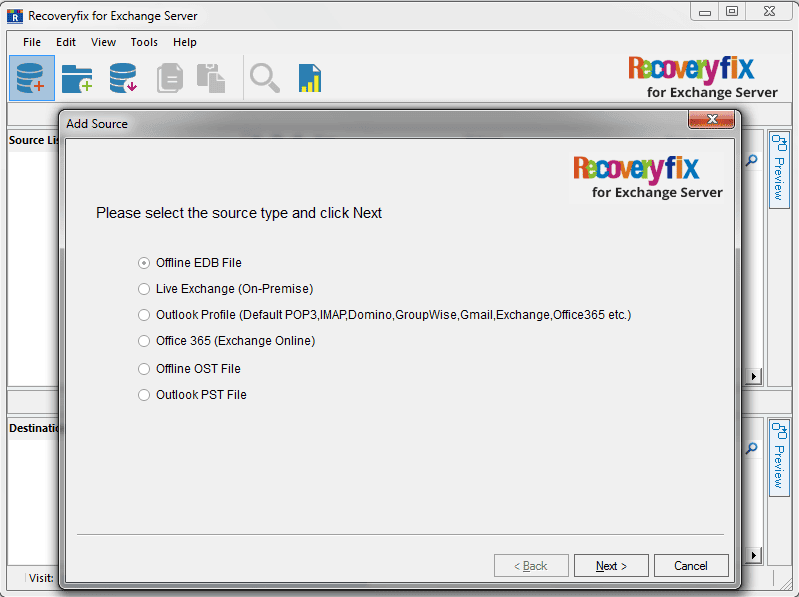
Click Browse (…) and select your EDB file and click Next.
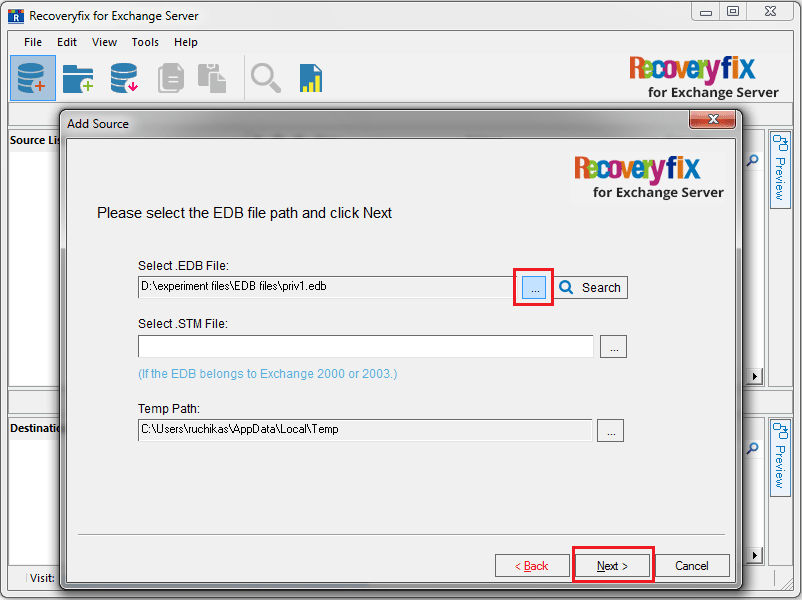
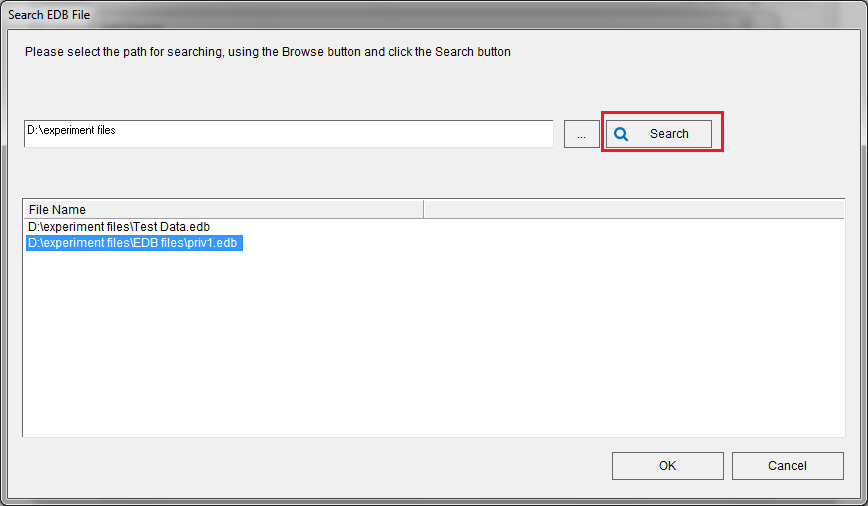
You have two options to scan the EDB file (Standard Scan or Deep Scan). Select the desired option and click Next.
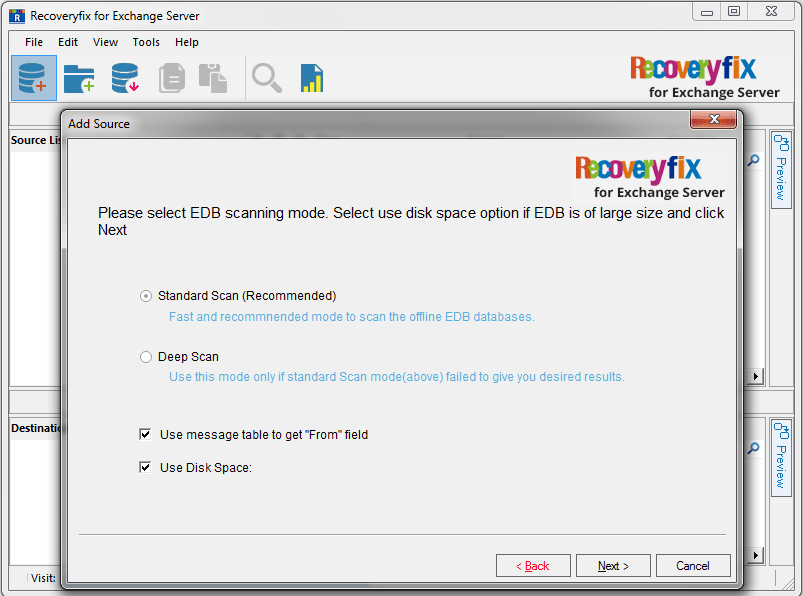
The EDB file is added as the source file, and all its mailboxes are displayed. You can preview its content.
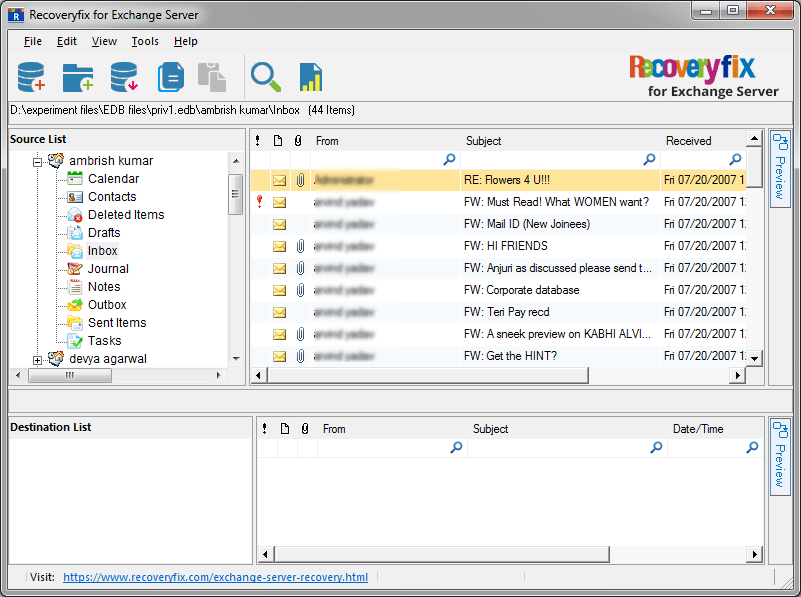
In the Add Source dialogue box, select Live Exchange (On-Premises) and click Next.
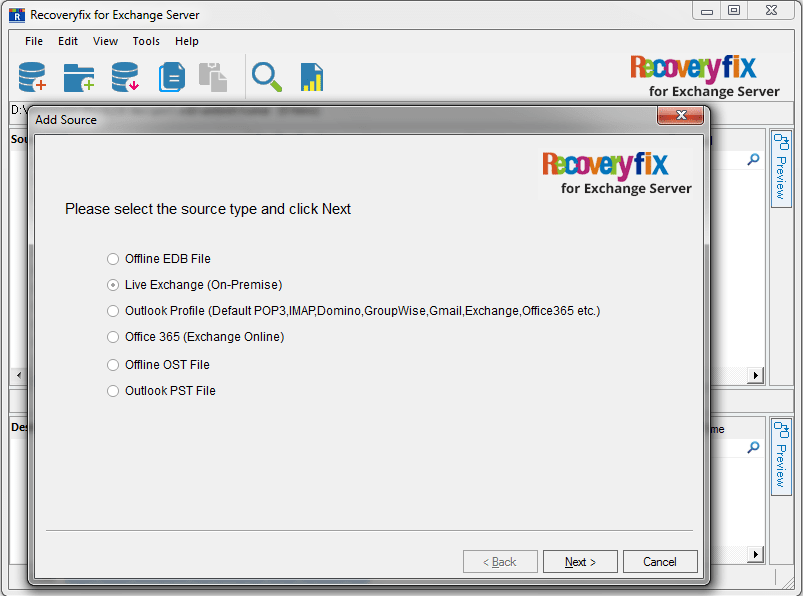
A dialogue box asking for the Exchange Server information will open.
- Select the required option (Multiple Mailboxes, Single Mailbox, Public Folder, or Archive Mailbox)
- Mark the checkbox Its Exchange Server 2013/2016 if you are using Exchange 2016/2013 (also, you can opt to configure your Outlook profile manually).
- Provide the Exchange Server name or IP address and the Mailbox name.
Click Next to continue.
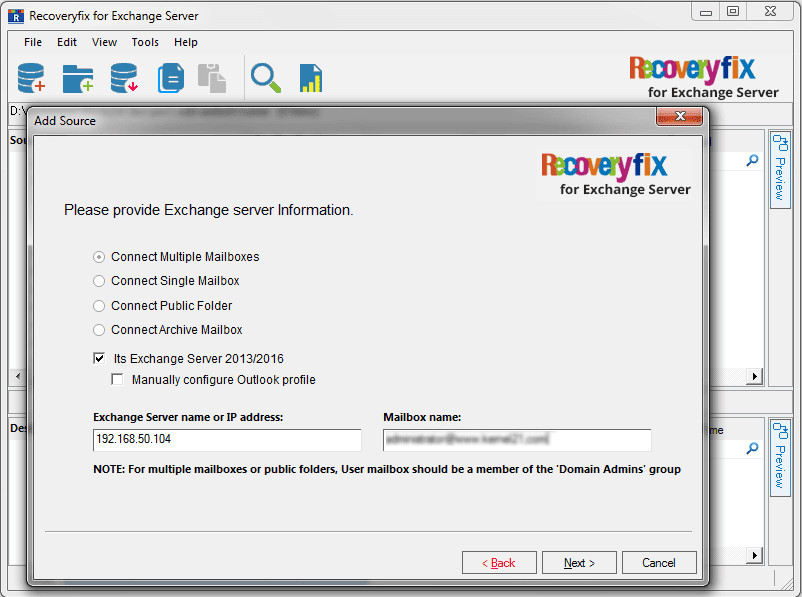
Select the user mailboxes for migration. Click Next.
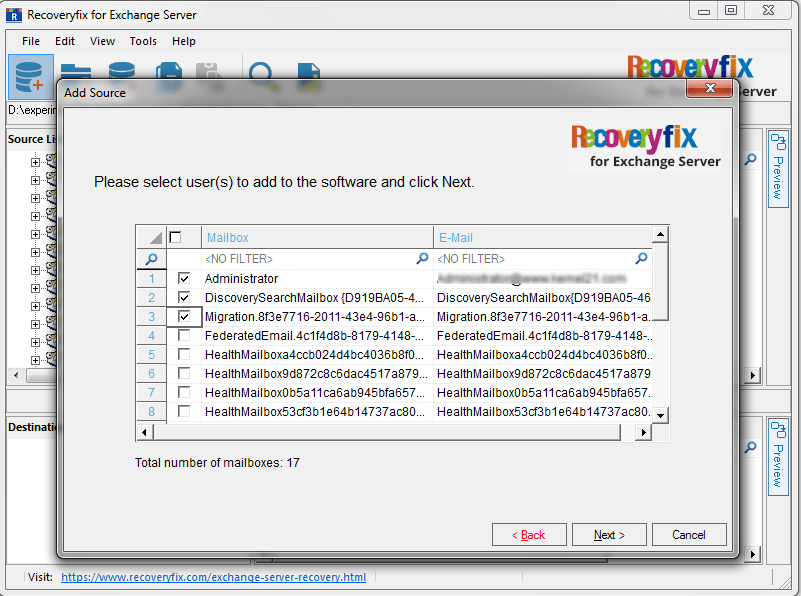
The Live Exchange Server is added as the Source, and all its mailboxes are displayed. You can preview its content.
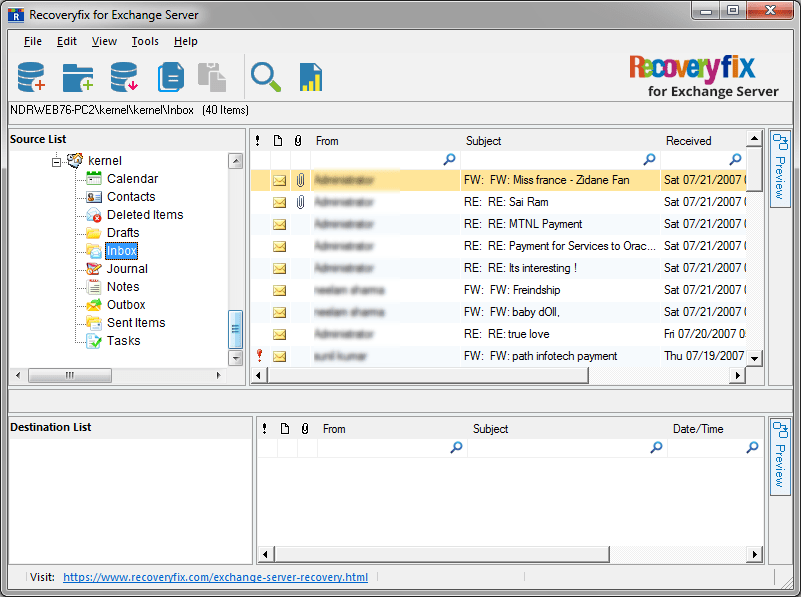
You can view the source mailbox content, mailbox list, mailbox folders, message list, and individual items. For this, expand the hierarchy and select the required folder. Also, use the Preview button on the right to view individual items.
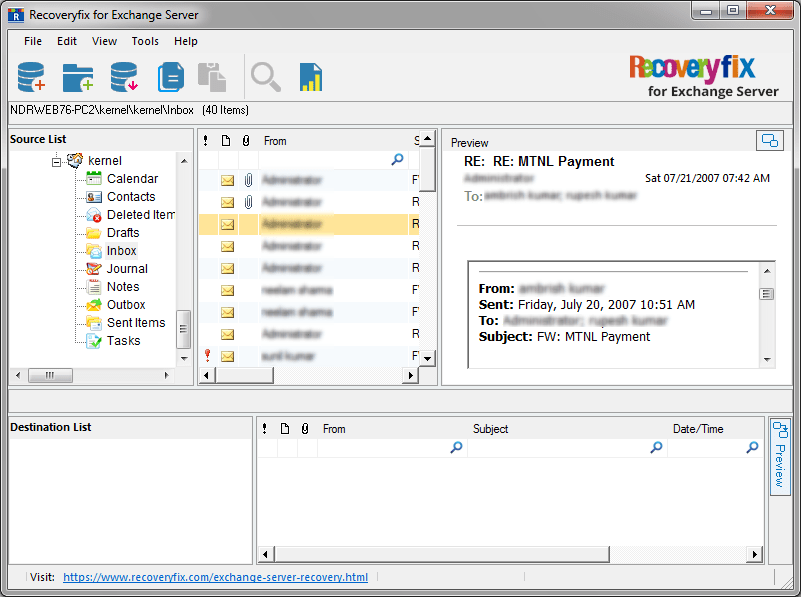
After adding EDB files, Live Exchange Server (on-premises), or Office 365 as the source, you can export its mailboxes to PST. The steps are:
To export mailboxes, right-click the root (in the Source section) and select Export Mailboxes to PST.
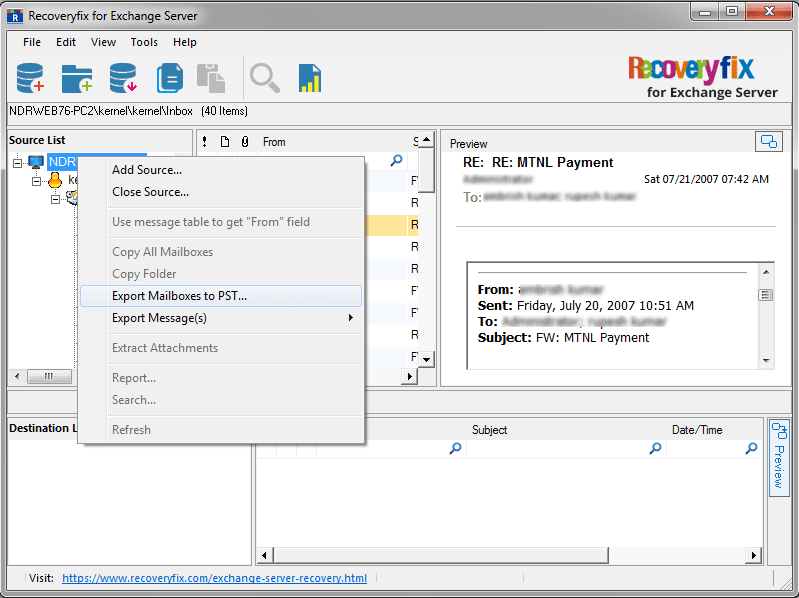
In the Export Mailboxes dialogue box:
- Select the mailboxes & folders you want to export.
- Set filters if required (Date Range & Item type)
- Choose PST file saving destination
- Provide the PST splitting details (if needed)
Finally, click Export.
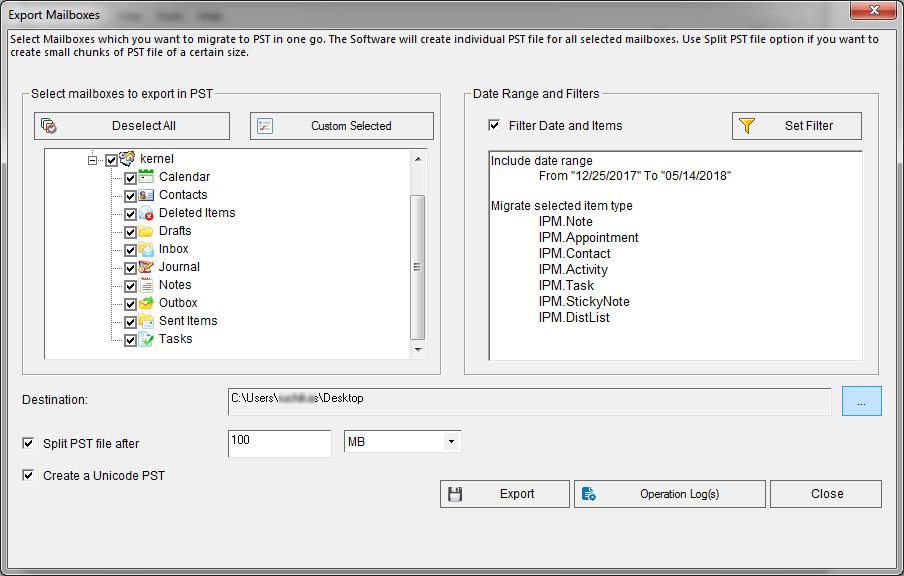
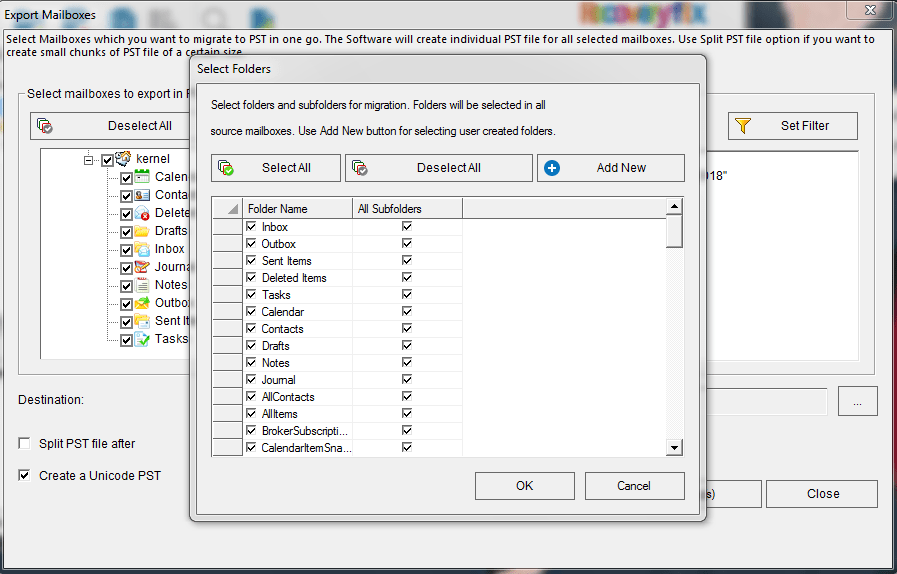
When the export is complete, you will get a confirmation message. Click OK.
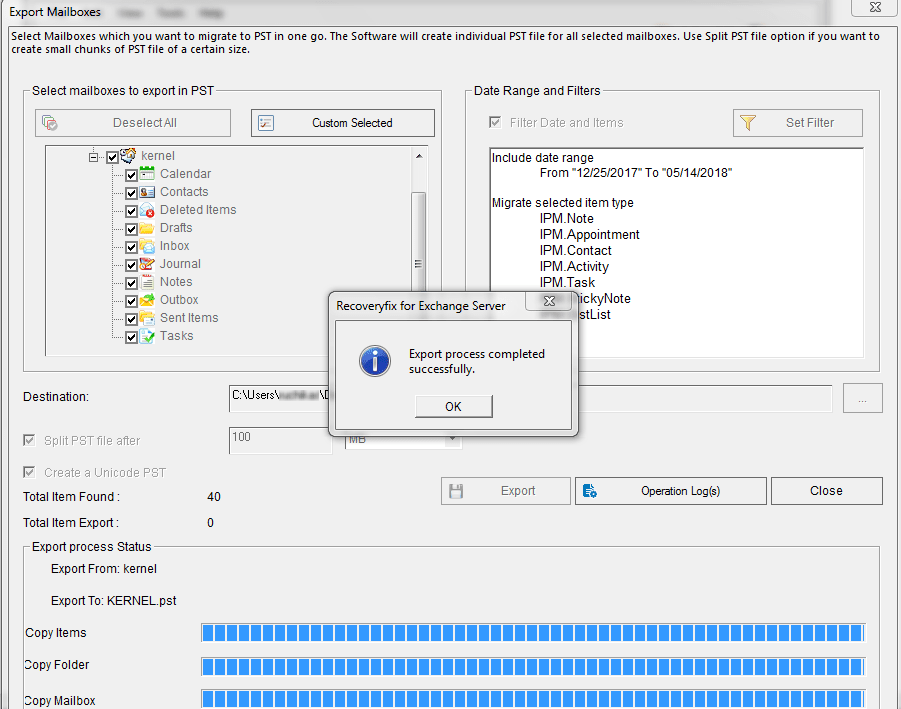
Finally, you will get a summary of the export process.